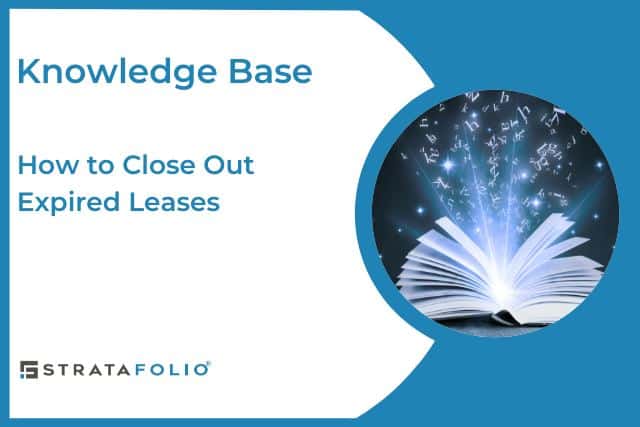Did one of your leases recently expire unexpectedly? Would you like to know how to close out an expired lease to make room for a new lease in the unit? STRATAFOLIO will automatically expire a lease for you when the Lease End Date is reached. If you need to expire the lease before that, please follow the steps below.
*Note—If your tenant renews with similar lease terms, update their current lease in the STRATAFOLIO. A new lease is not needed. Please follow the instructions for How to Input a Lease Extension/Amendment. If your lease has changed from gross to NNN, the Onboarding team suggests closing the existing lease and entering a new lease for the tenant.
Identifying the Expired Lease
Our first step in closing out an unexpectedly expired lease is to open the Operations tab on the left-hand navigation. Once the Operations tab is open, click on the Leases button. This will take you to the All Leases page.
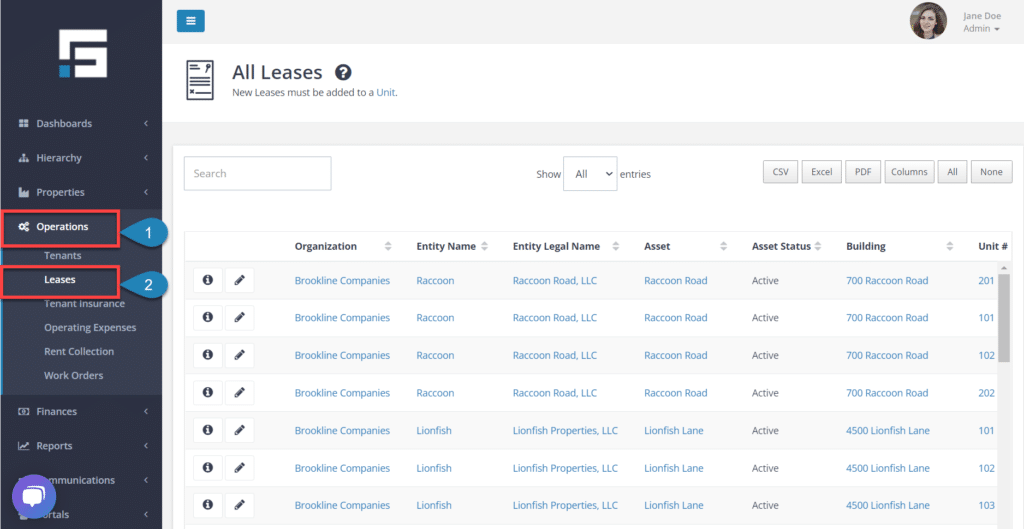
Identify the lease that you need to update. Use the pencil to edit the lease.
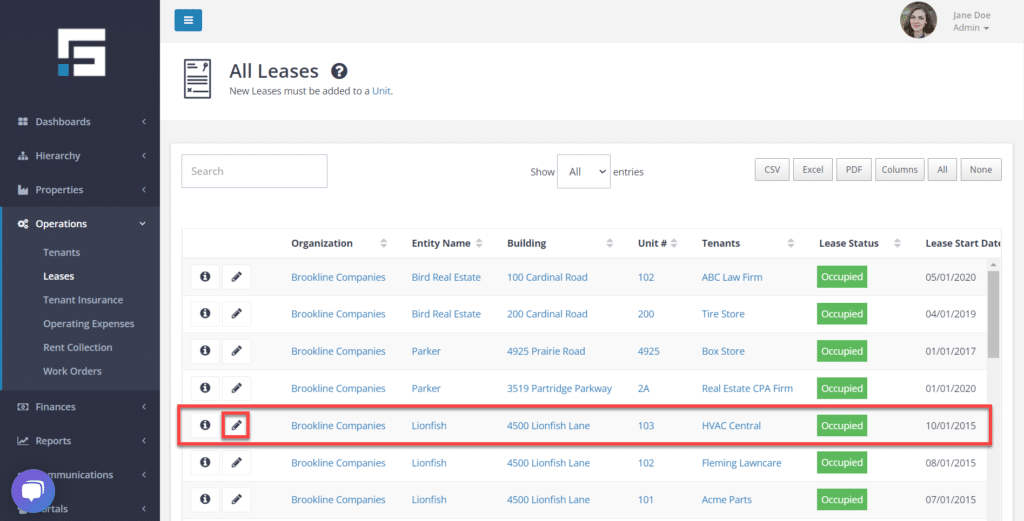
Editing the Lease
Now that you are on the Edit Lease page, your next step will be to close the lease. There are several options to choose from:
- Future Lease
- Occupied
- Expired
- Month-to-Month
- Year-to-Year
- Notice – Available to Rent
- Breach of Contract
- Eviction Started
- Evicted
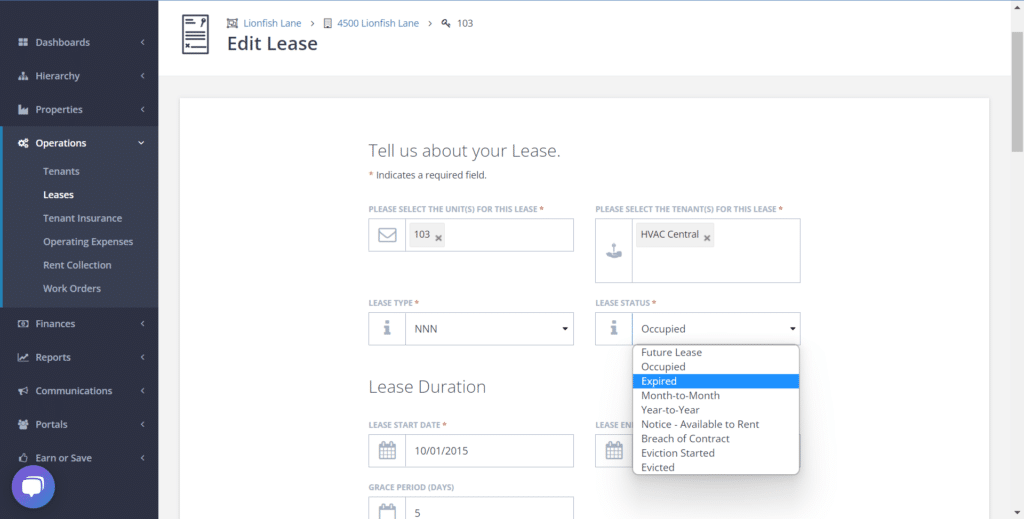
Closing out the Expired Lease
The last step is at the bottom of the Lease Edit page. Scroll to the bottom of the page to find the section titles Closing Out Your Lease.
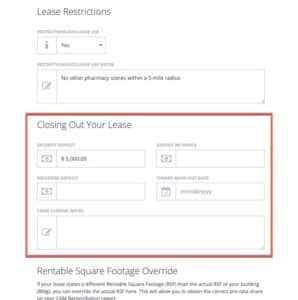
Fields to update when closing out the lease:
- Security Deposit – This should have been entered when the lease was added to STRATAFOLIO. Update if applicable
- Deposit Withheld – If any/all security deposit has been retained by the landlord, update the amount withheld here
- Refunded Deposit – If any/all of the security deposit has been refunded to the tenant, enter the amount refunded here
- Tenant Move-Out Date – Enter the date that the tenant vacated the premises
- Lease Closing Notes – Enter any notes about closing the lease such as the date they gave notice, why the security deposit was not returned, and any notes about the tenant and lease you may want to easily refer back to at a later date
We have found that it is best practice to add as many notes about the former tenant as possible either in the Lease Closing Notes or in the Tenant Notes. You never know when a tenant will come back or want to rent in a different building of yours. Knowing how they left their lease and unit may be imperative.
Closing out your expired lease is essential as it allows you to keep your property information accurate.