Adding a Unit to STRATAFOLIO is straightforward once you know where to start. Units fall under Buildings in the STRATAFOLIO Hierarchy (left). Since Unit(s) are always part of a Building, to add a Unit you will start at the Building Details page.
For more tips & information on Units, check out our Understanding Units in STRATAFOLIO knowledge base that covers units in more detail.
Navigate to the Building Details page
Start on the left-side navigation panel under Properties, click on Buildings then click the
TIP: If you have a lot of buildings in your portfolio, use the SEARCH box to find the building you are looking for.
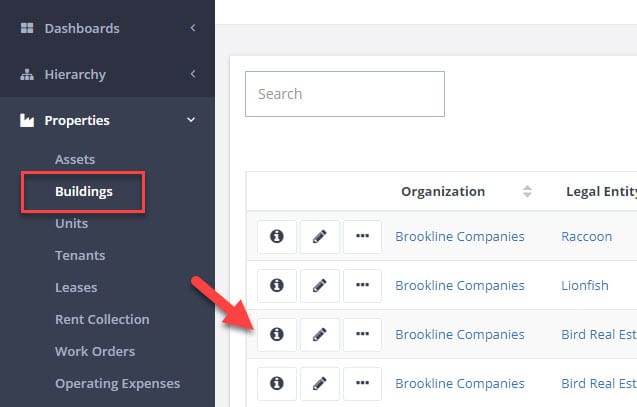
Navigate to the Units tab.
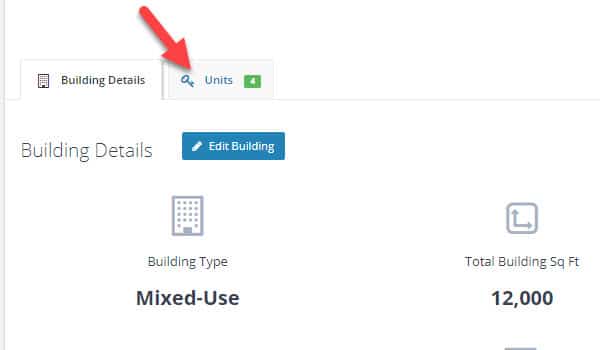
Select Add Unit
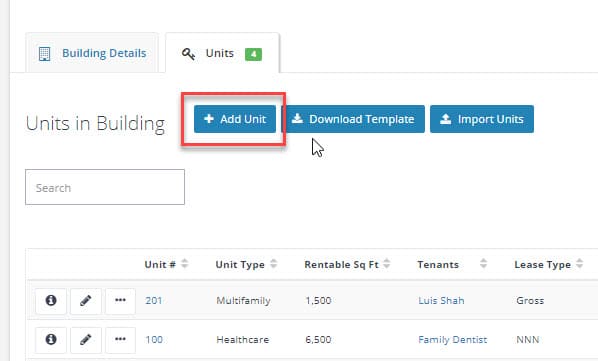
Select Your Unit Type
Once on the Add A New Unit page, you will see several options for the type of unit that you are adding. Select the one that best matches your unit.
NOTE: If you do not see an appropriate option for your unit on this page, you may have entered a Building Type that limits your options. For example, if the Building Type is Office, you will not be able to add a Hospitality unit to the building. Similarly, you will not be able to add a Residential unit to a Building Type designated as Industrial. To change the Building Type, you will need to edit the Building information then you can navigate back to the Add A Unit page to select the desired unit type.
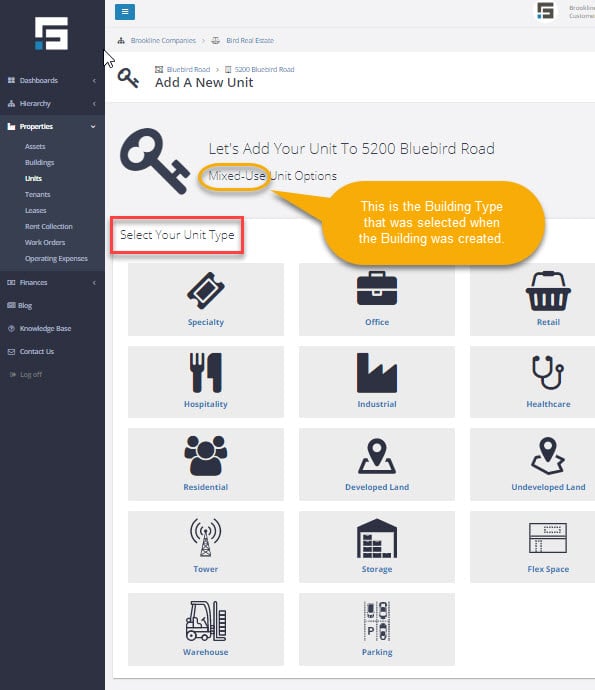
Add Unit Information
Once you have selected the unit type, the Add a New Unit page will open, and you can add the unit details. The type of unit you chose (Office was used for this example) will appear in several places on this page, but the information fields on this page will be similar for each unit type.
NOTE: Residential Units also include options to list the Number of Bedrooms, Number of Bathrooms (full & half), and Pet Options.
Each information field for an Office Unit is discussed below.
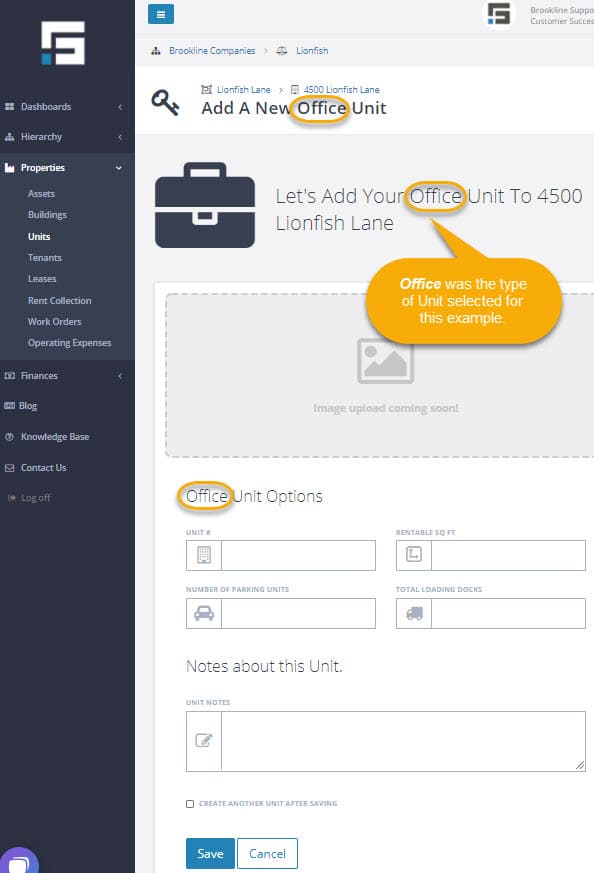
Unit # – In this field enter what you would like to call this unit. Unit # can be a number or a word. Examples: 1st Floor, 100, Storage, Warehouse, 3829, etc.
NOTE: If you leave the UNIT # field empty, it will display as N/A in the unit list for the building.
Rentable Sq Ft – This should be the most accurate square footage you have for this unit. STRATAFOLIO will use the square footage to calculate several things: 1) the percent occupancy of a building, 2) the rent cost per square foot, 3) the Common Area Maintenance costs that apply to this unit, and other information. It is important to enter an accurate number in this field.
Number Of Parking Units – If parking spaces are assigned to this unit, you can enter that number here.
Total Loading Docks – If the unit has loading docks, enter the number here.
Unit Notes – This field is for any additional information you want to enter about this unit. For example, if the unit has something special about it – like it has a large street-facing window, or the unit has its own restroom. In addition, you can add a note about renovations or changes to the unit.
Click Save, and you are done!
Once you have added all the information for the Unit, click SAVE at the bottom of the page. You are done!
NOTE: Once you click save, you will be on the Unit Details page where you can review the information for the Unit you just entered. If you need to make a change, click Edit Unit.

