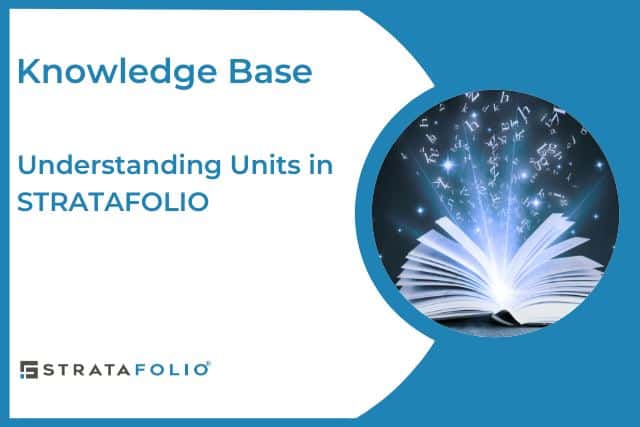Units in STRATAFOLIO are used to define rentable spaces within a building. In some buildings, they may be called suites, rooms, or even an entire floor, which can be defined as rentable space within a building. Most buildings have more than one unit, but some buildings (single-family homes, for example) will only have one rentable space.
In STRATAFOLIO, Unit(s) is a required field for a Lease. Even for buildings with only a single space to lease, you will need to enter a unit number in STRATAFOLIO.
Unit Numbers
Units are most often entered as a number (1, 104, 18, etc.). But you can also use words for your unit, such as “Ground” for a ground floor unit. Or “2nd Floor” if the lease is for the entire 2nd floor. Also, when there is a single unit building, you can use the unit’s address, “203” for 203 Main St., or you can use “1” for the unit.
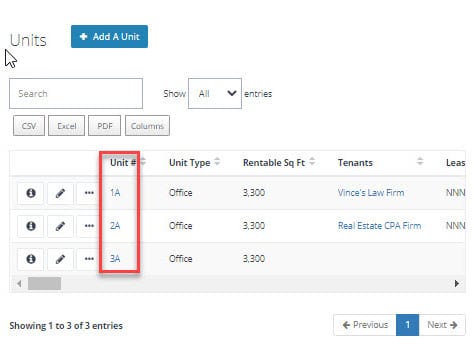
More Than One Unit Per Lease
You can add more than one unit to a lease. If a tenant has one lease for two (or more) units in the same building, you can add both units under one lease. However, if the tenant has separate leases, pays separate rates for each unit, or the units are in different buildings, it is usually better to enter the units separately and not combine them under one lease.
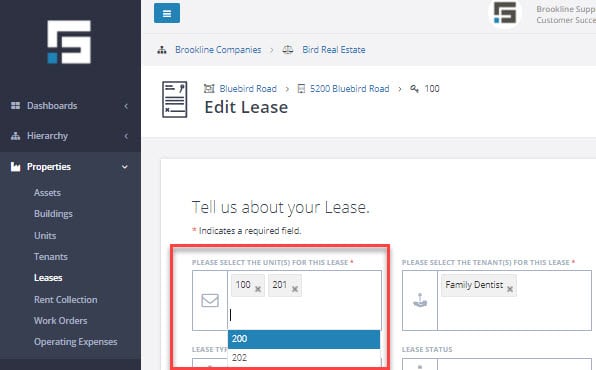
Unit Type
The unit type helps to describe your unit. When adding a new unit to a building, the Unit Type options will be limited based on the Building Type you selected.
TIP: To change the Building Type, you will need to edit the Building information.
Is there a new Building Type that you would like to see in STRATAFOLIO? Let us know! Email us at [email protected].
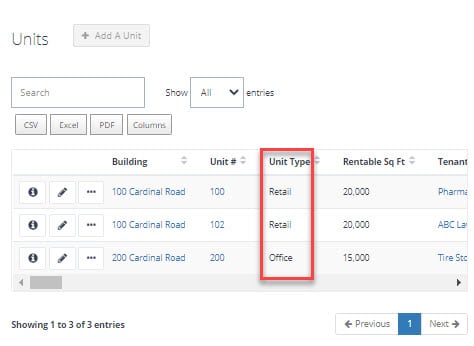
Rentable Square Footage
The square footage of a unit should be as accurate as possible. If you don’t have the square footage of the unit handy, you might be tempted to enter a guess – however, rentable square footage is an important input!
TIP: The square footage for the unit is used in several calculations in STRATAFOLIO. Some examples are:
Calculating the percent occupancy of the building.
Calculating the $/square foot for each unit.
Calculating the tenant’s share of the Common Area Maintenance,
Real Estate Taxes and Insurance expenses.
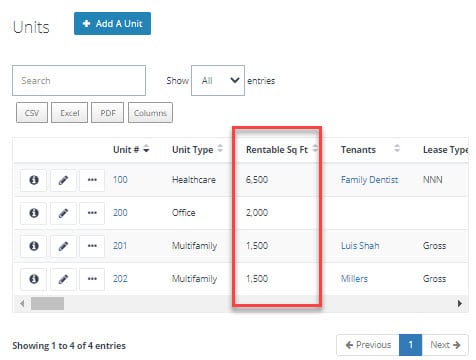
Edit Unit Details
Entered a unit number wrong? Need to update the square footage? Remodeled and changed the Unit Type? No problem. You will want to navigate to the Unit Options page where you can update all of the Unit information.
Starting in the left-side navigation panel:
- Click Properties.
- Click Units.
- Click the pencil next to the unit that you want to edit.
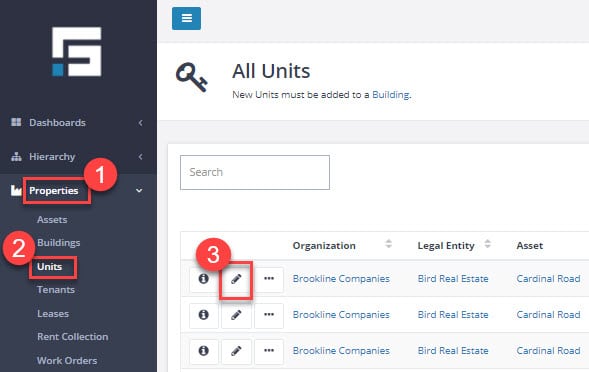
You should now be on the Unit Options page where you can edit/update any of the unit details.
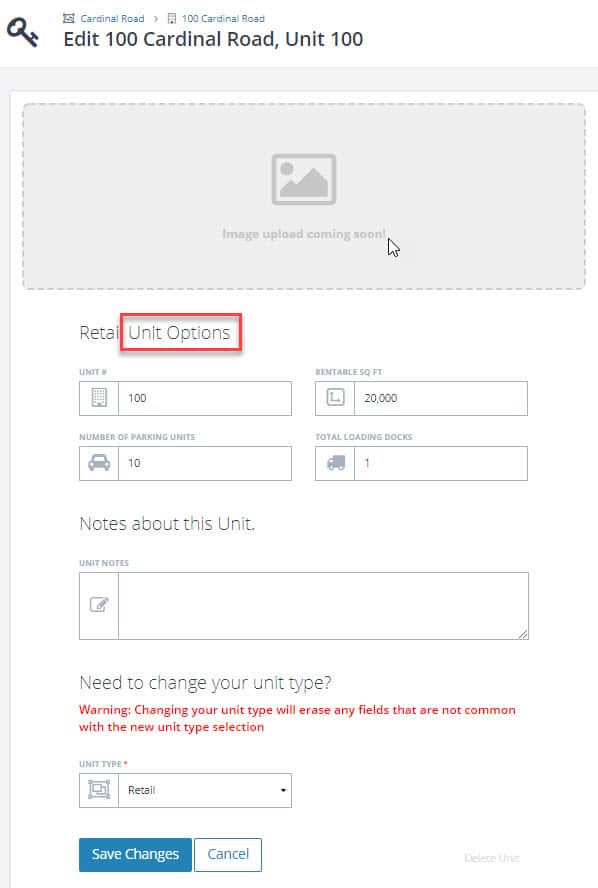
Deleting a Unit
Deleting a unit is pretty simple, however, STRATAFOLIO only allows you to delete a unit if there aren’t any leases attached to it. ALSO NOTE: If there is an expired lease attached to the unit – you will not be able to delete the unit in STRATAFOLIO.
To delete a unit, follow the steps above in the EDIT UNIT DETAILS section to open the Unit Options page.
Once on the Unit Options page, scroll to the bottom and look for Delete Unit in the lower right.
- If Delete Unit is red, click on it to delete the unit.

- If Delete Unit is grey, the unit is attached to a lease and you will not be allowed to delete it in STRATAFOLIO until the connected lease is removed.