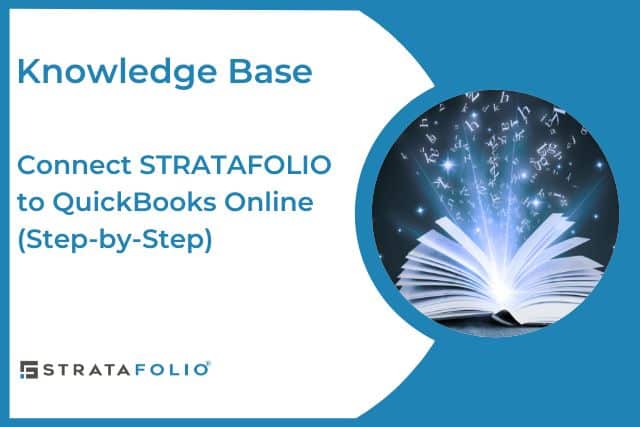To connect your STRATAFOLIO account to your QuickBooks Online account (sometimes referred to as QuickBooks Software Online), follow our easy integration instructions. This connection is the foundation for seamless financial management across your portfolio, helping you cut down on manual data entry and keep everything aligned between systems.
Get Started by Logging In
To begin, log into your STRATAFOLIO account and head to the left-hand navigation panel.
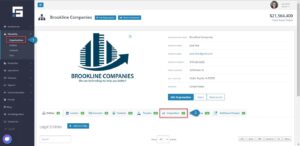
Click on Organizations, and then select Integrations.From the Integrations tab, select Add An Integration.
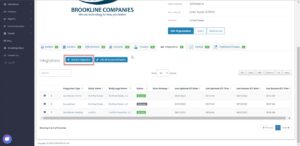
Choose QuickBooks Online
You will then see the integration options page. Select QuickBooks Online, and then click Add Integration.
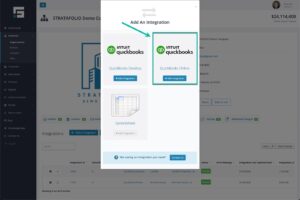
From the dropdown list, select the correct Entity in STRATAFOLIO that you want to integrate with QuickBooks Online. Please use caution during this step, as some accounts may have very similar names. Verifying you’ve selected the right entity will prevent unnecessary rework later. Once confirmed, press Proceed to Setup.
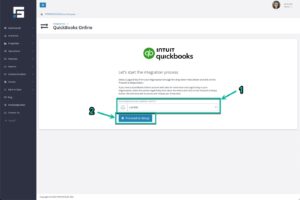
Authorize the Connection
Next, you will start the integration process. When prompted, you will be redirected to the QuickBooks Online login page. This is where you authorize the connection between STRATAFOLIO and your QuickBooks account.
Follow the login prompts carefully, ensuring you connect to the correct QuickBooks Online account associated with the entity you selected in STRATAFOLIO. QuickBooks will ask you a few security authorization questions. Complete these prompts, and STRATAFOLIO will then finalize the integration.
Refresh and Review
Once you complete the setup, refresh your page in STRATAFOLIO. You should see the Accounts tab with a green number beside it, showing that your connection is active. Depending on the size of your data, it may take several minutes for the system to import and sync everything. For organizations with many entities or years of financial history, expect the process to take a little longer the first time.
Why the Integration Matters
Connecting STRATAFOLIO with QuickBooks Online gives you a single source of truth for both operational and financial data. Instead of logging in and out of different QuickBooks accounts or manually updating spreadsheets, you can access the information you need directly in STRATAFOLIO.
The integration allows you to:
- Quickly view balances across all entities.
- Eliminate duplicate data entry.
- Ensure consistency between your books and your property operations.
- Simplify reconciliations at month-end.
- Save time by reducing the back-and-forth between systems.
By syncing your financial data into STRATAFOLIO, you give your team real-time visibility into the financial health of your portfolio.
Common Scenarios
Here are some common situations where the QuickBooks Online integration proves especially useful:
- Managing multiple entities: You can connect each entity in STRATAFOLIO to its corresponding QuickBooks Online account without switching between systems.
- Auditing charges: Quickly confirm that all rent and NNN charges are being invoiced properly by cross-checking your books.
- Monitoring payments: See who has paid, who is past due, and where late fees may apply.
- Improving reporting: Build reports in STRATAFOLIO that automatically pull accurate financial data from QuickBooks.
Troubleshooting Tips
If you encounter any issues during the setup process, here are a few things to check before reaching out for help:
- Make sure you have admin-level access in both STRATAFOLIO and QuickBooks Online.
- Verify that you are logging into the correct QuickBooks Online account if you manage multiple accounts.
- Confirm that your QuickBooks Online subscription is active.
- Try refreshing your browser or clearing the cache if you don’t see the Accounts tab update right away.
If problems persist, STRATAFOLIO support is always available to help you with integration questions. For specific QuickBooks functionality, we recommend working with your accounting team.
Next Steps
Once you’ve completed the connection, you’re ready to take advantage of other powerful features in STRATAFOLIO. For example, you can set up user permissions so your team has the right level of access to financial data. To learn how, check out our Knowledge Base article on giving access to a user in STRATAFOLIO.