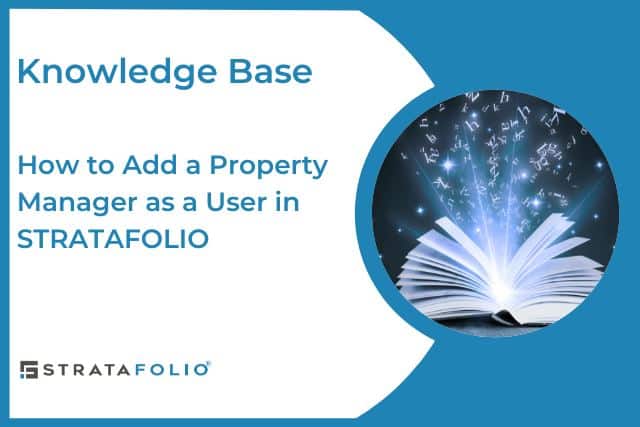STRATAFOLIO offers several access levels for the members of an organization. The access levels limit what each user can see and do in STRATAFOLIO. The Property Manager role has the authority to add, edit and view leases, tenants, and work orders. However, they are not permitted to view the financials that the owner sees on the dashboard. This role is ideal for team members who need access to the organization’s information to manage daily activities but do not require access to financial data.
To list all the access roles, view the Access User Roles section in the How to Give Access to a User in STRATAFOLIO knowledge base article.
In this article, we go into the step-by-step process of how to add a property manager as a user in STRATAFOLIO. This article provides a step-by-step process for adding a user as a Property Manager in STRATAFOLIO.
Adding a User
Navigate to the organization with which the property manager is associated. Click the left-side navigation menu on the Hierarchy dropdown menu, then select the menu link Organizations.
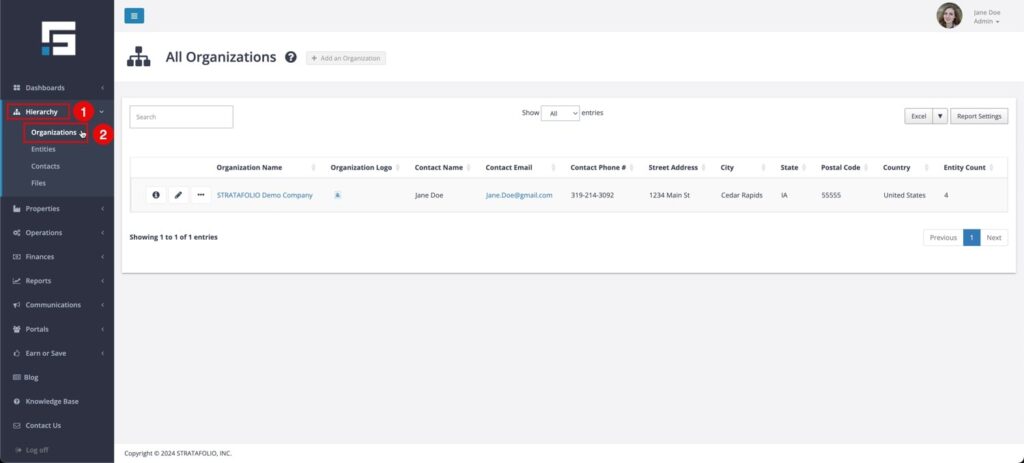
After that, click on the Three Dots, then select Manage Users.
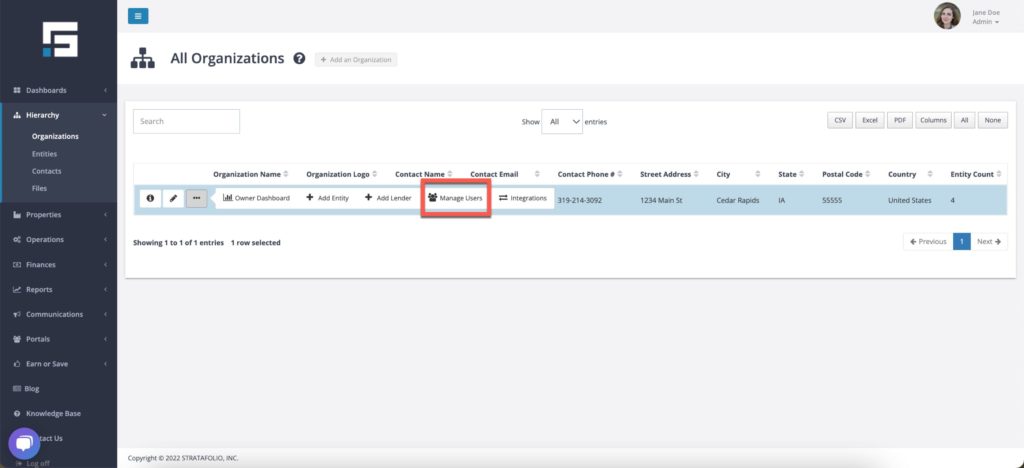
Next, you arrive at the Organization users dashboard.
Select Add User.
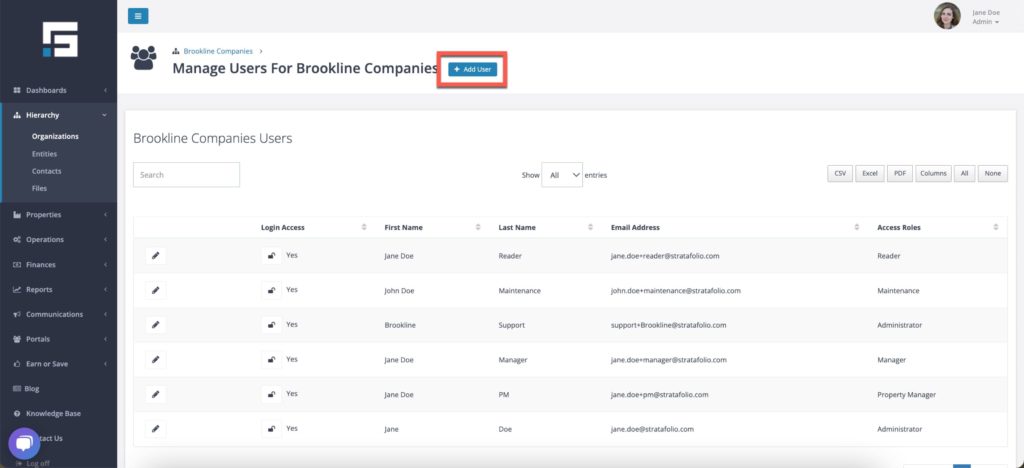
Use the drop-down to find the user whose contact has already been created in STRATAFOLIO. See the Knowledge Base article Adding Tenants & Contacts in STRATAFOLIO for help if needed. Or click Add a New Contact and fill out the user’s contact information. All users must have an email and phone number in STRATAFOLIO. Select the option for the property manager and then select Add User.
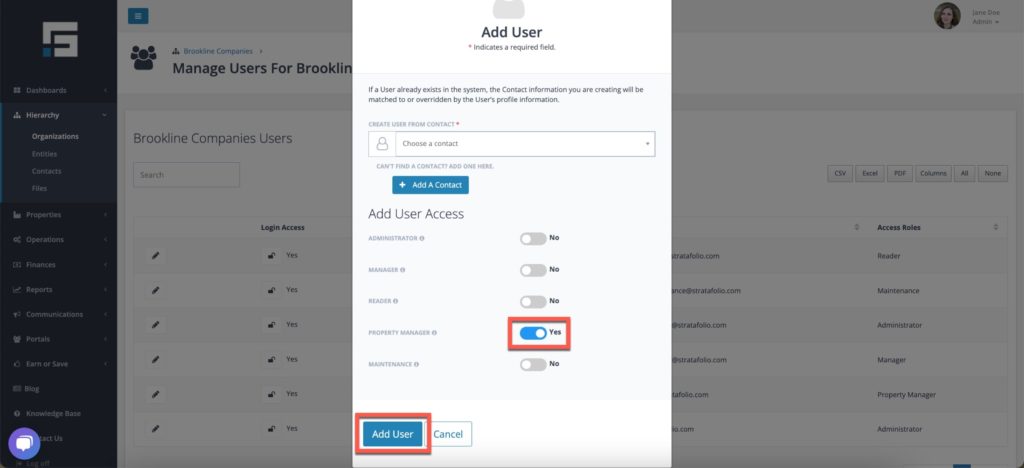
Property Manager View
STRATAFOLIO has added the property manager as a user. We will send an invitation to the email address they provided, so they can create a password and set up their account.
Once the property manager has set up their account in STRATAFOLIO, they can see and access all tenants, leases, and work orders. They will not have access to the financial information in the portfolio.

**The token sent in the email will expire in 24 hours if not accepted. If you need to send a new password, select ‘Send Password Reset’ to send a new link to the intended user.