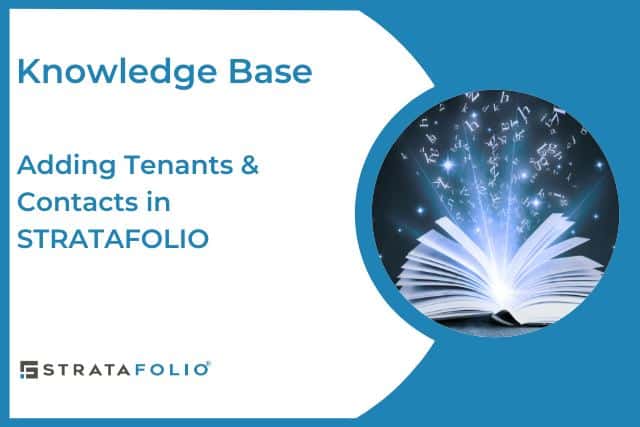In STRATAFOLIO, every lease must have a Tenant, and every Tenant must have at least one Contact.
There are several ways to add Contacts & Tenants in STRATAFOLIO. If you need to add just one or two new contacts to associate with a new lease, you can add them to the Add Tenant section of the page during the lease creation process.
The Add A Contact Page
First, navigate to the Add Contact page by going to Hierarchy, then Contacts on the left-hand navigation panel. Then click the Add A Contact button.
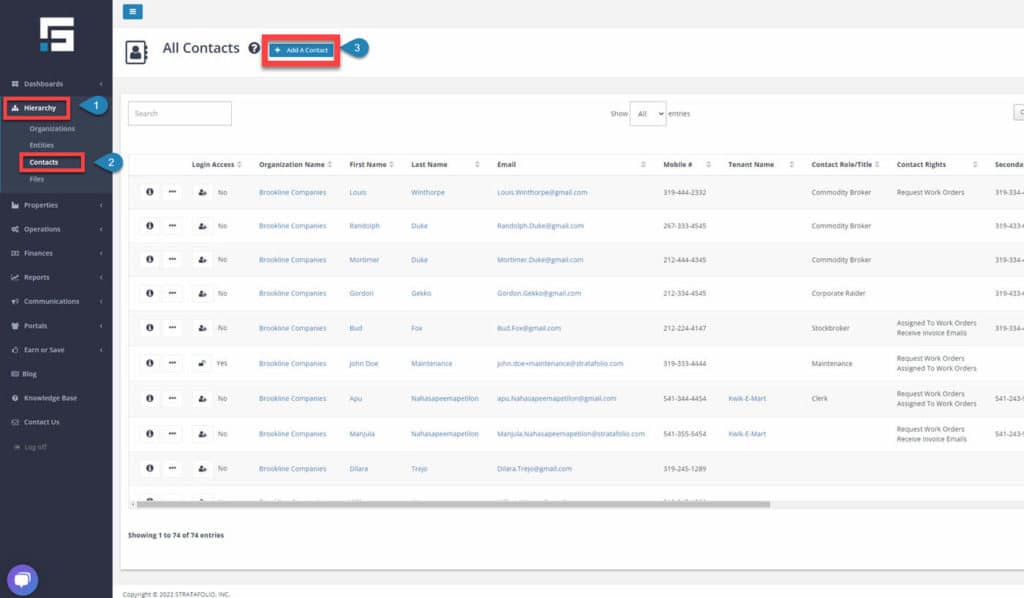
Once you click Add A Contact, the Add Contact window will open. Here, you will enter a first and last name and any other information you would like added to the contact. Then click Add Contact at the bottom to save the information to STRATAFOLIO. Multiple contacts can be added for the same tenant if needed.
The only required fields on this page are “First Name” and “Last Name.” You should complete the other fields as much as possible based on the needs of your business. There are some tips and information below the image.
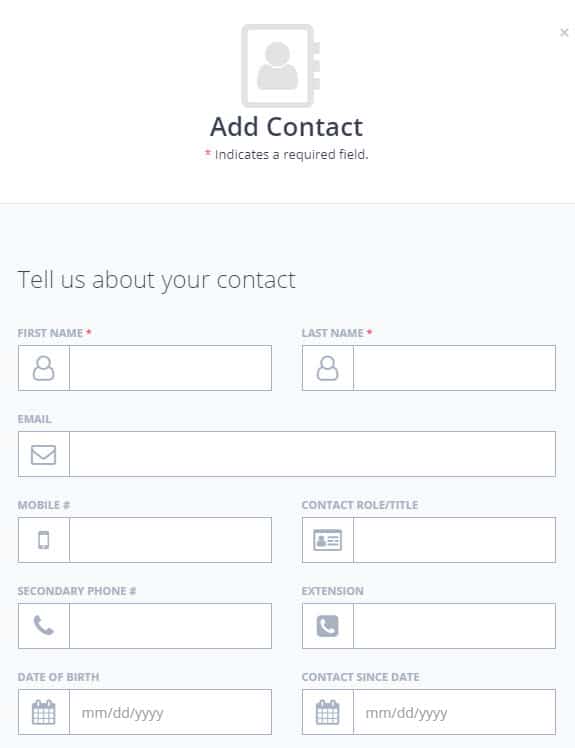
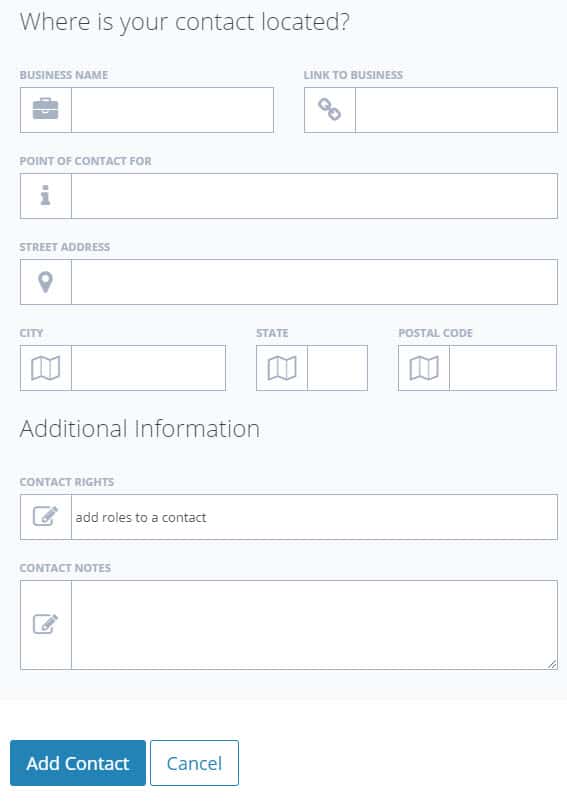
- First Name & Last Name (Required)
If the contact is a business, enter part of the name as the first name and the rest as the last name.
- Examples:
First Name Last Name
STRATAFOLIO Inc.
Bob’s Pet Supplies, LLC
Yoga Studio
- Examples:
- Email (Required for invoices to be emailed from STRATAFOLIO)
A valid email is required for email invoicing out of STRATAFOLIO or giving access to the Tenant Portal. An email address is not required for print invoicing. - Contact Rights (Required for email invoices and work orders)
- Request Work Orders (This contact can request a work order)
- Assigned To Work Orders (A work order can be assigned to this contact)
- ** Receive Invoice Emails (The Invoice Delivery Preference field for the Tenant must also be set to Email)
** NOTE: To ensure a Contact/Tenant receives an invoice via email, the following is required:
- The Tenant must include the option “Email“. in their “Invoice Delivery Preference” field.
- The Contact must include the option “Receive Invoice Emails” in the “Contact Rights” field.
- The Contact must have a valid email address and ensure the domain stratafolio.com is not set to spam.
In STRATAFOLIO, tenants can have multiple contacts, and we undertand not all of these contacts should receive an invoice via email. To accommodate this, you can select whether the tenant will receive an invoice via email or as a printed document. If email is selected, then you have to specify which contacts will receive the emailed invoice by setting these two options accordingly.
The Add Tenant Page
First, navigate to the Add Tenant page by going to Operations, then Tenants on the left-hand navigation panel. Then click the Add Tenant button.
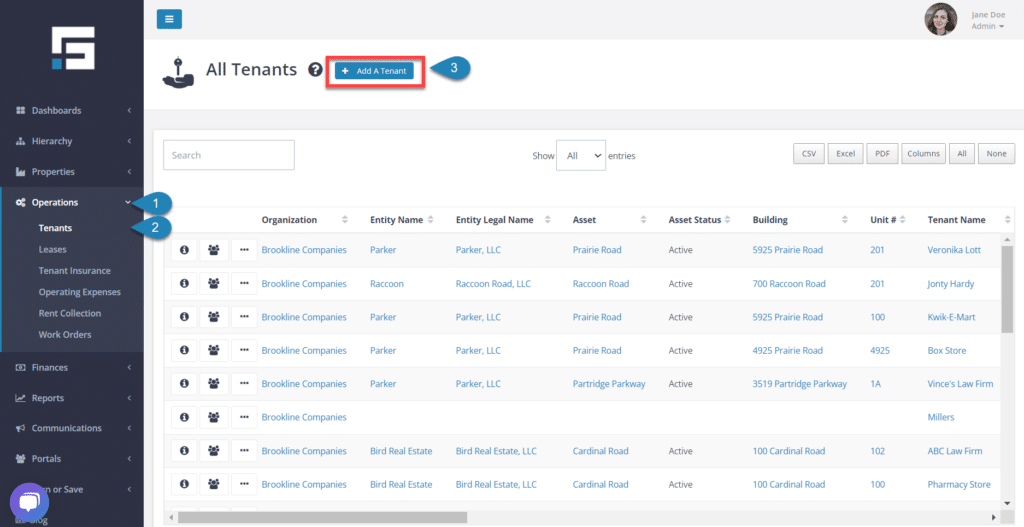
Once you click Add Tenant, the Add Tenant window will open. In this window, enter the tenant information and click Add Tenant at the bottom to save the information to STRATAFOLIO.
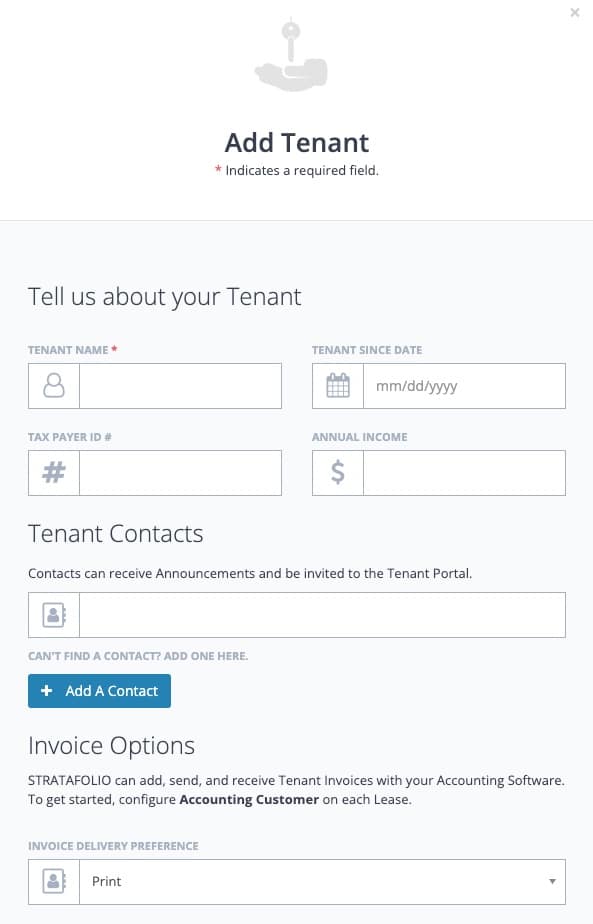
- Tenant Name (Required)
This can be the company name for a commercial lease or a person’s name for a residential lease. This will be the name that appears on the Rent Roll. - Tenant Since Date
This field is not required, but if desired, you can enter the date they first became a tenant. - Tax Tayer ID #
This field is not required but may be helpful. - Annual Income
This field is not required but may be useful. - Contacts (Required)
Every Tenant must have at least one Contact. If you have already added the contact information to STRATAFOLIO, as described in the section above, simply click inside the contact block, and a drop-down list of contacts will appear. Click on the contact that is associated with the Tenant. If you need to add a new Contact, you can click the Add A Contact button and enter the required information. You can add multiple Contacts to the Tenant. - Invoice Delivery Preference (Required for invoicing)
- Print (This is the default setting set to printing invoices)
- ** Email (The Tenant’s Contact Right field must also be set to Receive Invoice Emails)
- Tenant Notes
Add additional information or notes if needed.
** NOTE: To ensure a contact receives an invoice via email, the following is required:
- The tenant must include the option “Email“. in their “Invoice Delivery Preference” field.
- The contact must include the option “Receive Invoice Emails” in the “Contact Rights” field.
- The contact must have a valid email address and ensure the domain stratafolio.com is not set to spam.
In STRATAFOLIO, tenants can have multiple contacts, and we undertand not all of these contacts should receive an invoice via email. To accommodate this, you can select whether the tenant will receive an invoice via email or as a printed document. If email is selected, then you have to specify which contacts will receive the emailed invoice by setting these two options accordingly.