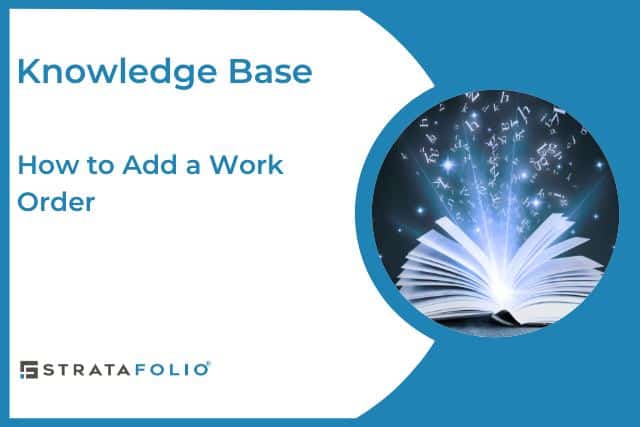Tracking repairs and maintenance requests is a necessary component of managing any real estate portfolio.
With STRATAFOLIO, you are able to track your repairs at the Entity, Asset, Building or Tenant level.
Where to Find Work Orders
You can easily access all Work Orders from the left side navigation menu in STRATAFOLIO.
Go to Operations in the left side navigation menu. Click Work Orders from the Operations dropdown.
This will open the full Work Orders Index View where you can search, filter, and manage all work orders for your organization. Utilize the dropdown filters at the top of the table view to easily locate specific records.
How to Add a Work Order
1. Add a Work Order
Click on the + Add a Work Order button at the top of the page.
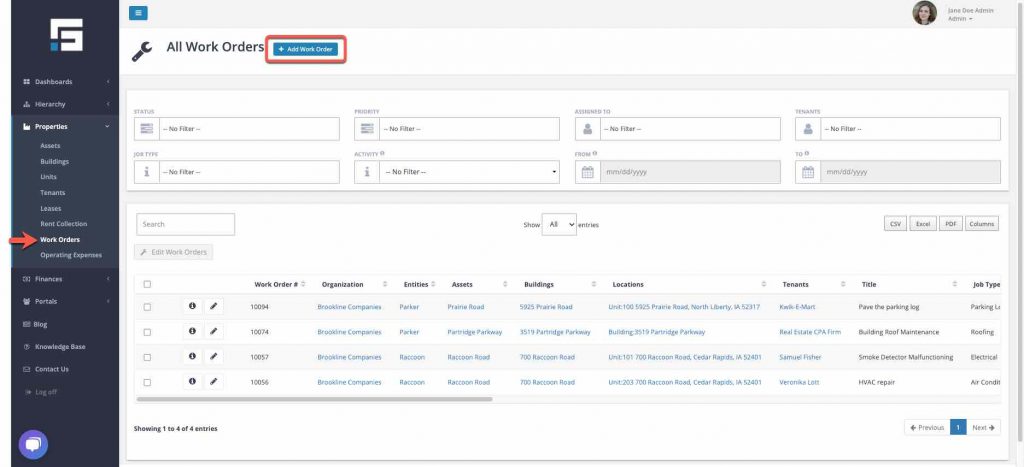
2. Create Work Order
Fill out the work order by completing all the required fields. Required fields have a red asterisk.
A) General Information About the Work Order
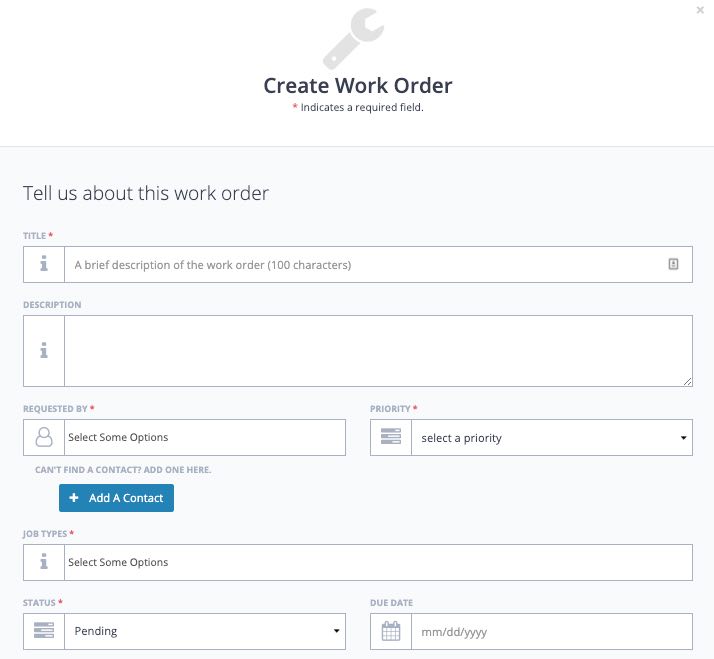
- Title – Name the work order
- Description – Describe the work that needs to be performed in greater detail.
- Requested by – This can be the tenant or owner.
- Priority – Determine the priority of the work – High, Medium, Low
- Job Types – There are 19 job type categories ranging from air conditioning to sidewalks to preventive maintenance.
- Status – Updated this field as the work order goes through the process. Status categories are Pending, Waiting on Parts, Dispatched, Complete, Cancelled.
- Due Date – Determine the date you want to complete the task.
B) Location & Assignment of Work
In the next section, select where the work takes place and any tenants involved. Again, anything with a red asterisk is a required field.
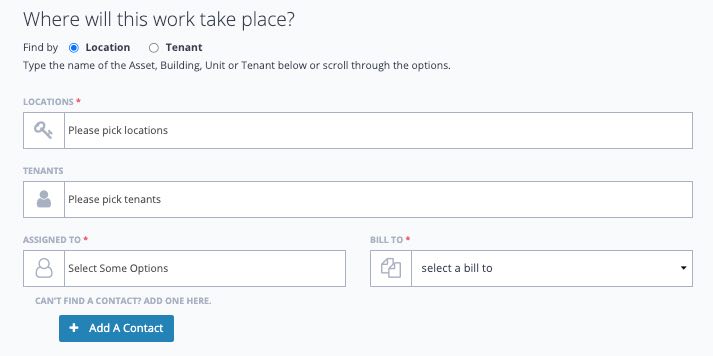
- Location – This will pull directly from Entities, Assets, and Buildings in your portfolio.
- Tenants – If a tenant is involved, you can select the Tenant that already exists within your portfolio.
- Assigned To – Determine who you want to give the work to.
- Bill To – This is a place to track if the work is Non-Billable, Billable, or CAM-related.
C) Track Work Performed
In the final section of the work order, you can track the activity of the work performed.
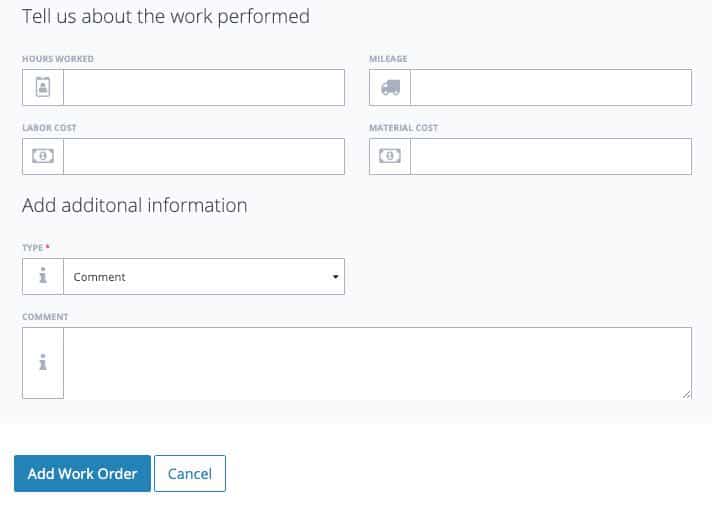
- Hours Worked – Track total hours if you want to bill back to the customer or track performance.
- Mileage – Add the miles for driving to and from the worksite.
- Labor Cost – Track the labor cost to perform the work. NOTE: This field does not feed into QuickBooks.
- Material Cost – Track the cost of materials needed to perform the work. NOTE: This field does not feed into QuickBooks.
- Type – Select from Comment or Work Performed.
- Comment – Add details and notes about the work.
3. Auditable Work Trail
Once your work order is created and the work is underway, your team will be able to log in and add comments to the work order. Tracking Work Order through STRATAFOLIO allows your tenants and Property Managers to have an ongoing record of the associated activities.
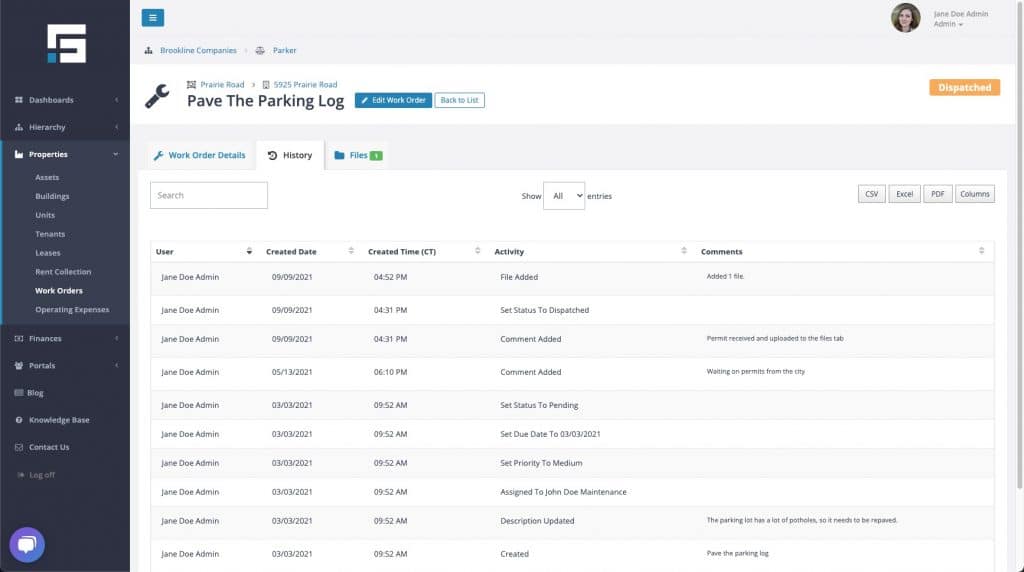
4. Ability to Pull Reports on Work Orders
We understand the importance of being able to track work orders in a number of ways. With STRATAFOLIO, you can filter all work orders by:
- Status – Select from Pending, Waiting on Parts, Dispatched, Complete, and Cancelled.
- Priority – Select High, Medium, or Low.
- Assigned To – Who the work was assigned to. You can also establish maintenance and Property Manager roles. Check out this knowledge base to learn more about User Access Roles in STRATAFOLIO.
- Tenants – Enables you to track which tenants require the most work orders.
- Job Type – Filter from a list of 19 job types.
- Activity – Select Created, Dispatched, or Completed.
- From and To – Select a specific time period.
Reports can be pulled in a CSV, Excel, or PDF format.
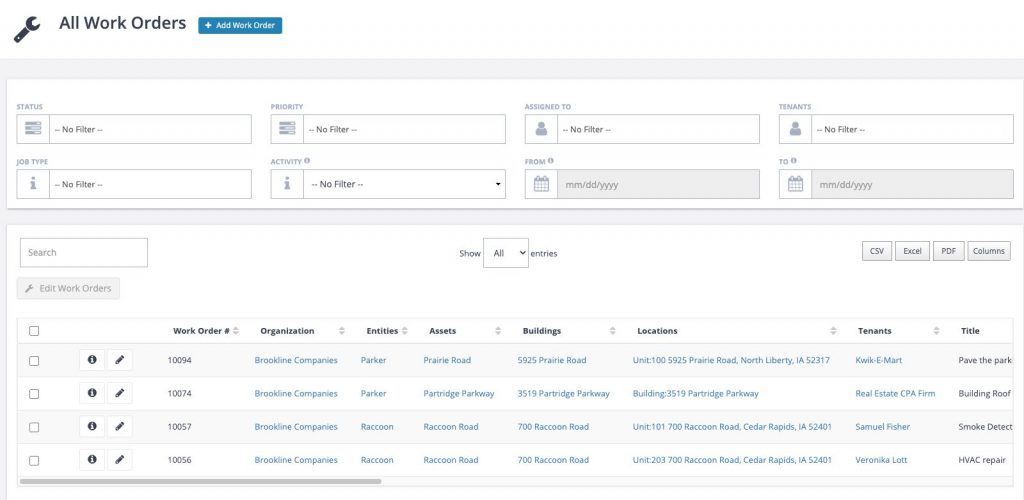
5. Tenants Can Submit Work Orders
In order for a tenant to request a work order, you will have to give your tenant access to their tenant portal.
Benefits:
- One single location to track all the incoming work from tenants
- Your tenants can see the progress as the issue is addressed
- Notification is sent to the designated resource to address the issue
- You will have a historical record of all repairs requested from your tenants
- This is available to everyone who has a subscription