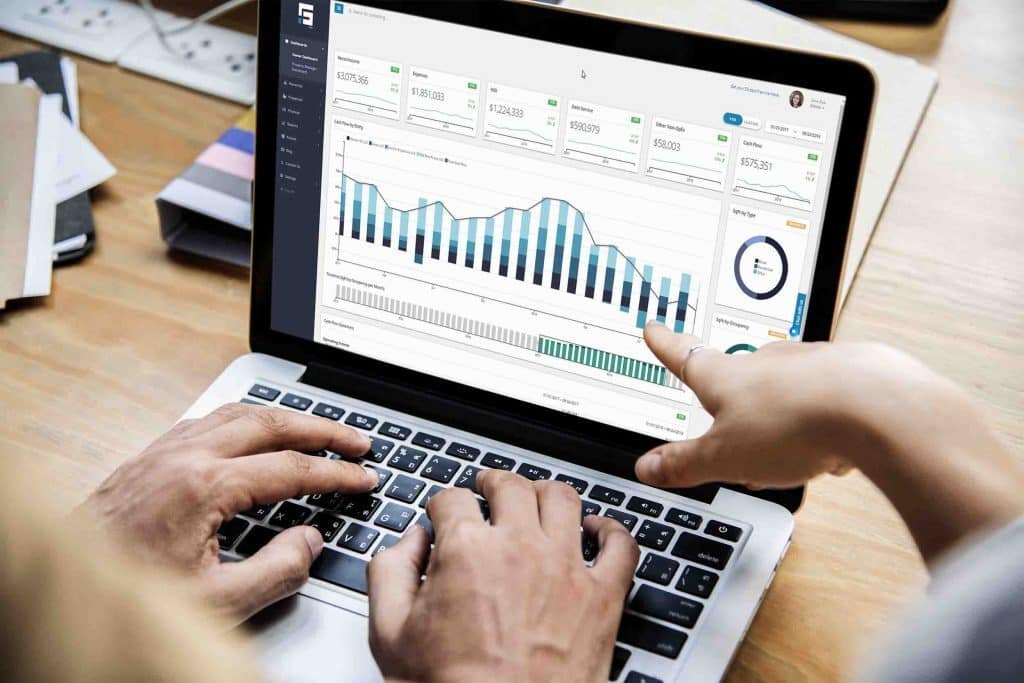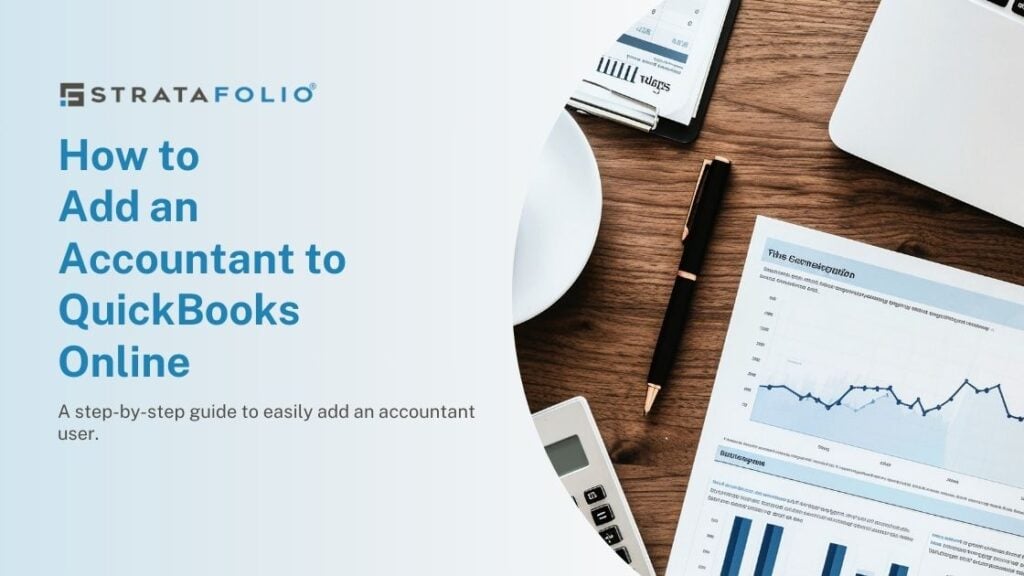Journal entries in QuickBooks Online can be a confusing part of using the platform. They may be difficult or intimidating to create and find. However, knowing how to use them is an important skill for keeping your accounting system precise and up-to-date.
In this article, we’ll cover what journal entries are in QuickBooks Online. Then, we’ll walk through step-by-step instructions for creating and editing them, as well as best practices to avoid issues.
What Are Journal Entries in QuickBooks Online?
QuickBooks Online considers journal entries the “last resort” for recording transactions. They are used most often for complicated or unusual transactions like fixed assets or depreciation. Additionally, journal entries are a way to make adjustments to your accounts or balances when necessary.
Because they don’t fall into any of the usual transaction categories, journal entries should always be used with caution. It’s easy to accidentally overwrite a previous entry, unbalance your books, or generally make your records confusing. While they can be helpful, don’t use journal entries if it isn’t required.
Avoid using journal entries for transactions involving cash, vendors, or customers to keep a clear paper trail. Additionally, it’s always a good idea to consult your accountant, especially for complicated journal entries.
How to Create a Journal Entry in QuickBooks Online
When you need to create a journal entry, just follow these simple steps:
- Step 1: In QuickBooks Online, click “+ Create.”
- Step 2: Under “Other,” select “Journal Entry.”
- Step 3: Enter debits, credits, and a clear description of the transaction.
- Step 4: Save using either “Save and close” or “Save and new.”
For journal entries that mark a transaction you expect to happen multiple times, you can use the “make recurring” button when entering information. This option will create the journal entry automatically at an interval you choose, saving you from repetitive manual updates.
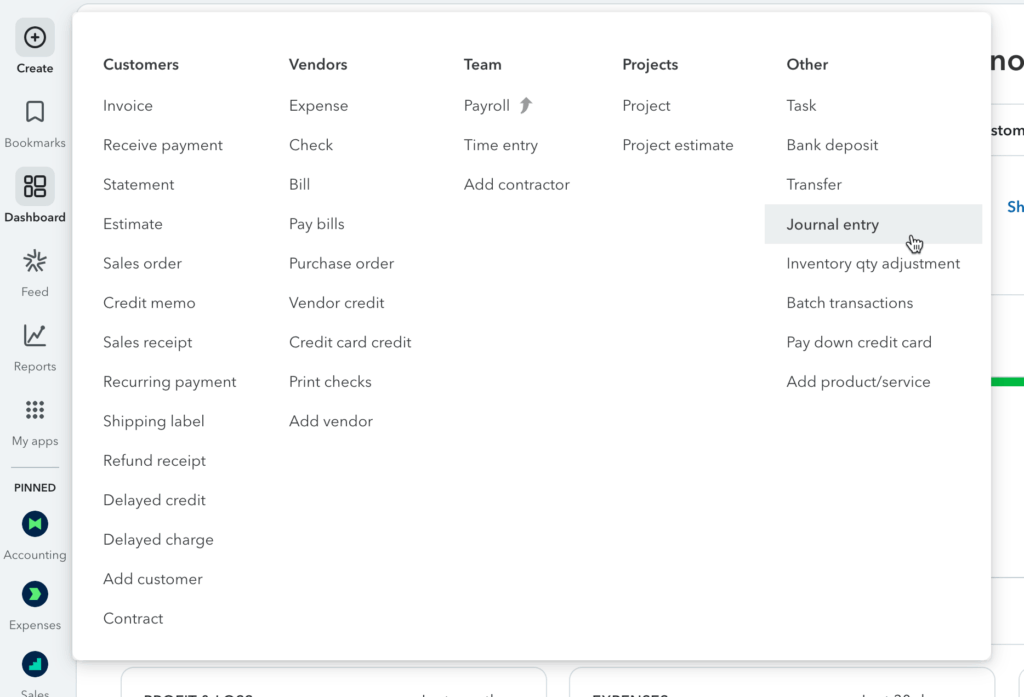
How to View Journal Entries in QuickBooks Online
Previously created journal entries aren’t available from the main menu in QuickBooks Online. This is because they are considered “reports,” and can be found there. Follow these steps to view or edit journal entries you’ve already created.
- Step 1: As if adding a new entry, go to “+ Create” and select “Journal.”
- Step 2: Click the clock in the upper left hand corner to view past journal entries.
- Step 3: Click “view more” to see the full list and narrow the date range you’re searching for.
- Step 4: Carefully review or modify your entry.
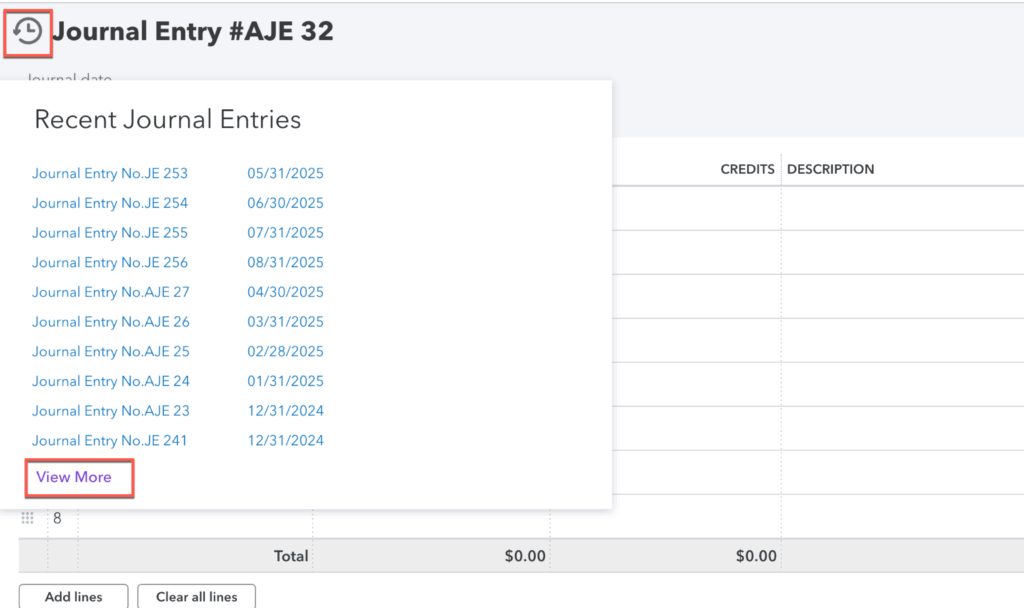
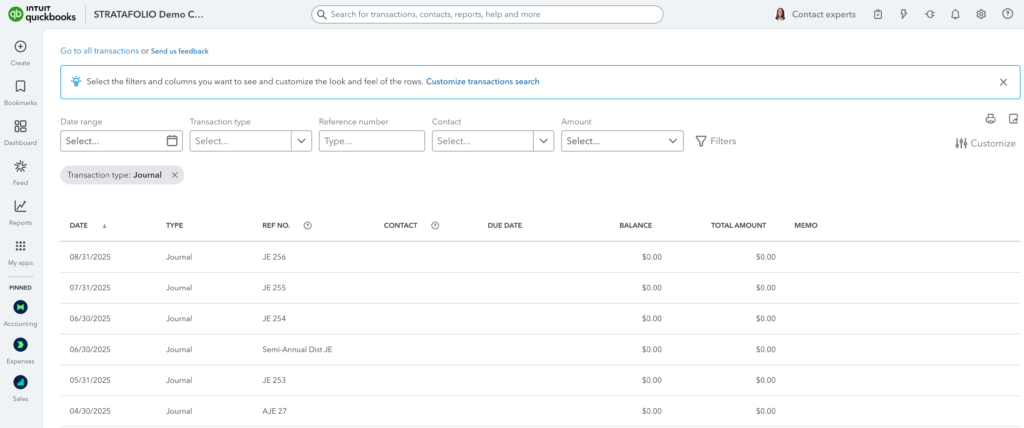
When and How to Adjust Journal Entries
You can edit a journal entry to correct a mistake or update information. “Adjusting” journal entries are a specific type of entry that modify an account’s total balance to accurate numbers at the end of a financial period. However, poorly edited journal entries can end up misrepresenting your finances. Follow these rules for successfully editing journal entries:
- Avoid editing reconciled entries. Instead, use a new entry to keep your records accurate.
- Be careful with Accounts Payable (A/P) and Accounts Receivable (A/R). Ask your accountant for assistance to avoid issues in these areas.
- Don’t alter prior-year entries. Post a new adjustment instead if needed in the current period.
Journal Entry Best Practices
Journal entries are an essential tool, but can cause issues down the road if they’re not correctly created and maintained. Follow these best practices to keep your journal entries helpful and organized.
- Ensure debits equal credits.
- Keep your cash transactions separate by entering them in the bank transactions.
- Be sure to include clear descriptions of each transaction.
- Plan entries ahead of time.
- Never edit or delete journal entries created by your accounting team without their guidance.
Remember, when in doubt, it’s always best to ask an experienced accountant for help with journal entries. They can advise you on how to add or change entries without causing confusion later.
Common Mistakes to Avoid
Double-check when making journal entries to avoid these common mistakes. While they may seem minor now, correcting them will save you from financial headaches later.
- Using journal entries instead of QuickBooks’ built-in features. QuickBooks is designed to handle a wide range of transactions.
- Forgetting to specify a customer or vendor on Accounts Receivable or Accounts Payable adjustments.
- Overwriting prior period entries. This will likely lead to reconciliation errors.
How STRATAFOLIO Keeps Your Books Stress-Free
Understanding and using journal entries properly in QuickBooks Online might seem daunting. Thankfully, though, the rest of your property management accounting doesn’t have to be. STRATAFOLIO is the best resource that integrates with QuickBooks, keeping all your financial and property data fully updated in both platforms.
Plus, STRATAFOLIO helps you organize all your information with customizable reporting and pre-made templates. It also features plenty of resources to help you set up key documents like your chart of accounts. When you can keep track of everything right from the beginning, journal entries will be less common and easier to manage correctly.
To learn more about why STRATAFOLIO is the best property management software to pair with QuickBooks Online, schedule a free demo now.