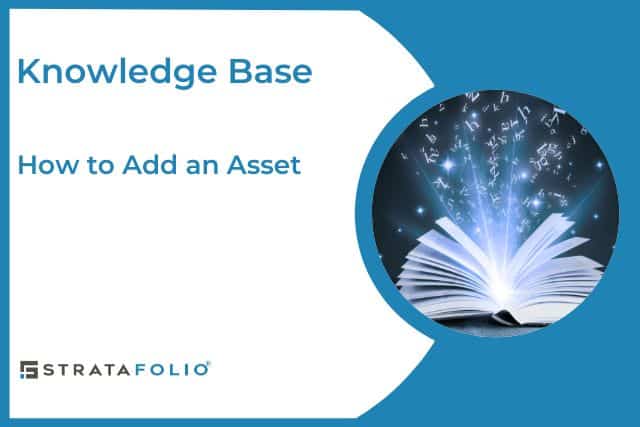Adding an asset is one of the first steps when setting up your portfolio in STRATAFOLIO. Assets represent your major real estate holdings and act as the “parent” for all buildings and units. An asset represents a legal property holding such as a shopping center or office park. An asset can include multiple buildings, and each building can then contain units that hold leases and tenants. In some cases, a parcel of land may contain multiple assets, depending on how you manage ownership and financial reporting.
How to Add an Asset
To add a new asset in STRATAFOLIO, start by navigating to the correct entity.
From the left-hand navigation menu, click on Entities. In the All Entities table, locate the correct entity and click the “i” icon. You will add the new asset under this entity.
Make sure you select the entity that is already connected to your QuickBooks file, since this is where the transactions for the asset will flow. If you only have the Default Owner connected to QuickBooks, and the new asset requires a different QuickBooks file, you must first add a new Entity. Connect that new entity to the correct QuickBooks file, then add the asset under it. This step is critical if you want to keep financial records organized for properties managed in separate QuickBooks accounts.
Once inside the correct entity, click Add an Asset.
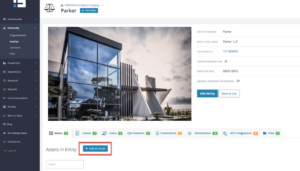
- If you see a lock on the button, your subscription has reached its maximum number of assets. Click the button to follow instructions on increasing your subscription size.
- If your subscription has space, a new window will open allowing you to select the asset type. (Note: You can change the asset type later by editing the asset, selecting a new type, and saving your changes.)
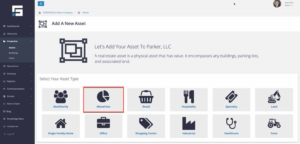
Next, enter the required information for the asset and building. Required fields are marked with an asterisk (*).
- You can also enter the parcel number and a parcel link. STRATAFOLIO will then display the assessor’s site link directly on the asset page for quick access.
- Depending on the asset type, you may see an option to add one unit right away. If not, you can always add units later on a separate screen.
When you’ve finished, click Save. STRATAFOLIO will create the new asset and link it to the correct entity.
Add Buildings and Units
Once you’ve added the asset, you can expand it by adding buildings and units:
- Go to Properties in the left-side navigation, click the Assets link and select Add a Building. Select the correct type and fill out the form afterwards. Hit save.
- Then go to the Units tab inside the building and add individual units.
This hierarchy ensures your portfolio stays organized:
Entity → Asset → Building → Unit → Lease → Tenant
Why Assets Matter
Assets are the foundation of your portfolio in STRATAFOLIO. By entering them first, you can:
- Organize your real estate holdings accurately.
- Maintain a historical record of valuations, notes, and documents.
- Ensure financial data aligns with QuickBooks integrations.
- Build accurate reports across entities, assets, buildings, and units.
✅ Key takeaway: Always start with the asset. Once the asset is in place, you can attach buildings and units to complete your property structure.