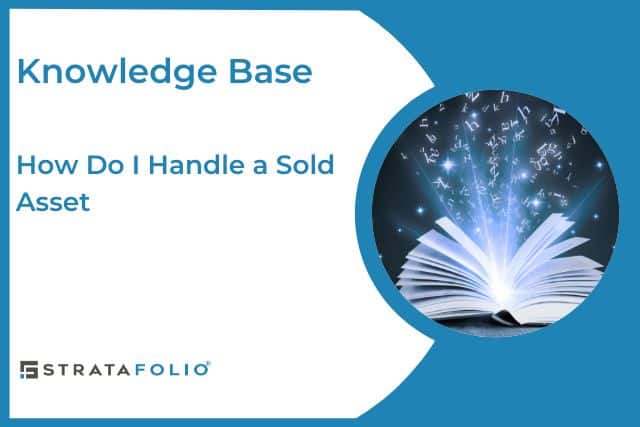When a property or organization changes ownership or is deactivated, STRATAFOLIO helps you manage this transition seamlessly while maintaining data integrity and compliance across your portfolio. This guide shows you how to handle a sold asset.
Handling Sold Assets
When marking an asset as sold, STRATAFOLIO adds enhanced safeguards and visual indicators to ensure accuracy and clarity in the process.
When a user marks an asset as sold and clicks Save, a confirmation pop-up appears outlining the implications before finalizing the sale.
Important Implications of Selling an Asset
Once you confirm the sale:
- Tenant Access Restrictions
- Tenants lose access to the leases associated with the sold asset.
- If the tenant also leases units in other assets, they will retain access to those only.
- Autopay Disconnection
- STRATAFOLIO automatically disconnects all active Autopay arrangements tied to that asset.
- STRATAFOLIO automatically disconnects all active Autopay arrangements tied to that asset.
- Alert Suspension
- STRATAFOLIO automatically stops all asset-related alerts and reminders for that property.
- STRATAFOLIO automatically stops all asset-related alerts and reminders for that property.
- Read-Only Mode for Related Data
- All associated records (Loans, Buildings, Units, Leases, etc.) become read-only for historical reference and audit purposes.
Automated Actions
- STRATAFOLIO automatically disconnects all QuickBooks integrations linked to the canceled organization.
- STRATAFOLIO automatically cancels all active Autopay setups to prevent further billing.
Best Practices
- Always verify the sale date and ensure any open invoices or reconciliations are completed before marking the asset as sold.