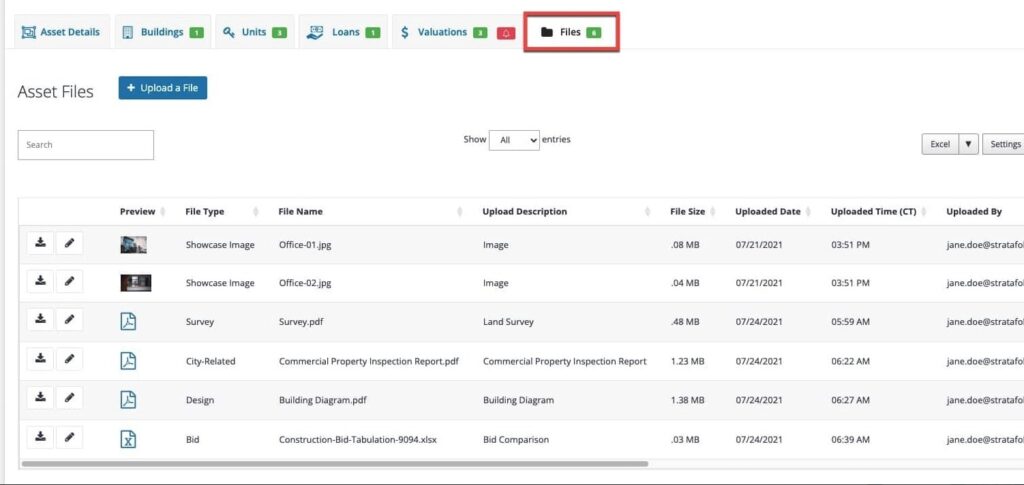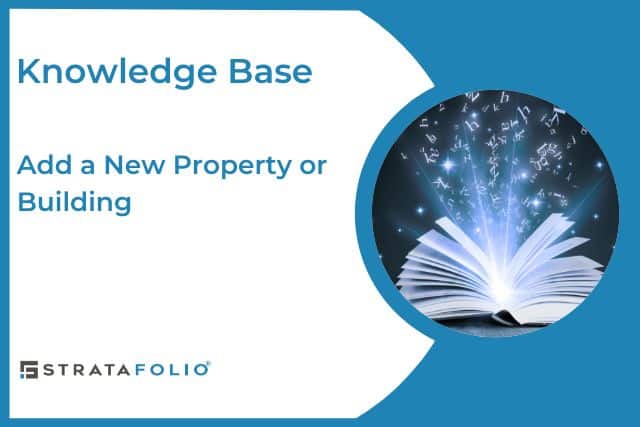When you manage your portfolio in STRATAFOLIO, you may need to set up a new building. It’s important to understand that every building must belong to an asset. This structure mirrors the way properties are legally and financially organized, so the first step is always to create the asset before you attach any buildings.
What Is an Asset?
In STRATAFOLIO, an asset represents a legally recognized real estate holding such as an office park, shopping center, or warehouse. Think of the asset as the foundation layer in your portfolio hierarchy.
An asset can:
- Contain one or multiple buildings.
- Span across different types of real estate (for example, an industrial park may include separate warehouse buildings).
- Be associated with a single parcel of land or, in some cases, a parcel may contain multiple distinct assets, depending on ownership and accounting needs.
By structuring your portfolio at the asset level first, you gain:
- Accurate ownership tracking – Assets connect directly to the entity that owns them.
- Clear financial reporting – Assets serve as the anchor for buildings, units, and tenants, so rent rolls and operating expense reconciliations flow correctly.
- Portfolio flexibility – If you own a property with multiple buildings, you can manage each building separately under the same asset.
Why Add the Asset Before the Building?
Adding the asset first ensures that the building you attach has the proper legal and financial context. For example:
- If you add a retail strip center, the asset is the entire center, while the buildings are the individual structures within it.
This hierarchy: Entity → Asset → Building → Unit → Lease → Tenant—keeps your portfolio structured, compliant, and ready for reporting.
How to add a Real Estate AssetBefore adding the asset, consider the following:
- How do you handle CAM if you have triple-net (NNN) leases? How do you allocate expenses between units, buildings, and assets in QuickBooks? Do you currently use classes?
- Which QuickBooks account contains the transactions? Have you already integrated your QuickBooks account with STRATAFOLIO?
If the QuickBooks integration is already in place
From the left-hand navigation menu, click on the Entities link. Then click the “i” next to the Entity shown in the All Entities table. This entity is where you will add the new asset.
This should be the entity that is connected with your QuickBooks file and will hold the transactions for the new asset. If you only have the Default Owner integrated with a QuickBooks file, and if the new asset will have a different QuickBooks file, then you will need to add a new Entity, connect the new entity to the new QuickBooks file, and then add the new asset under the new entity. This process is especially important when you need to set up new building accounting software to manage properties with separate financial records.
Once you are in the desired Entity, click on the Add an Asset button. If there is a lock on the button, this means you have reached the maximum number of assets your subscription allows. Please click on the button and follow those instructions to increase your subscription size.
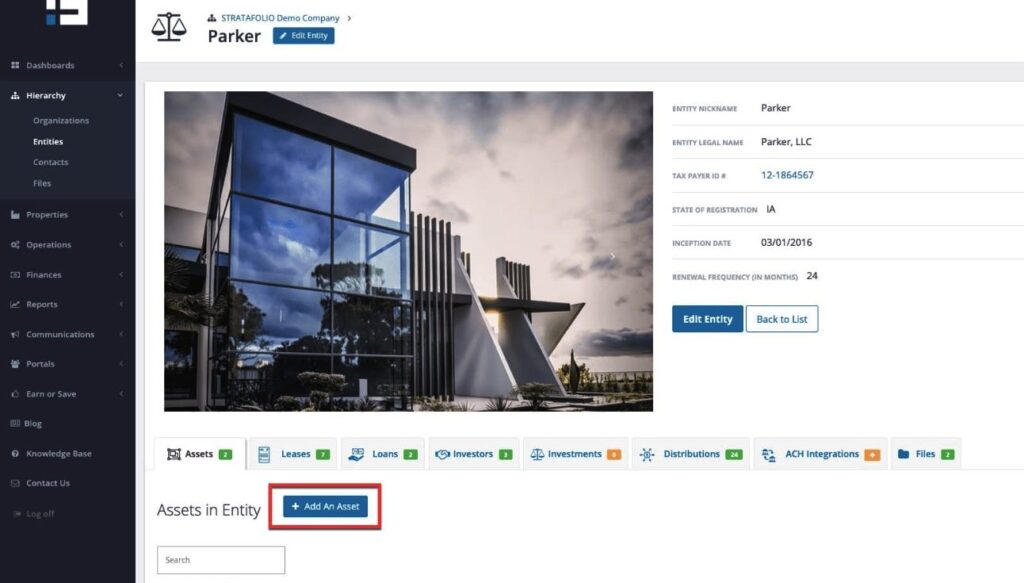
If you have more room to add another asset, a new window will open where you can select the asset type you are adding. (Note: You can change the asset type later if needed by editing the asset and selecting a different asset type, then saving the changes.)
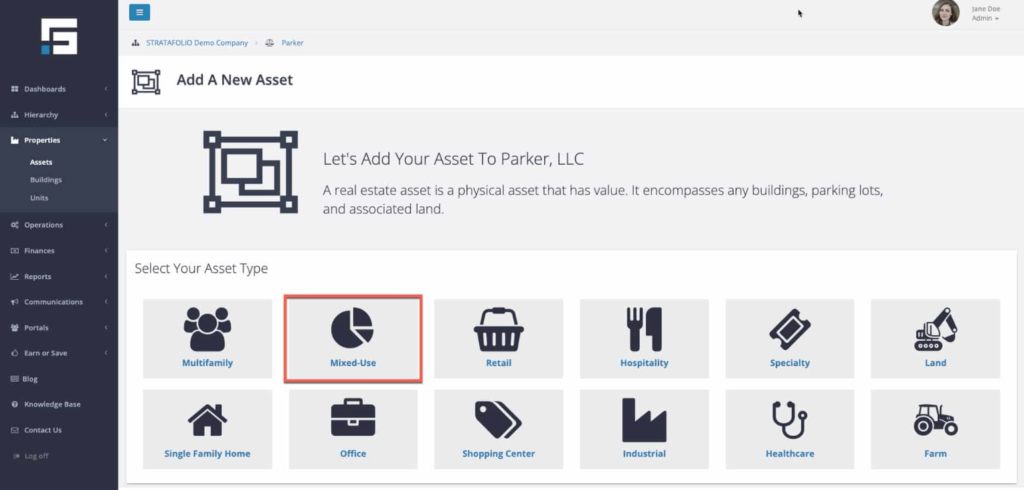
Enter information on the asset and building. The system indicates the required fields with a *.
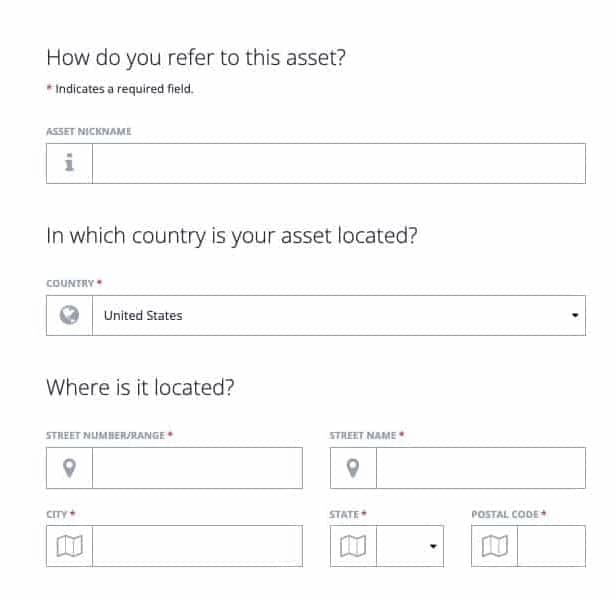
The parcel number and link to the parcel will create a link to the assessor’s site under the parcel number on the asset page. Simply paste in the appropriate parcel link from the assessor’s site.
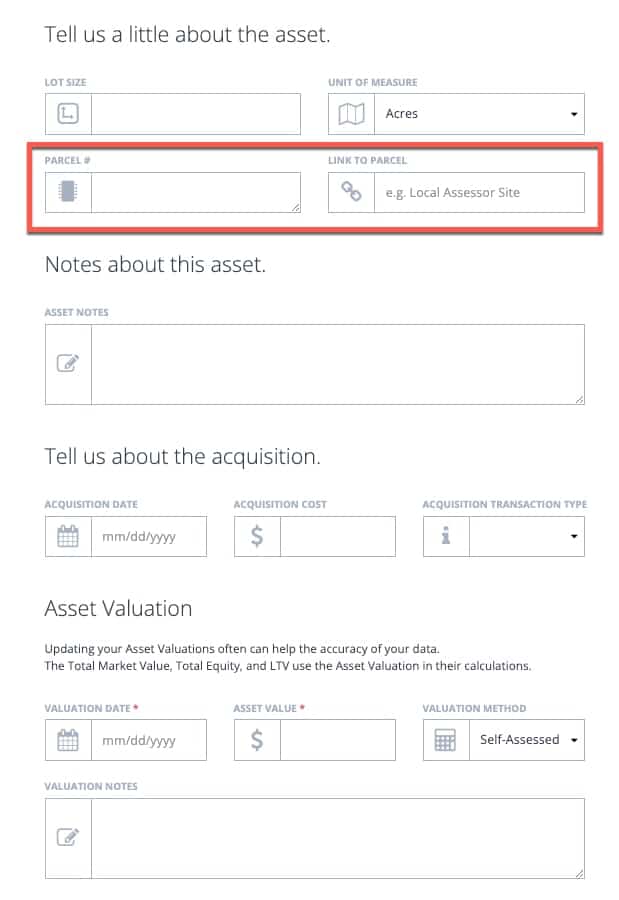
If you select a particular asset type, you may find an option to add one unit at the moment. You can add these later on a different screen. Press Save.
Add Units to the Building:
Navigate to the Building tab, to add or edit the building information as needed.
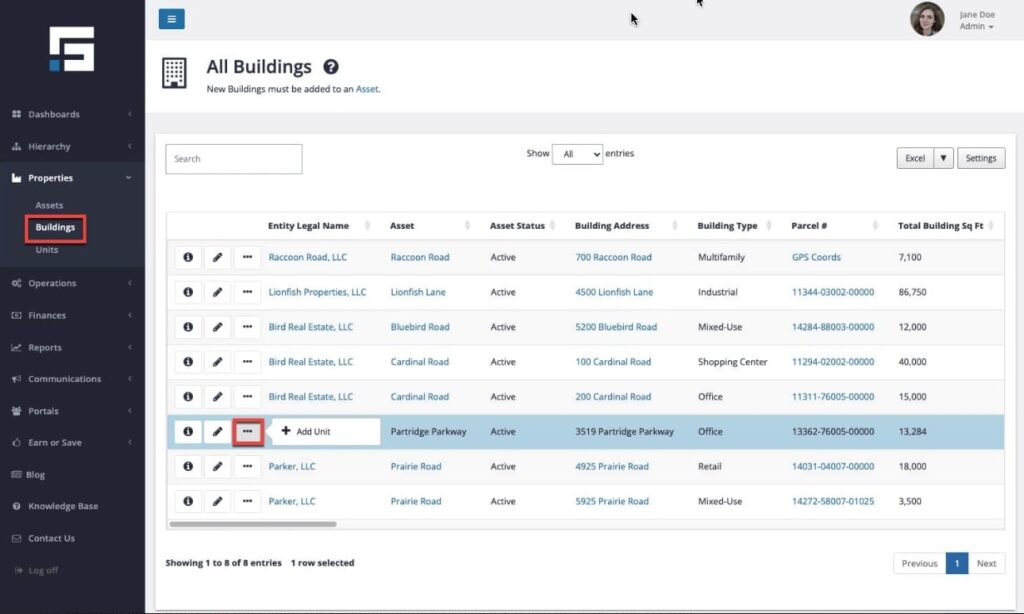
To add additional units to the building, you can use the Add a Unit button under the Unit tab. For more information about how to add or edit Units in STRATAFOLIO, see the article How to Add a UNIT.
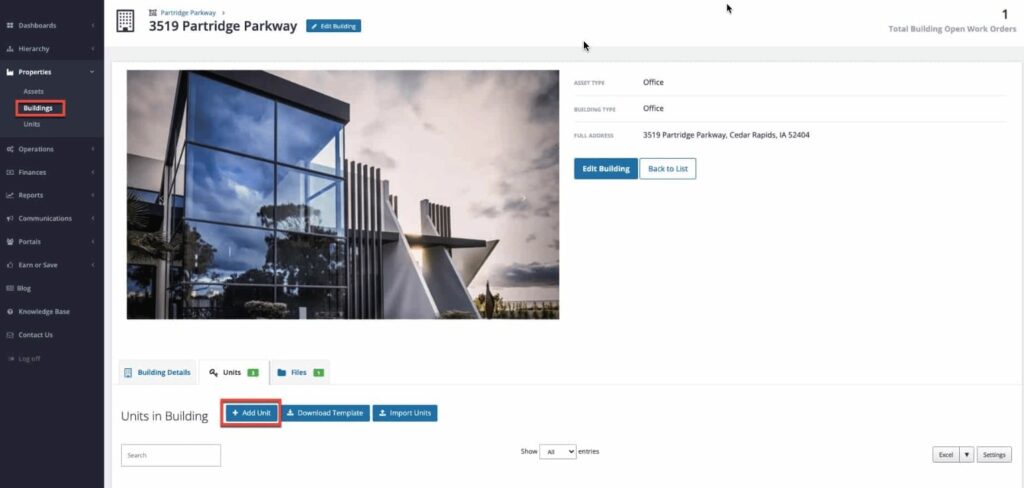
Other Tabs in the Asset:
The Valuation tab is where you can modify the valuation of the asset. Please retain these for your records as they may have historical significance.STRATAFOLIO analytics will use the most recently dated valuation when adding new valuations.
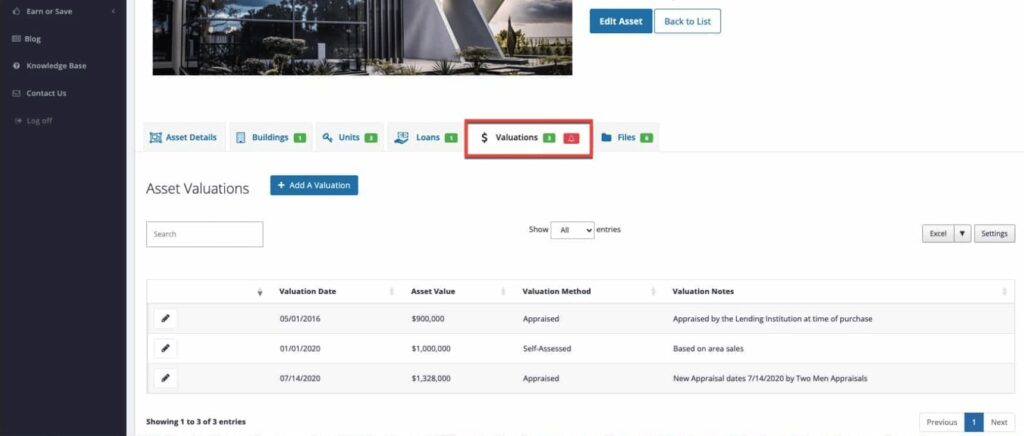
The Files tab is where you can upload any document related to the asset. These typically include photos, floor plans, appraisals, surveys, and more.