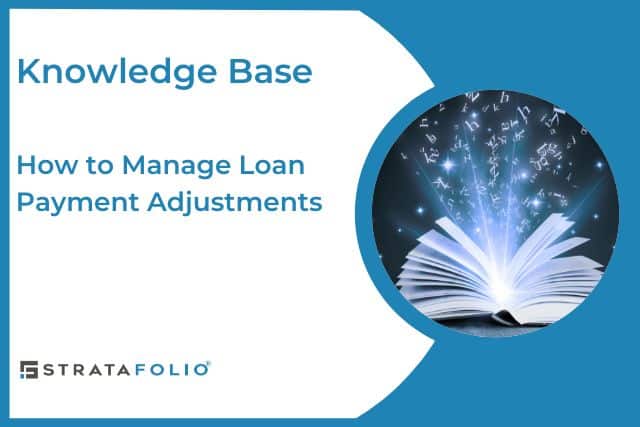While this process is common for seller-carried loans, the same steps apply to any loan with scheduled changes in payment amounts or interest rates. These changes may occur over time based on the terms of your financing agreement or amortization schedule.
STRATAFOLIO offers powerful tools for tracking and reporting loans, but it does not post loan payments or automatically apply payment adjustments in QuickBooks. Loan payments and adjustments must first be recorded in your QuickBooks account. Once updated there, the new balances will automatically sync to STRATAFOLIO.
To keep your loan data accurate, you’ll need to manually update the payment amount and effective date in STRATAFOLIO whenever a change occurs. This ensures your loan records, cash flow projections, and property-level financials stay current and correct.
The steps below will guide you through how to manage and record these updates.
Step 1: Review and Prepare Your Loan Payment Schedule
Before making updates in STRATAFOLIO:
- Review the terms of your loan agreement or amortization schedule.
- Identify when payments change, what the new amounts are, and the exact start dates.
- Upload a copy of your loan payment schedule or supporting document to the Files section in STRATAFOLIO for easy reference.
Example:
- Years 1–5: $4,333.33
- Years 6–10: $4,696.97
- Years 11–15 (interest 3.75%): $5,000.00
- Years 16–20 (interest 4.0%): $5,333.33
Having this information on hand makes updates faster and helps maintain consistency across your records.
Step 2: Locate and Open the Loan in STRATAFOLIO
- Log in to your STRATAFOLIO account.
- From the left-side navigation menu, go to Finances → Loans.
- Locate the property or entity associated with the loan you want to update.
- Click the loan name or the pencil icon to open the Loan Details page.
Here you’ll see all key fields such as principal balance, interest rate, amortization term, and current payment amount.
Step 3: Update the Payment Amount and Effective Date
When a new payment schedule period begins:
- Click Edit Loan on the Loan Details view.
- Enter the new payment amount that reflects your updated schedule.
- Update other related fields (such as interest rate) if applicable.
- Click Save Changes to confirm.
Note: STRATAFOLIO does not automatically recalculate interest or principal based on future changes.
Each new rate or payment period must be entered manually to maintain accuracy.
Step 4: Record a Note for Audit and Reference
To maintain a clear record:
- Use the Notes section in the loan record to document:
- The date the payment was adjusted
- The new payment amount
- A short description (e.g., “Year 11 rate adjustment per financing schedule at 3.75%”)
- The date the payment was adjusted
This creates an easy audit trail and helps future users understand the loan’s history without referencing outside documents.
Step 5: Set Reminders for Upcoming Adjustments
Since STRATAFOLIO does not yet automate recurring adjustments, set reminders using:
- Google Calendar or Outlook notifications
- Internal task lists or workflow software
Proactive reminders ensure you update your loan records on time and avoid discrepancies in financial reporting.
Summary and Best Practices
- STRATAFOLIO does not automatically adjust loan payments or interest rate changes.
- Always record loan payments and adjustments in QuickBooks first, then review the Loan Dashboard for updated balances.
- Manually update payment amounts in STRATAFOLIO when changes occur.
- Add Notes to document each adjustment and keep your loan history transparent.
- Upload supporting documents (loan schedules, rate change notices, etc.) to the Files section for reference.
- Use calendar reminders to ensure timely updates.
Maintaining accurate and current loan information in STRATAFOLIO helps keep your reports, dashboards, and portfolio analytics reliable.