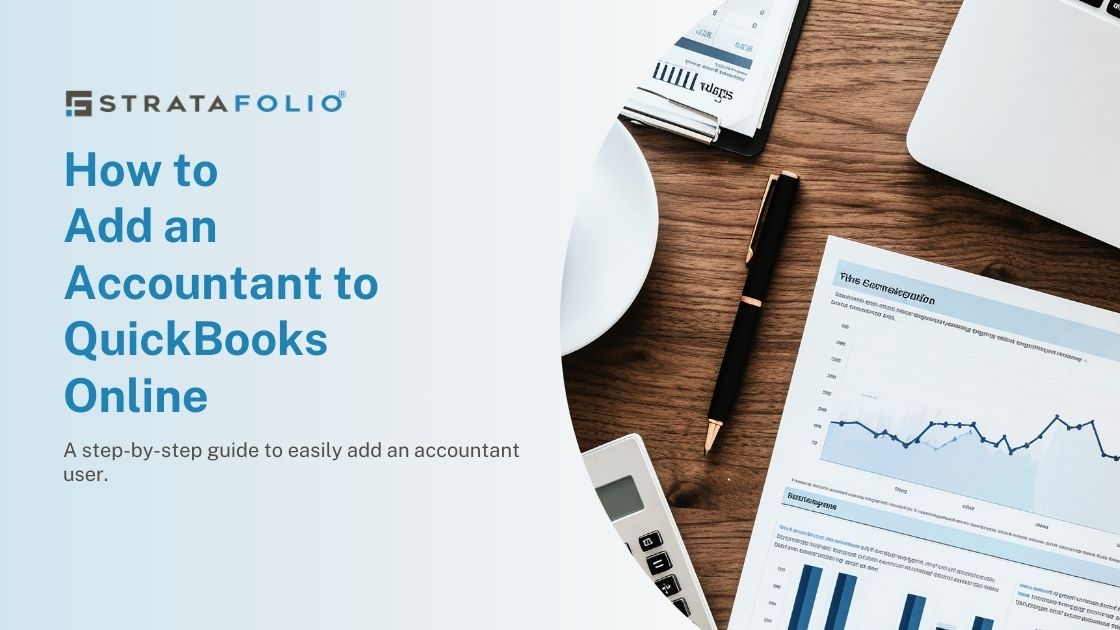One of the benefits of using QuickBooks Online is that you can easily give your professional team access to your accounting records.
Get the Steps to Add an Accountant
Knowing how to add an accountant to QuickBooks Online can be tricky, especially if your commercial real estate business is new to using the software. In this article, we will outline everything you need to know about adding accountants to your QuickBooks Online account including the steps in adding, the benefits, and how to remove an accountant user.
How to Add an Accountant to QuickBooks Online
There are only a few steps in understanding how to add an accountant to QuickBooks Online. Here’s the typical process you can expect.
Step #1: Sign in to your account
First, you will need to log in to your QuickBooks Online account as the primary user. This will give you the control to add users. General users won’t have the ability to add accountant users.
Step #2: Click on the setting gear icon
Now, click on the gear icon next to your profile picture or name letter.

Step #3: Select “Manage Users”
Next, select “Manage Users” under “Your Company.”

Step #4: Click the “Accounting Firms” tab
Now, you will want to select the accounting firms tab.

Step #5: Select “invite”
The final step is inviting your accountant. You will need their email address. Once the accountant receives an invite email, they will be given access to your company under their profile.
Why Add Accountant to QuickBooks Online?
Do you really need to add an accountant to your QuickBooks Online account or can you just give them your login? Here are a few reasons why it’s beneficial to invite your accountant.
Improve Operational Speed
First, more than one user utilizing the same login can significantly decrease your operational speed and cause disruptions when adding data, processing payments, and making adjustments. The worst-case scenario is your accounting system freezing up when you are making a long journal entry or are in the middle of a reconciliation. By adding an accountant, you are ensuring financial data sharing goes smoothly and quickly.
Accurate Audit Log
Having separate account logins for each member of your team also leads to an accurate audit log. QuickBooks has an audit log that tracks changes made by each user. When it comes to preventing and detecting fraud, an audit log is indispensable. Not to mention that an accurate audit log can help you track down who made changes, giving you the ability to improve communication between your internal and external team members.
Quick Expert Help
Instead of trying to time who uses the QuickBooks Online account, your accountant can easily log in and access your accounting information. You don’t have to wait days for your accountant to be on-site or worry about anyone getting kicked out of the system. Quick expert help is important when it comes to the decision-making process.
Allow Special Access
Inviting professionals as accountants gives them access to special options, such as undoing bank reconciliations, changing prior period information, and more. Your general users won’t have access to these types of abilities to safeguard your business from unauthorized adjustments.
Meets Accountant Preferences
Accountants prefer to have their own login to keep their clients organized. Even if your commercial real estate business doesn’t see the value in adding an accountant user, your accountant may require that you set up their login information in that way.
How Do You Remove an Accountant from QuickBooks Online?
Removing an accountant from your QuickBooks Online account follows many of the same steps as adding a user. First, you will go to the gear icon in the right-hand corner. Next, you will select “Manage Users” under “Your Company.”
Then, select the accountant you are removing and click “Delete.” You may have a verification pop-up where you will need to confirm that you are deleting the accountant. This will immediately remove access from your QuickBooks Online account.
QuickBooks Online does limit the number of accountant users you can add, so you may need to adjust your list if you switch accounting firms or enlist one-time project help. Keep in mind that not all users of your QuickBooks Online account need accountant access.
How STRATAFOLIO Can Help
Hopefully, now you understand how to add an accountant to your QuickBooks Online account. However, if you are still unsure, reach out to one of our team members at STRATAFOLIO today. We can walk you through the correct steps and help you properly integrate our software with QuickBooks Online, giving you access to a seamless system for your commercial real estate business. Schedule a 1:1 demo today!