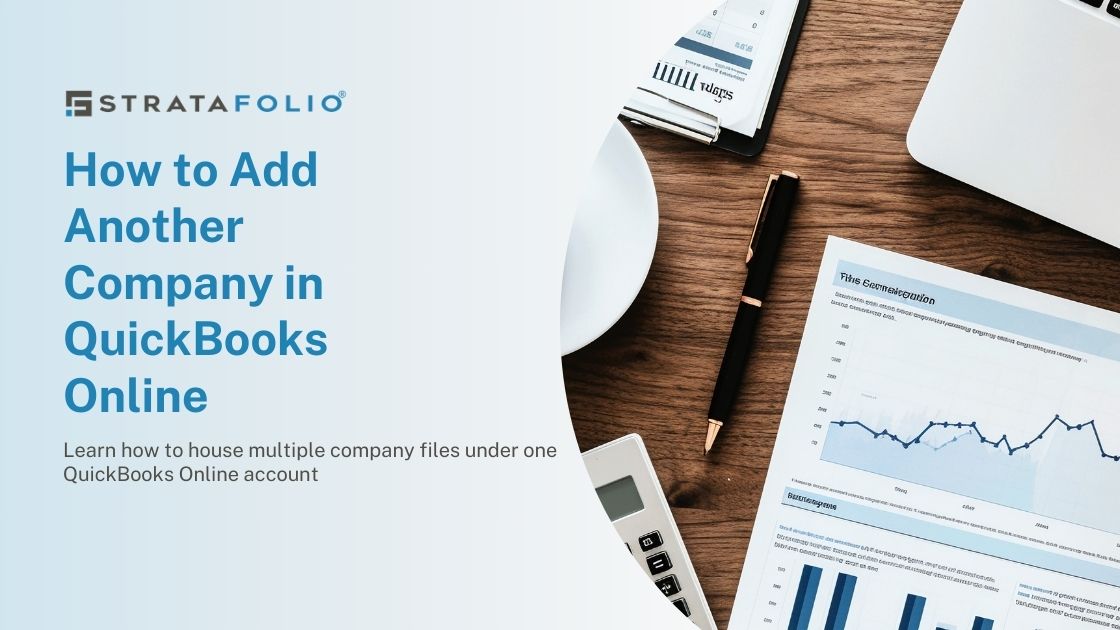One of the main benefits of using QuickBooks Online for your commercial real estate company is the ability to house multiple company files under the same account. This gives your CRE the ability to properly segregate the books, which adds transparency in tracking and can help you make more informed business decisions. Here’s how you can add another company to your QuickBooks Online account.
How to do it
Each company in your QuickBooks Online account will have a separate subscription but will be accessed through the same login information. This allows you to easily switch between companies without having to go through the sign in process again. Here’s how you can set up your QuickBooks Online for your new commercial real estate entity:
Step #1: Choose Your Subscription Plan
Before you can integrate your new QuickBooks Online file, you need to select a subscription package. There are four main plans: Simple Start, Essentials, Plus, and Advanced.
The complexity, number of users, and reporting options will dictate which subscription is right for your new company. However, most users select the Plus option. You can always upgrade your plan down the road.
Step #2: Confirm Sign in Account
Once you choose your plan, the system will prompt you to confirm the account under which the subscription should be. If you have already signed in, you should see your account as an option. Select “Yes, That’s Correct” if the listed account is correct.
If you haven’t signed in for a while, you will need to look for the “Adding a company to an existing account?” question. Here you will select “Sign In” and enter your login credentials.
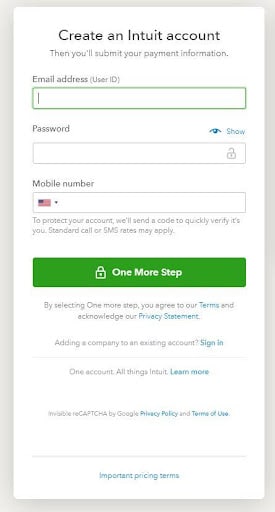
Step #3: Enter Company Information
After you’ve finished adding the subscription to your account, you will need to follow general setup guidelines. This includes entering your legal business name, identification number, contact information, and linking bank and credit card accounts. The setup process is essential for accurate reporting, so allocate a few hours to get your new company up and running.
Step #4: Switch Between Companies
Once your new company is set up, you can easily switch between companies from the “Go To QuickBooks” drop down at the top of your screen.
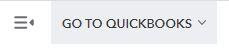
Can You Combine Separate Accounts in QuickBooks Online?
If you’ve already established different QuickBooks Online accounts for your real estate entities, there are ways you can merge the files into one login. Here is the typical process:
Step #1: Log in to QuickBooks Online
First, you want to log in to your QuickBooks Online file of the company you want to grant access to.
Step #2: Send Invite to the New Email
Then, you will want to invite the new email to your company’s books. This is done by clicking the gear icon in the upper right-hand corner and selecting “Manage Users.”
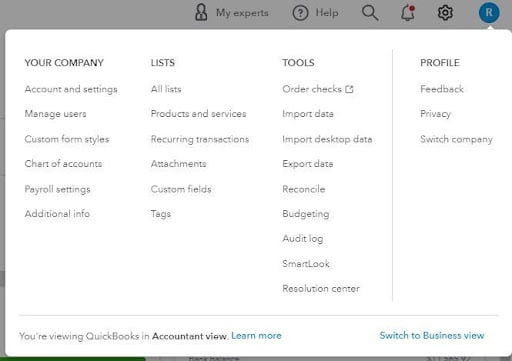
This step will require you to set up a login with a new email, which you will use to access your companies going forward.
Step #3: Change the Company Admin Email
Now, you will want to make the new email the primary company admin. You will no longer use the initial email to sign in to QuickBooks Online. You will repeat this process for each of the companies that you want to consolidate into one login.
Establishing a new email to access all of your QuickBooks Online accounts in one place isn’t always ideal, which is why it’s important to follow the setup steps once you purchase a new subscription.
Why is it Beneficial to Separate Companies in QuickBooks Online
When you have multiple properties in your commercial real estate company, it can be difficult to generate insights without separating your QuickBooks Online files. It can become complex to track which tenants are late on payments, how you can improve profitability, and which properties are performing the best when data is mixed together.
This is why it’s beneficial to separate your companies in QuickBooks Online. You want to give your team the ability to generate financial reports by property to see where there may be inefficiencies and craft solutions to reach your goals.
Summary
Are you ready to add another company to your QuickBooks Online account? Odds are if you are going through the process of establishing another company, you want to maximize operational efficiency and profitability.
Partnering with our software at STRATAFOLIO can help you do just that. We develop solutions for commercial real estate companies that prioritize productivity, efficiency, and accuracy. The Top 3 Benefits of Using Apps with QuickBooks Online shares some of the top benefits of using apps, like STRATAFOLIO, with QuickBooks Online.
Reach out to a team member today to learn more.