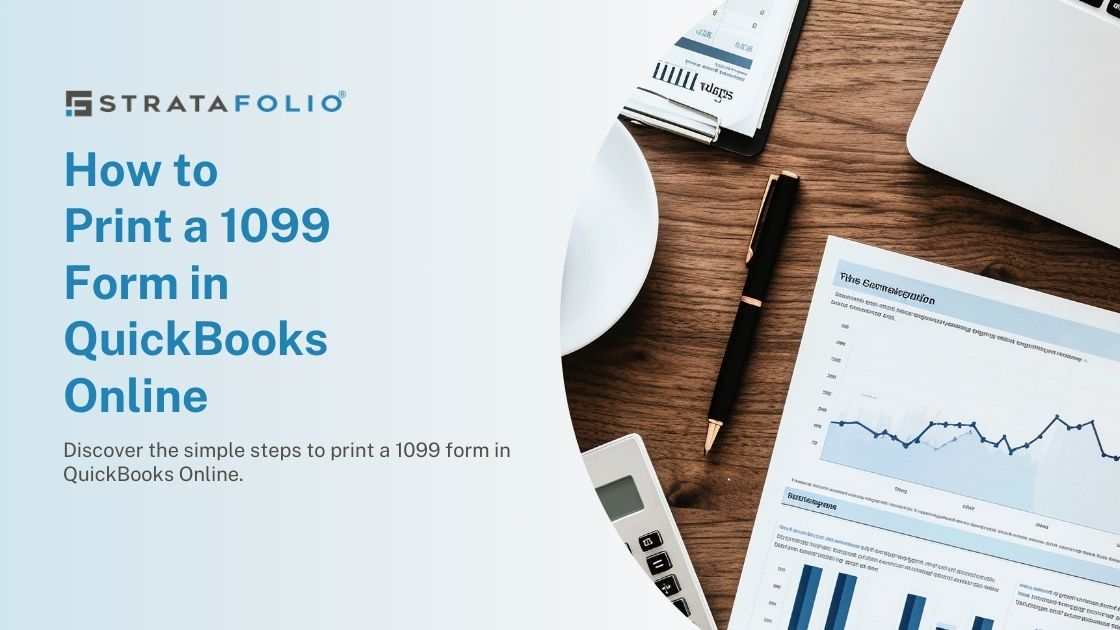It’s that time of year when STRATAFOLIO customers prepare their 1099 forms in QuickBooks Online. Here are the step-by-step instructions to print a 1099 form in QuickBooks Online.
As a reminder, the information presented in this article should not be considered legal or accounting advice, and we recommend you speak with an accountant or tax lawyer in your state to ensure accuracy.
To print a 1099 form in QuickBooks Online, follow these steps:
- Open QuickBooks and go to the “Vendors” menu.
- Select Pay Bills Online, then Prepare 1099s.
- Confirm company details and tax year.
- Select “Print 1099s.”
- Click “Print.”
- Select your printer in the “Print” window and click “OK.”
You may need to have blank 1099 forms on hand in order to print the form. If you don’t have any blank forms, you can purchase them from an office supply store or online. You can also print the 1099 form directly onto pre-printed forms using compatible software, such as QuickBooks Print & Mail.
Note: If you are using QuickBooks Desktop, the process for printing 1099 forms may be slightly different. Refer to the QuickBooks Desktop documentation or contact QuickBooks Desktop support for more information.
In addition, the IRS has announced a delay in enforcement of new reporting thresholds for the upcoming tax filing season. Tax year 2022 will be treated as a transition year for the reduced reporting threshold of $600 for 1099-K reporting. We implore you to discuss this with your accountant to better prepare yourself for the upcoming tax filing season.