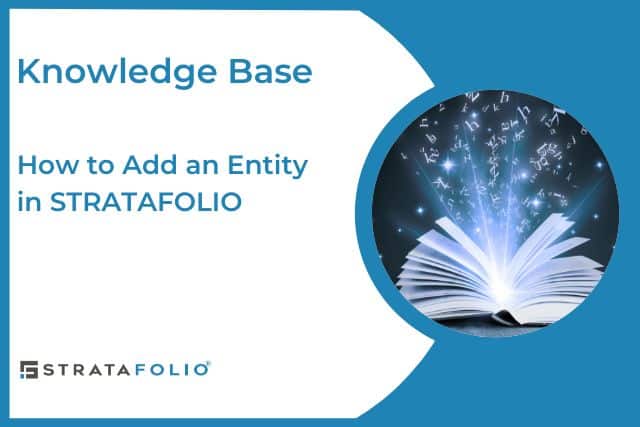In STRATAFOLIO, an entity is a legal organization such as an association, partnership, proprietorship, trust, or individual that owns real estate assets and takes on or pays debts. Entities provide the foundation for organizing your portfolio and aligning assets with the correct ownership structure.
This article walks you through the steps to add a new entity.
Step 1: Navigate to the Organization Where You Want to Add the Entity
- Log in to your STRATAFOLIO account.
- Go to the left-side navigation menu.
- Click on Organizations.
- Locate the organization where you want to add the entity.
- Click on the (…) More Options button next to the organization name.
- Select Add Entity.

Step 2: Fill Out Entity Details
After selecting Add Entity, the Add Entity page will appear. Fill out the required and optional fields to establish your new legal entity.
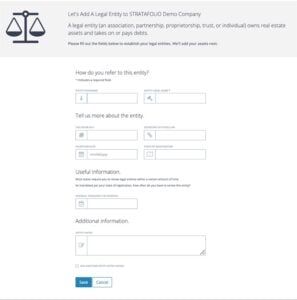
Required Fields
- Nickname – Enter a short identifier for internal use.
- Legal Name – Enter the full legal name of the entity.
Additional Information
- Tax Payer ID # – Enter the tax identification number for the entity.
- Secretary of State Link – Add a link to the Secretary of State website for quick reference.
- Inception Date – Enter the date when you legally formed the entity.
- State of Registration – Select the state where you registered the entity.
- Renewal Frequency (in months) – Indicate how often state law requires you to renew the entity.
- Notes – Add any additional notes or details about the entity.
Step 3: Save Your Changes
- Review all information for accuracy.
- If you need to add another entity immediately after, check the box for Add Another Entity After Saving.
- Click Save.
Your new entity now appears under the selected organization.
Best Practices
- Always enter the full legal name exactly as registered with your state.
- Use the Notes field to capture details like ownership splits, partner agreements, or renewal reminders.
- Keep the Secretary of State Link updated for quick access to official records.
- Track renewal frequency so you never miss compliance deadlines.