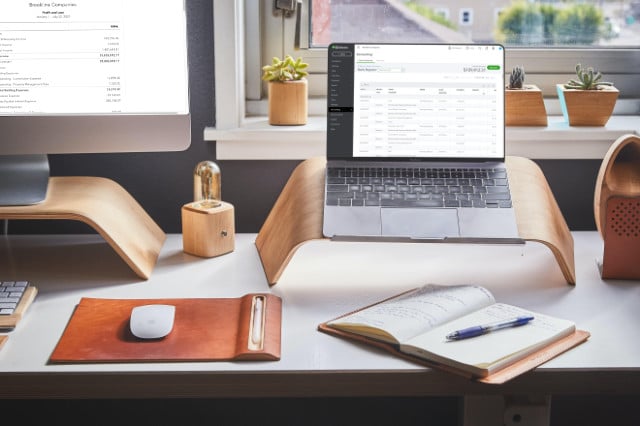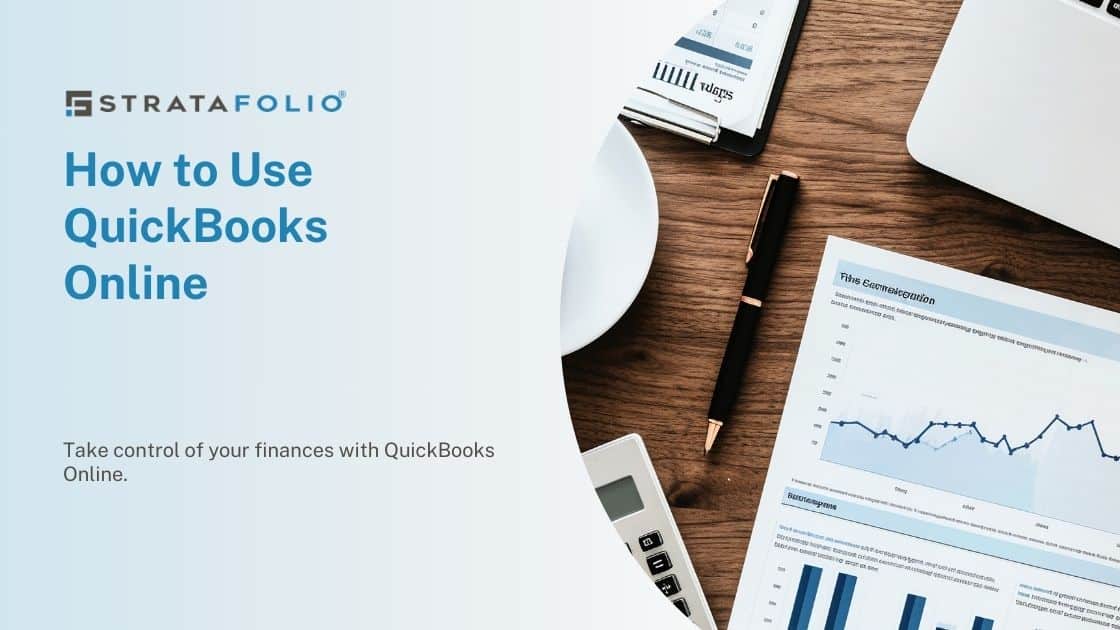Improper tracking of rental income means you cannot easily determine who paid for what and when. This tracking is critical in a real estate investment. Tracking your income starts with creating Income Items and Invoicing correctly.
In this article, we will walk you through creating income items to invoicing your tenants.
Overview on the Importance of Income Items
Income items are categories of services/products you deliver. The creation of Income Items in QuickBooks allows you to separate the type of income you receive. And it does so without creating multiple income accounts.
When you create an Income Item, often referred to as an Item in QuickBooks, you specify the Income Account that it is connected to. Essentially, you are creating sub-items under an Income Account.
The Income Items are needed for invoicing and will be easily tracked in QuickBooks reporting. At STRATAFOLIO, we highly recommend the use of invoicing to track the income received from your tenants. When you are invoicing in your QuickBooks, even if you never send the tenant the invoice, you have more visibility to how much each tenant has paid for which month of rent.
In this article, we will demonstrate the step-by-step process for creating Income Items.
Note: If you are new to QuickBooks and are looking for other information on how to set up your QuickBooks correctly from the beginning, check out our article on the Commercial Real Estate and QuickBooks: The Best Ways to Get Started.
Process for Adding Income Items
Below, we’ve illustrated the process of creating Income Items using QuickBooks Online. However, the process is very similar in QuickBooks Desktop.
- To add an Income Item, first, select the gear icon in the top right corner, then select Products & Services under Lists.
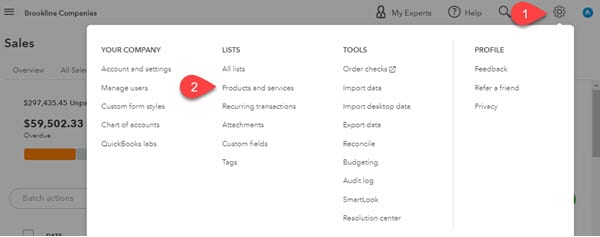
- Next, click the green New button
in the top right corner.
- Select Service from the list.
For Commercial Real Estate, most of the Income Items you use will be under Service. Renting a building and common area maintenance is a service you provide to your tenants.
- Enter a Name for the Income Item, select the Income Account that it will post to, then click Save & Close.
Do NOT add a Class for your Income Item. You will add the Class if you are using that feature when you create an invoice. Fewer Income Items create less confusion and more precise records.
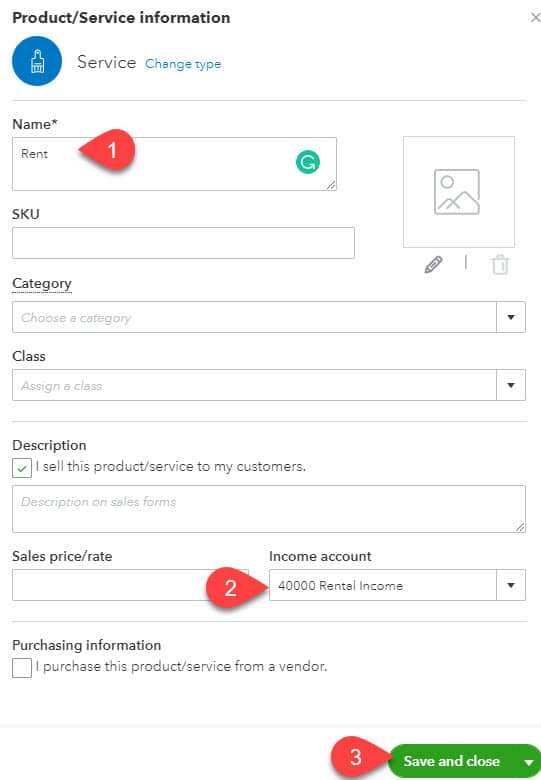
- Repeat this process for each of the Income Items that need to be added.
Using Income Items for Invoicing
Once Income Items are set up, they can be used to invoice your tenants.

Notice that the Class is specified in the invoice. Selecting Class in the invoice rather than setting it as part of the Income Item allows a single-income item to be used for multiple Classes. Classes are frequently used when a company has several income-producing properties under the same QuickBooks company. In this scenario, a company needs to isolate where the income is generated. The use of classes allows for this clarity.
Also, in the example above, four different Income Items are used. The last three, CAM (Common Area Maintenance), Insurance, and Property Tax, all post to the same Income Account. Yet, they are three separate items on the invoice. Having Income Items separated but still linked to the same Income Account is especially helpful when running reports on these operating expenses when it is time to reconcile these accounts. Income items also differentiate types of income on the invoice for your tenant.
| Income Item | Income Account |
| Rent | 40000 Rental Income |
| CAM Income/Expense Recovery | 41000 CAM & Recovery Income |
| Insurance Income/Recovery | 41000 CAM & Recovery Income |
| Real Estate Taxes Income/Recovery | 41000 CAM & Recovery Income |
For more information on setting up a chart of accounts for your real estate business, check out this article and a sample chart of accounts for a commercial real estate business.
Automating Your Invoicing
In STRATAFOLIO, invoices are used to keep track of rent due as well as the rent paid. In the Rent Collection view, you can sort by which invoices have been paid and which have not across all your organizations. It is an easy way to see which tenants are behind on rent or have not paid their rent in full. You can access these reports as long as you are posting the payment to the invoices.
Within STRATAFOLIO, you can also access reports of all invoices created and another one for all invoices paid. You can not only run this report for yourself but also export this report as a PDF to send to your tenant in the event of a dispute in payment status. If you are only recording income as a deposit, you lose the details from invoicing. Although the income can be identified, it takes much longer to determine where the income came from. Plus, over time, your memory fades. In STRATAFOLIO, it’s just one click away. Our integration with QuickBooks makes this an easy process.
So many real estate companies have benefited from STRATAFOLIO. You can join them! Request your free demo of STRATAFOLIO today!