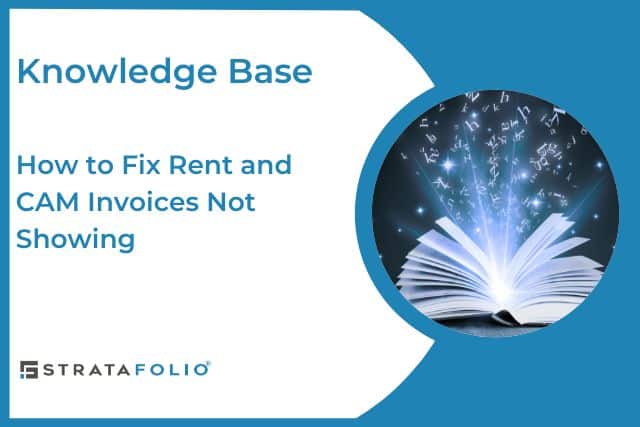If rent or CAM (Common Area Maintenance) invoices are not appearing for a tenant or unit, it’s usually due to a configuration issue in the lease setup, invoice generation, or user permissions. This article will help you identify and resolve the issue quickly.
Step-by-Step Troubleshooting Guide
Verify Lease and Tenant Association if Invoices are Not Showing
Rent and CAM invoices will only generate when the lease is properly connected to both the tenant and the unit.
- Navigate to Operations → Leases.
- Select the affected lease.
- Confirm that the correct Tenant and Unit are linked.
- If the association is missing, edit the lease and connect the proper records.
🧠 Tip: Missing associations are one of the most common causes of missing invoices. STRATAFOLIO relies on this connection to create rent and CAM billing schedules.
Check Invoice Generation Settings if Invoices are Not Showing
Invoices are created based on your billing schedule. If an invoice period hasn’t been generated yet, it won’t appear in the system.
- Go to Operations → Rent Collection.
- Locate the tenant.
- Click Add Invoices to manually create the missing invoice(s).
- Ensure all applicable income items (Base Rent, CAM, Insurance, Taxes) are included.
⚠️ Note: Any items with a $0 amount will not appear on invoices but may still be included in the CAM Reconciliation Report.
Confirm Tenant Portal Access and Permissions if Invoices are Not Showing
If tenants report not seeing invoices:
- Verify that the tenant has Portal Access enabled.
- Go to Contacts → Tenants → Portal Access and ensure the toggle is set to Active.
- Double-check that your user role has permissions to view invoices.
- Administrators and Managers can view all invoices.
- Readers and Tenants may have limited access.
- Administrators and Managers can view all invoices.
Adjust Filter Settings in Rent Collection if Invoices are Not Showing
Filters in STRATAFOLIO can sometimes hide invoices unintentionally.
- On the Rent Collection index view, go to the dropdown filter.
- Remove any restrictive filters (such as specific buildings, date ranges, or statuses).
- Refresh the page to reload all available invoices.
5. Verify QuickBooks Sync (if applicable)
If your organization syncs invoices from QuickBooks, confirm that the sync has completed successfully:
- Go to Integrations → QuickBooks.
- Ensure your connection is active and synced recently.
- Click Sync Now if needed to pull the latest financial data.
6. Connect the Lease to an Accounting Customer (QuickBooks Integration)
If invoices are missing despite proper lease and tenant setup, the most common cause is that the lease is not linked to an Accounting Customer in QuickBooks.
To fix this:
- Navigate to Operations → Leases.
- Open the affected lease and click Edit Lease.
- Scroll to the Invoicing section.
- From the Accounting Customer dropdown, select the correct QuickBooks Customer/Tenant.
- If your company uses Classes in QuickBooks, select the appropriate Class as well.
- Click Save.
- After saving, go to the Invoices tab in the Lease or Rent Collection page to confirm the invoices now appear.
⚠️ Note: You must repeat this step for each lease missing an Accounting Customer. Invoices cannot be created or synced until this link is established.
If the Problem Persists
If invoices are still missing after completing these steps, your account may need to be reviewed by our onboarding or data support team. Please reach out to [email protected] for further assistance.