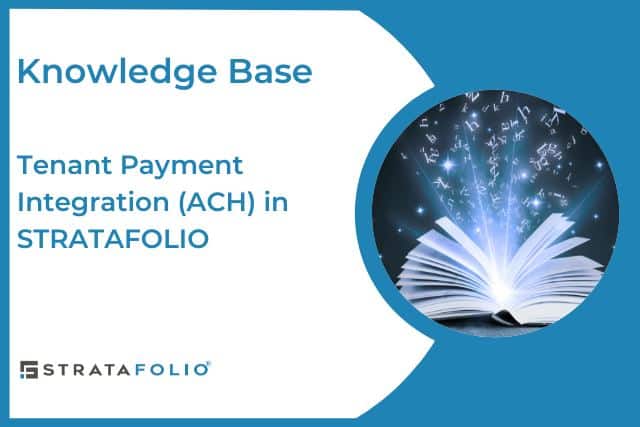Congratulations on taking the first steps to eliminate manual work!
Using ACH (Automated Clearing House) for rent payments delivers a safer, faster, and more convenient option than paying with checks or cash. ACH payments are processed electronically, reducing the risk of lost or stolen checks and eliminating the inconvenience of making in-person payments.
When you set up autopay to cover your full invoice balance, you’ll enjoy a hands-free automated service that guarantees timely payments. By using autopay in this way, you will never have to deal with a late payment fee, ensuring you always make the correct payment amount, even when rent escalations go into effect, which results in a positive payment history.
Finally, ACH transactions provide clear digital records for both you and your landlord. Overall, ACH payments offer enhanced security, efficiency, automation, and reliability.
How To Get Started
Once your landlord/property owner completes their set-up process, you will be invited to the Tenant Portal to set up your ACH Payments. For our US-based customers, the Tenant payment option allows ACH payments to be made on a one-time or recurring basis.
Note: Your landlord/owner must generate an invoice before you can initiate a payment.
Payment Account Types
You will have the option to set up your account as Standard or Premium, which will affect the payment limit for your ACH account.
Standard – This account type allows you to make payments of up to $50,000 (including applicable fees) over any 30-day period. During the set-up process, you must provide your First Name, Last Name, and Email Address to create this account type. Please note that in order to make payments exceeding $50,000 over any 30-day period, including fees, you will need to upgrade to our Premium plan. The good news is that there is no extra cost for this plan. It only requires you to provide a bit more information than the standard plan.
Premium – This account type allows you to make payments of up to $100,000 per transaction (including applicable fees). The required information varies based on the Business Type you have. Details are provided in the table below.
| Account Type | Max Payment Limit | Business Types | Information Required |
|---|---|---|---|
| Standard | $50,000 Over Any 30-Day Period | – | First Name, Last Name, and Email Address. |
| Premium | $100,000 Per Transaction | Personal | In addition to the information required for the Standard Customer Type, you will be required to provide Your Date of Birth and the Last 4 Digits of Your SSN. |
| Premium | $100,000 Per Transaction | Sole Proprietorship | In addition to what is required for a Premium Personal Account, you will be required to provide Your Business Name, Industry Classification, Business Location, and Business EIN. |
| Premium | $100,000 Per Transaction | Corporation, LLC, and Partnership | In addition to what is required for a Sole Proprietorship account, you will be required to provide information on the Account Admin and Controller. |
For additional support during the process, read Document Verification Best Practices:
1. Accept the Invitation to Your Tenant Portal
You have 24 hours from when your landlord/owner invites you to your tenant portal to accept the invitation. You will receive an invitation via email from STRATAFOLIO. This is what your portal will look like when you first log in:
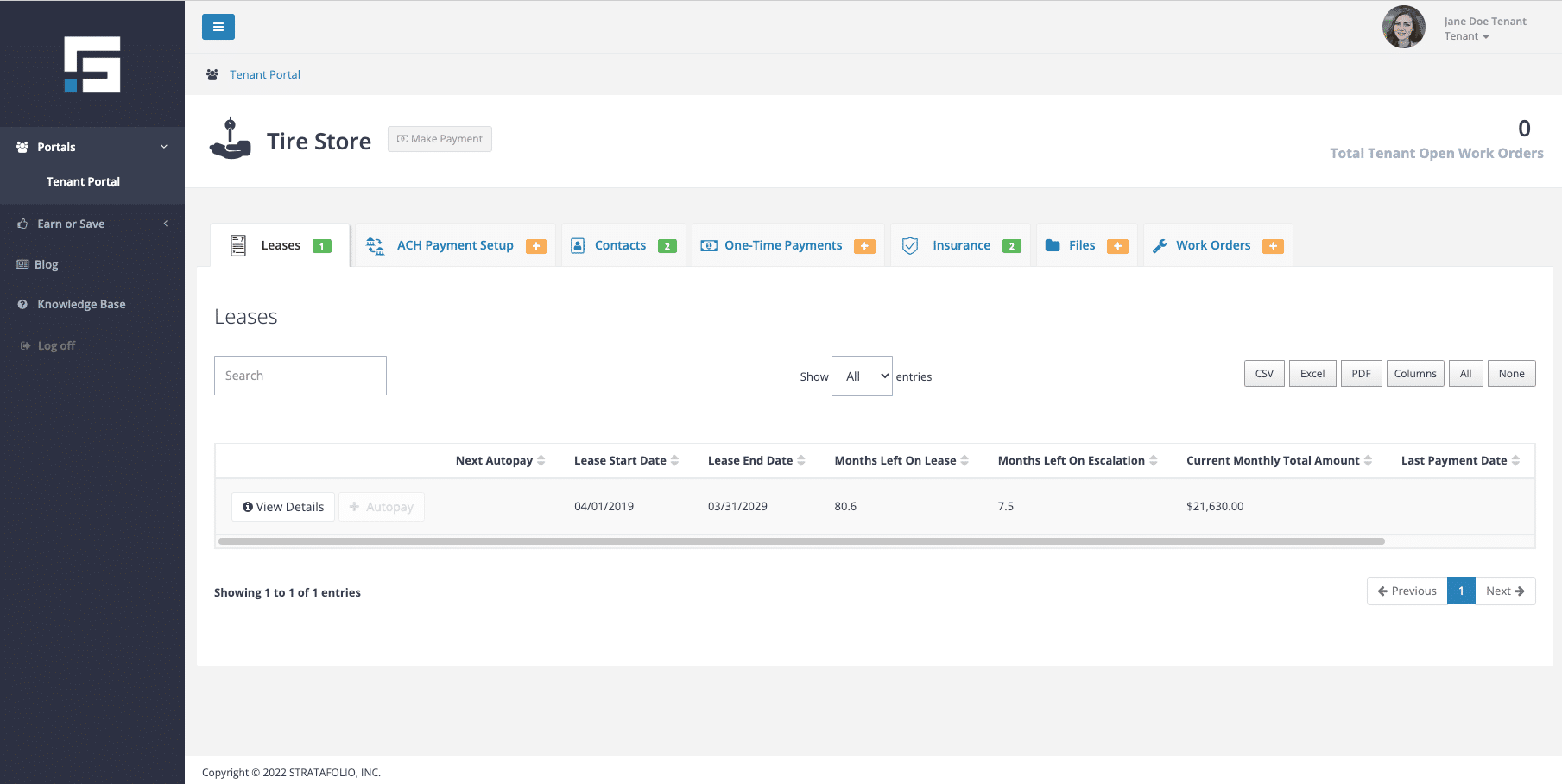
2. Complete ACH Payment Setup
First, you will complete the ACH Payment Setup. To do this, click on the ACH Payment Setup tab, and click Set Up ACH Account.
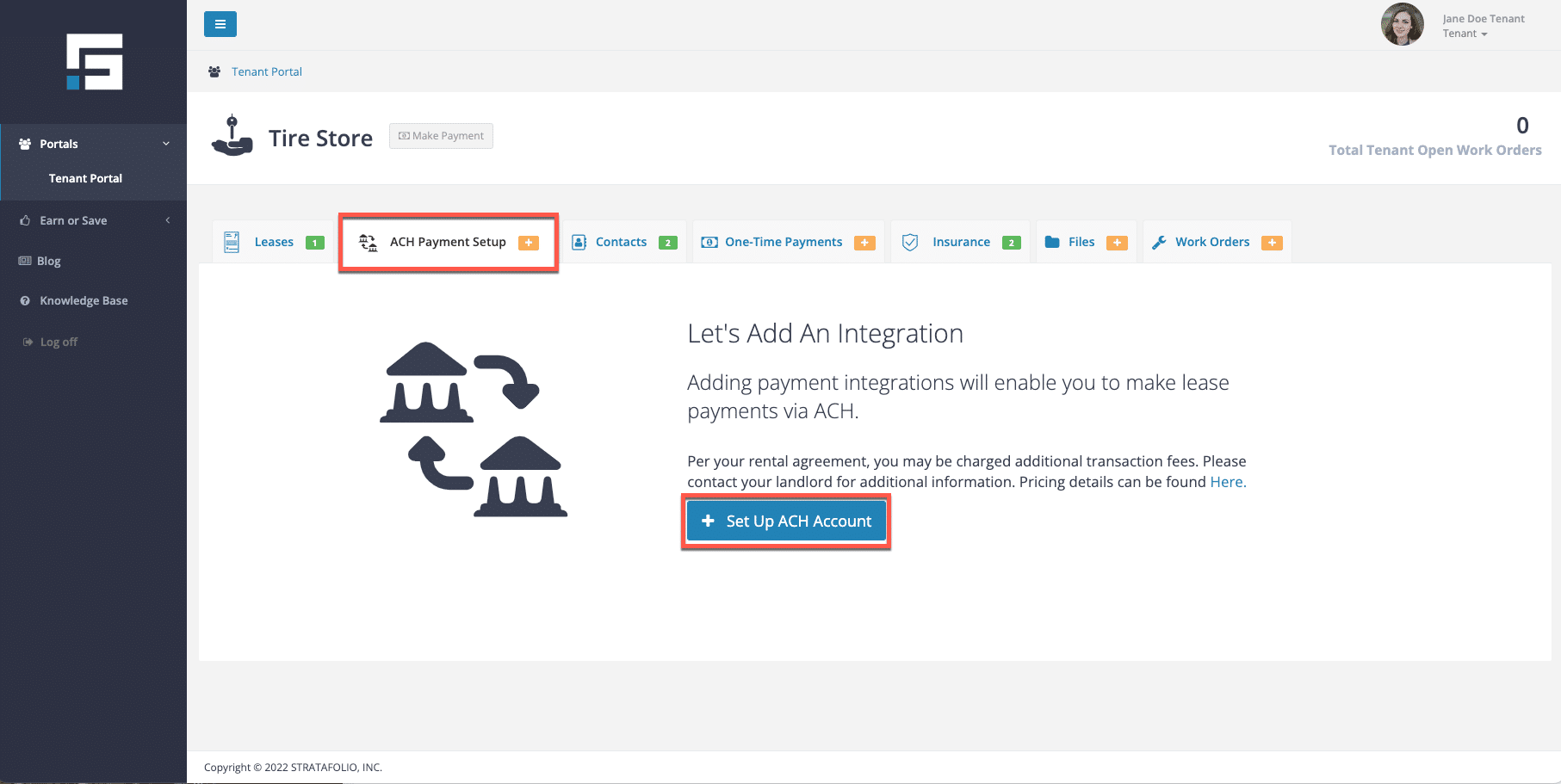
Fill out the requested information. Read the terms and conditions, and click the box and Agree and Continue button to continue.
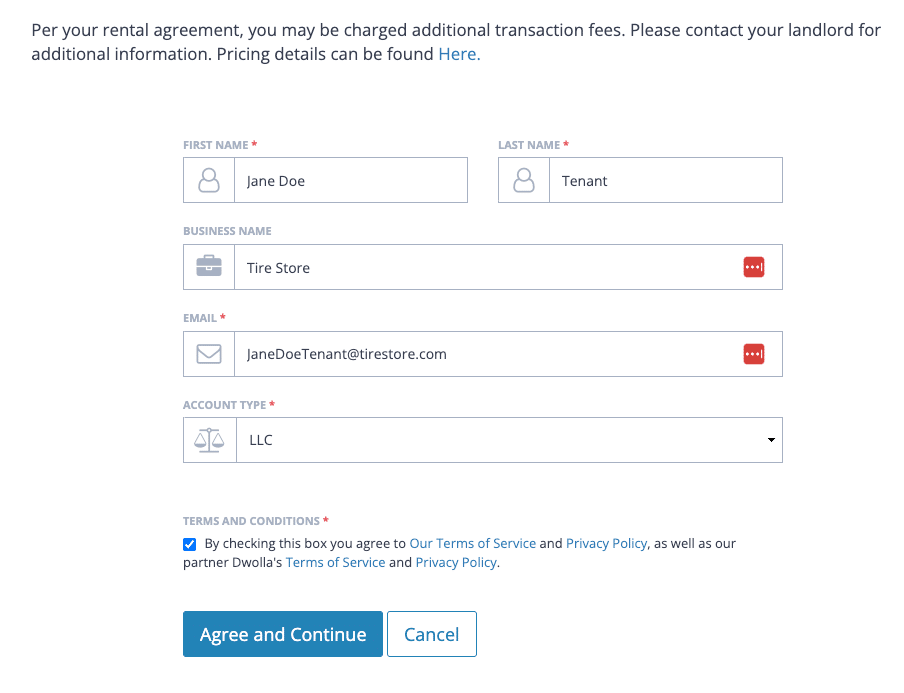
3. Add a Bank Account
The next step is to add a bank account. STRATAFOLIO uses Plaid to make the setup safe. Click Add a Bank Account button and complete the steps as follows:
*Note: you can find the Add a Bank Account button in two different locations. From the ACH Payment setup tab and from inside the payment integration in the Bank Account tab.
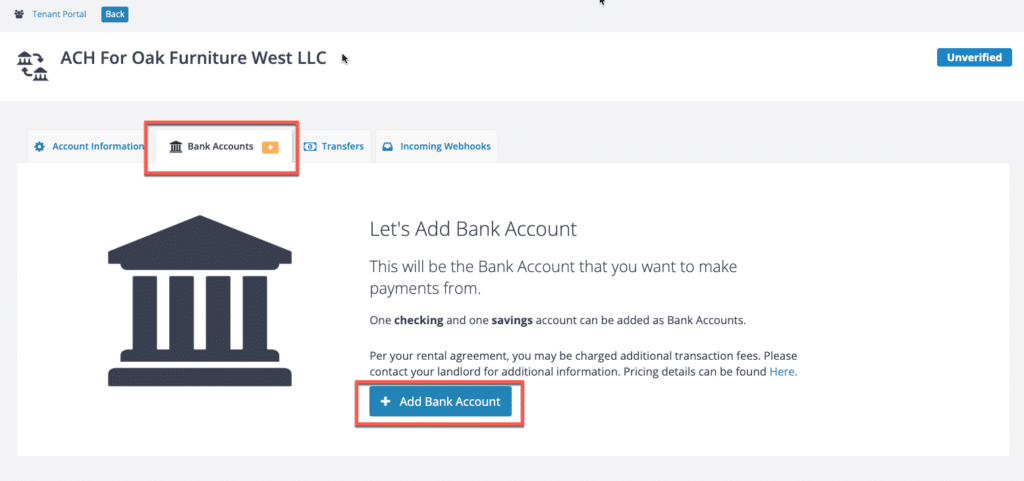
Warning: When searching for your lending institution, it is important to ensure you select the correct link. Many institutions have separate links for personal and business accounts. If you select the personal account link instead of the business account link, the bank may reject your account. It is important to double-check before proceeding to avoid delays in the setup process.
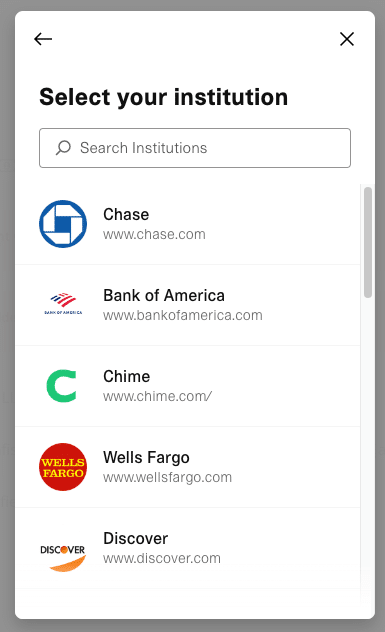
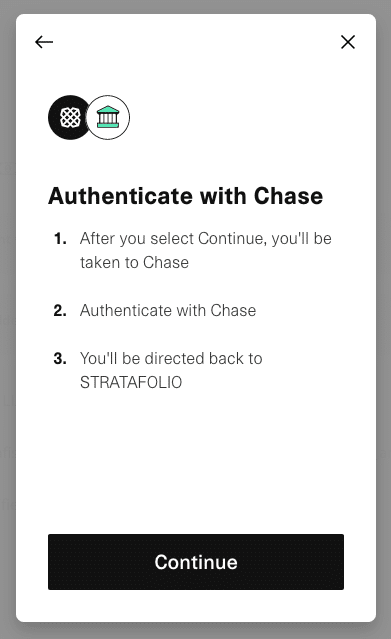
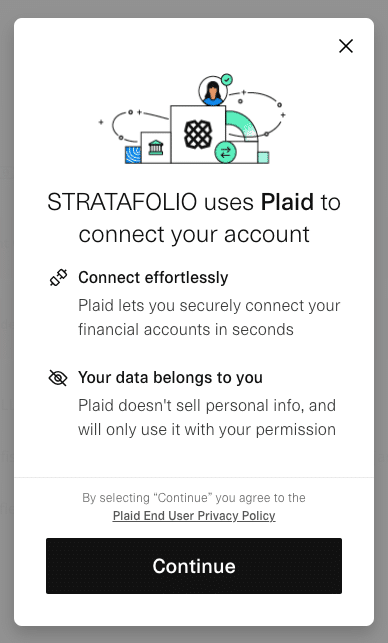
If you cannot find your lending institution on the list or through the search function, you can still link it manually using your account numbers.
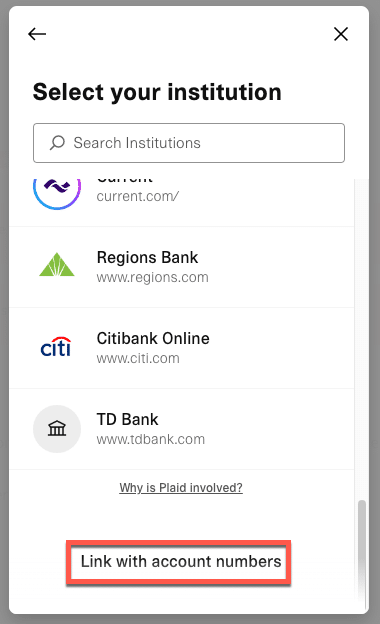
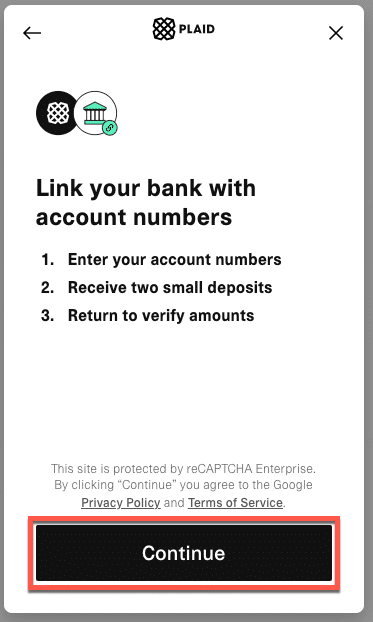
To add the accounts manually, you’ll need to:
- Provide the account number, routing number, and the first and last name of the account holder listed on the account you’ll be using.
- After you verify and approve your account numbers, you’ll receive two micro-deposits of $0.99 or less in the provided account within a few days. It is crucial to verify your account promptly since the system will automatically remove the micro-deposits if the account is not verified within a few days.
- Once you receive the micro-deposits, you must return to STRATAFOLIO to verify your account. There, you will need to enter the two deposit amounts. If the amounts match, your account will be verified and activated.
If you set up your bank account correctly, it will look similar to the image below:
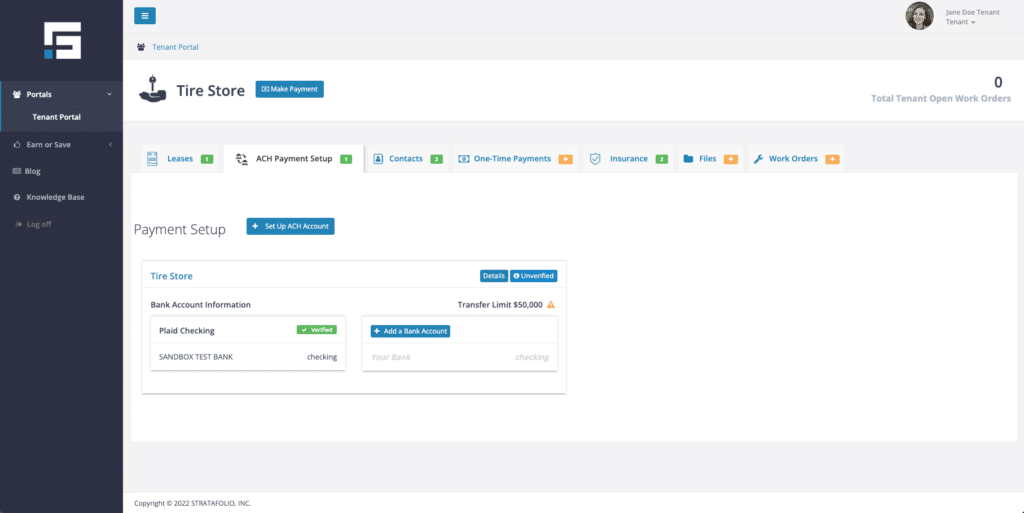
If your transactions will be $50,000 (including applicable fees) or less, then you can skip the next step, Verify Your Account.
4. Verify Your Account
If your payment is between $50,000 and $100,000 (including fees), you will be required to verify your account.
Click on the Unverified button to begin the verification process.
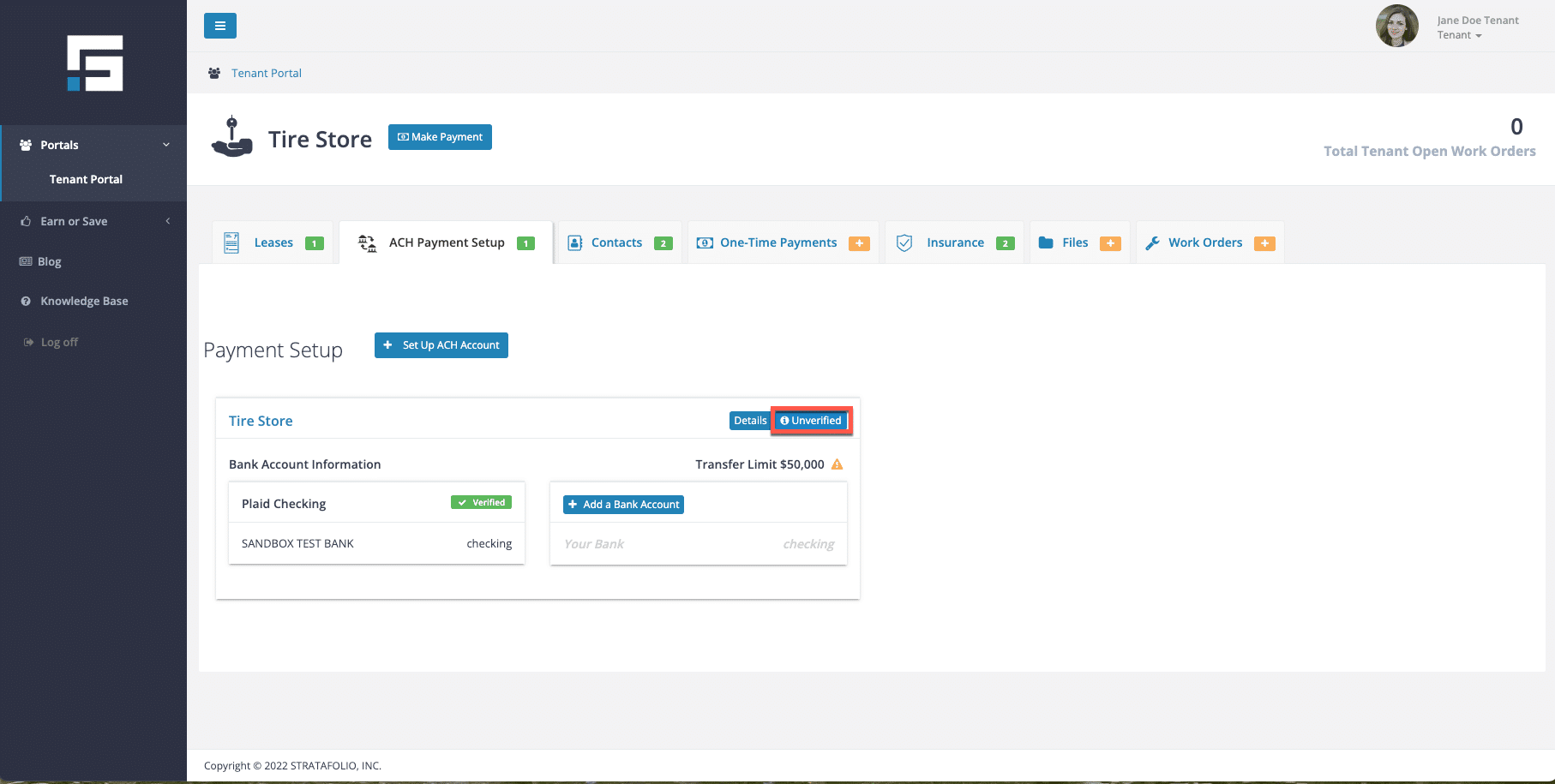
Then, click Verify:
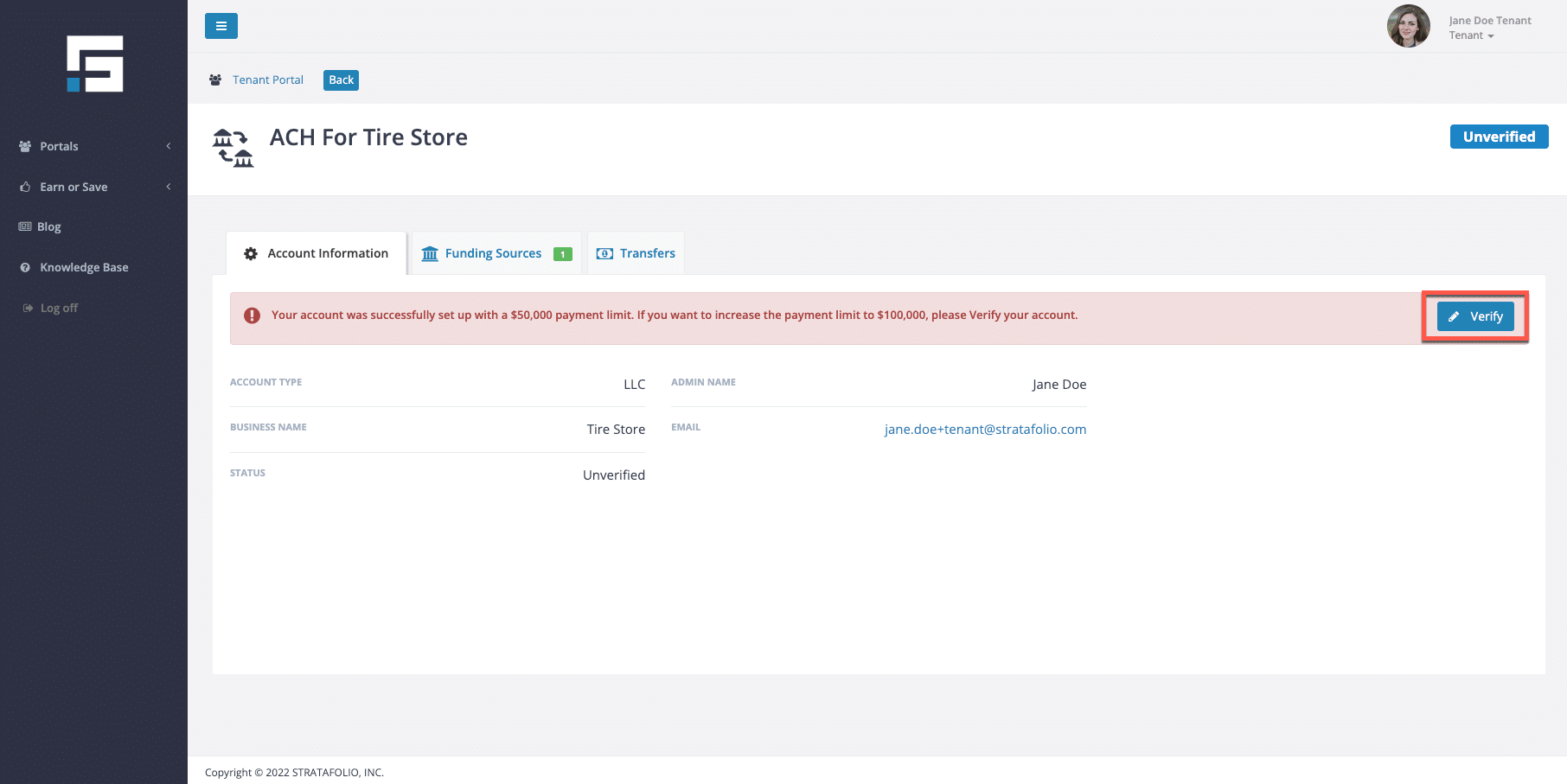
Complete the requested information.
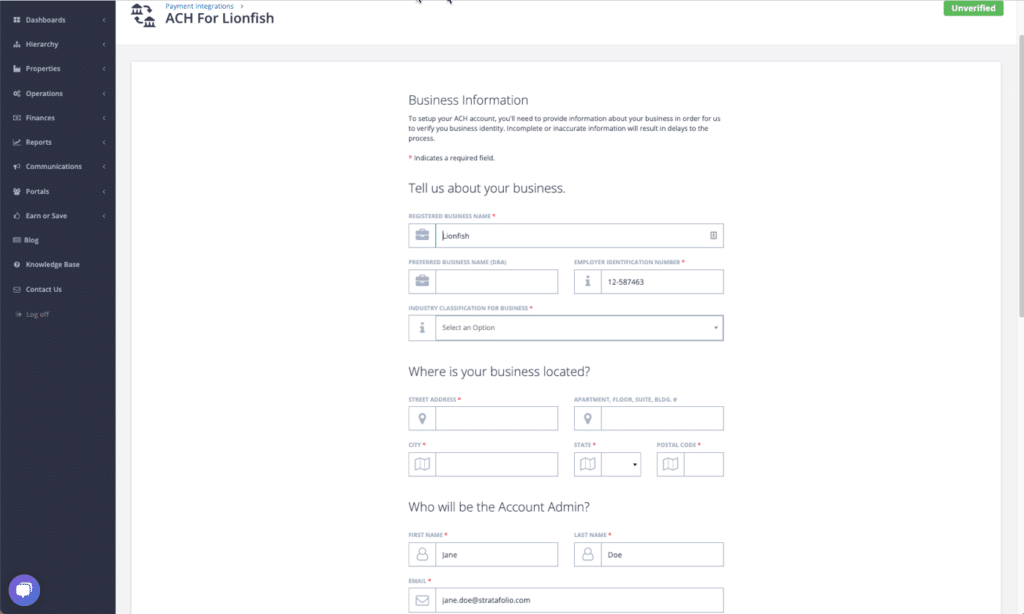
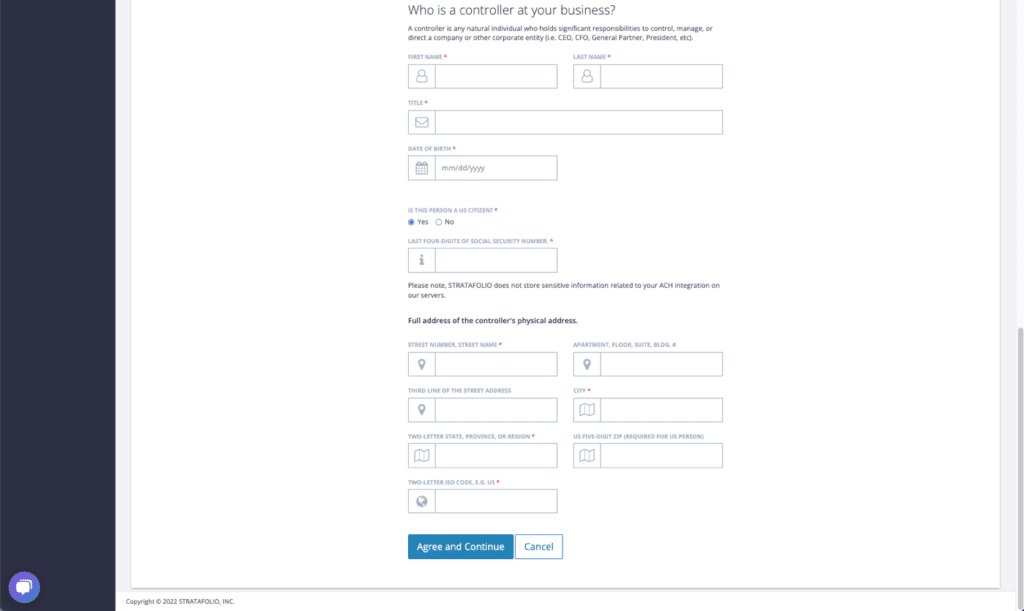
5. Selecting Payment Type- Autopay or One-Time Payment
To set up AUTOPAY, select the + Autopay button on the Leases tab.
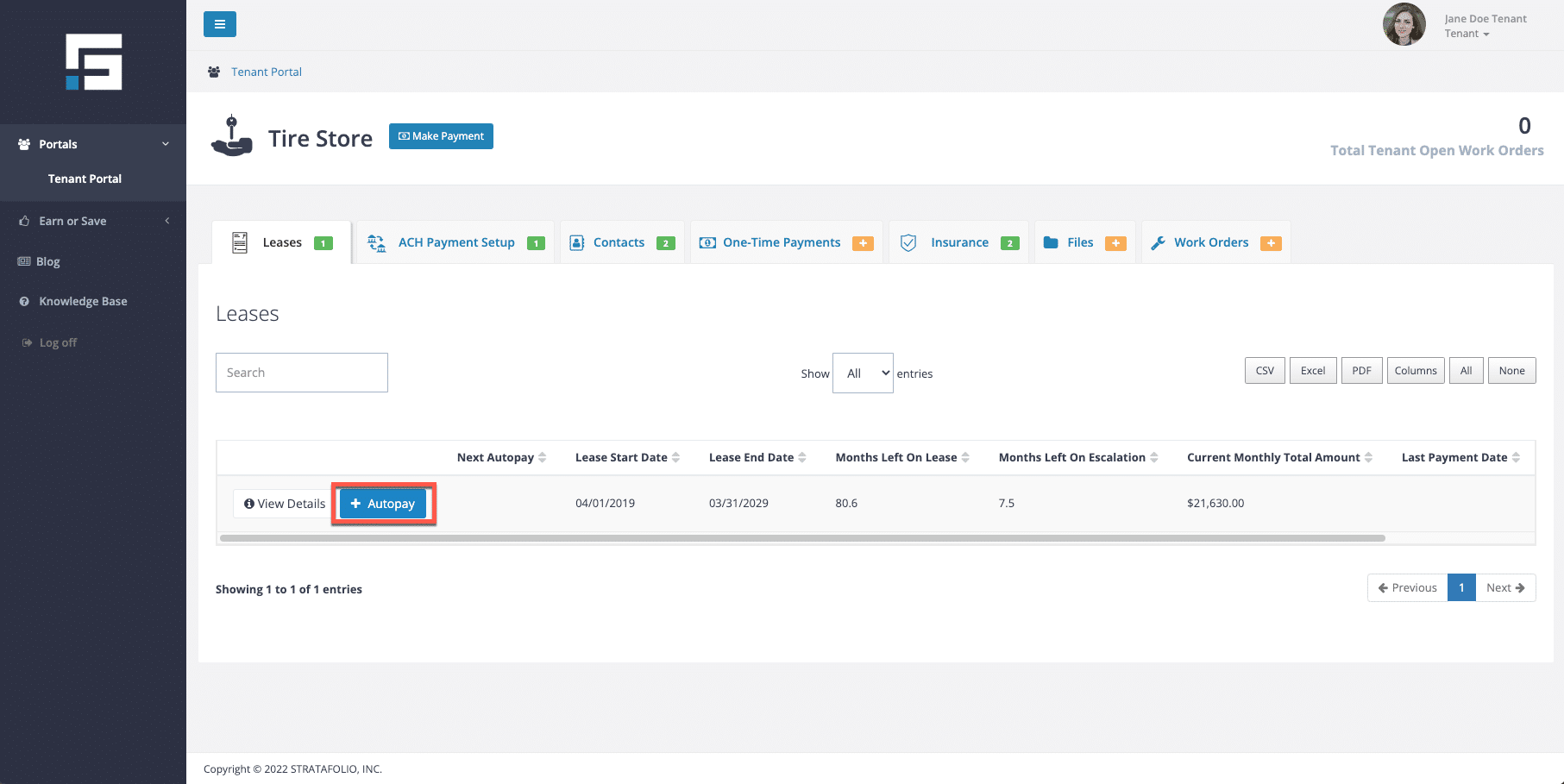
Next, enter the date, withdrawal day, bank account, and amount.
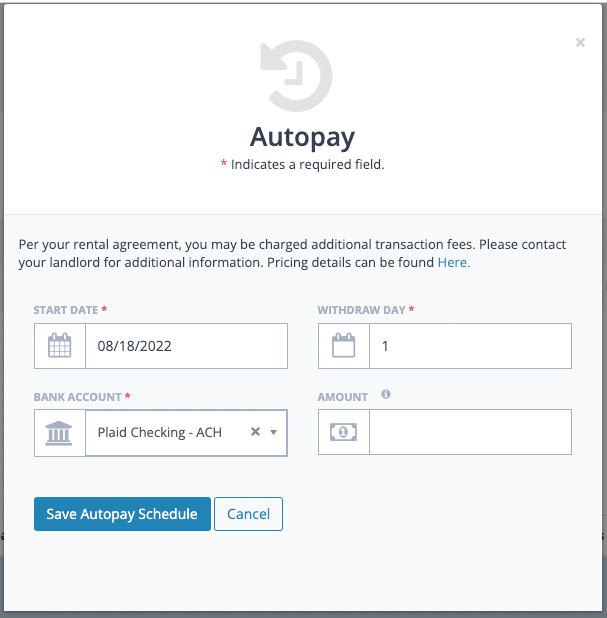
To set up a ONE-TIME PAYMENT, select the + Make Payment button on the Leases tab.
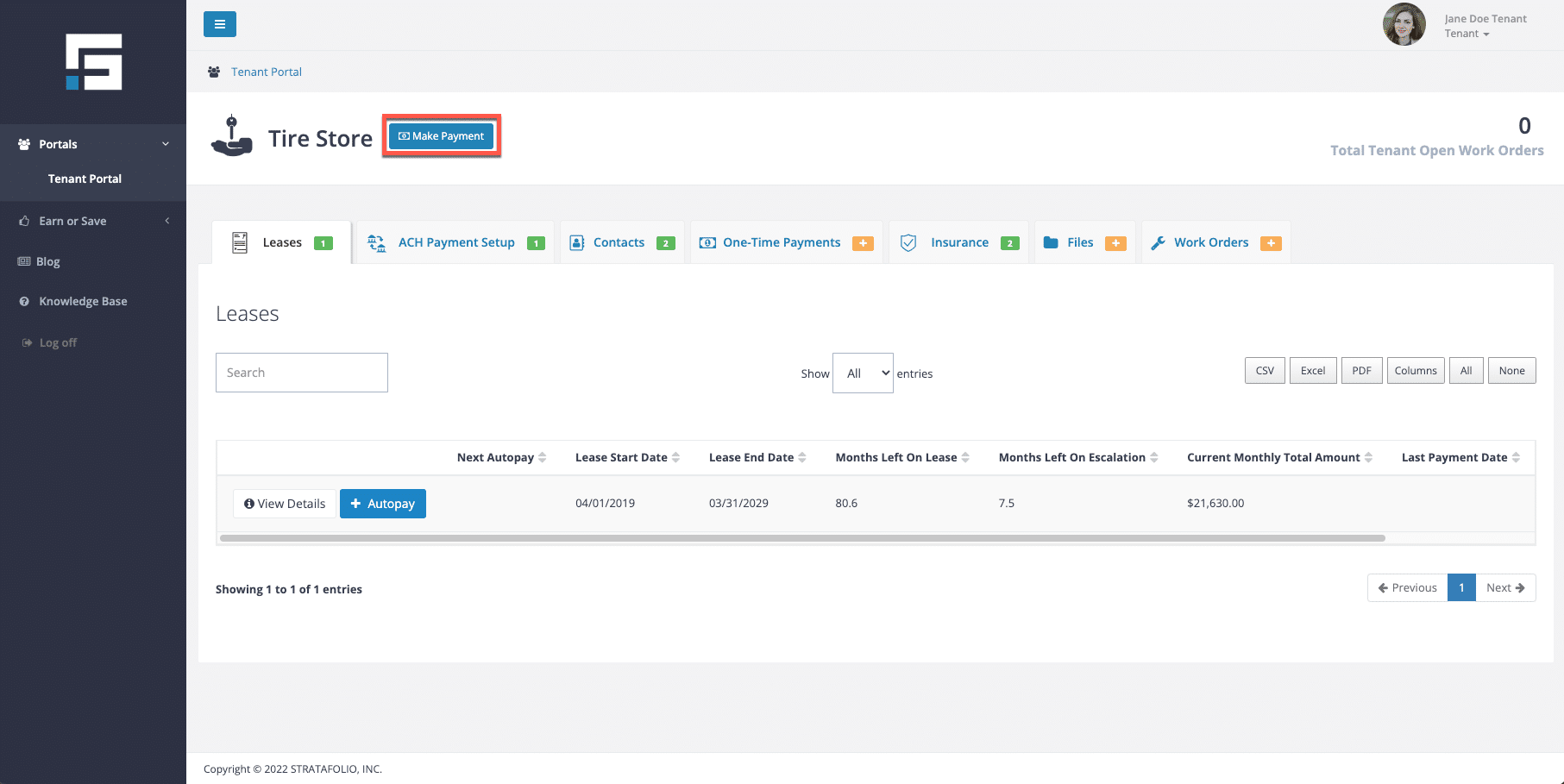
Follow the steps to set up a one-time payment.
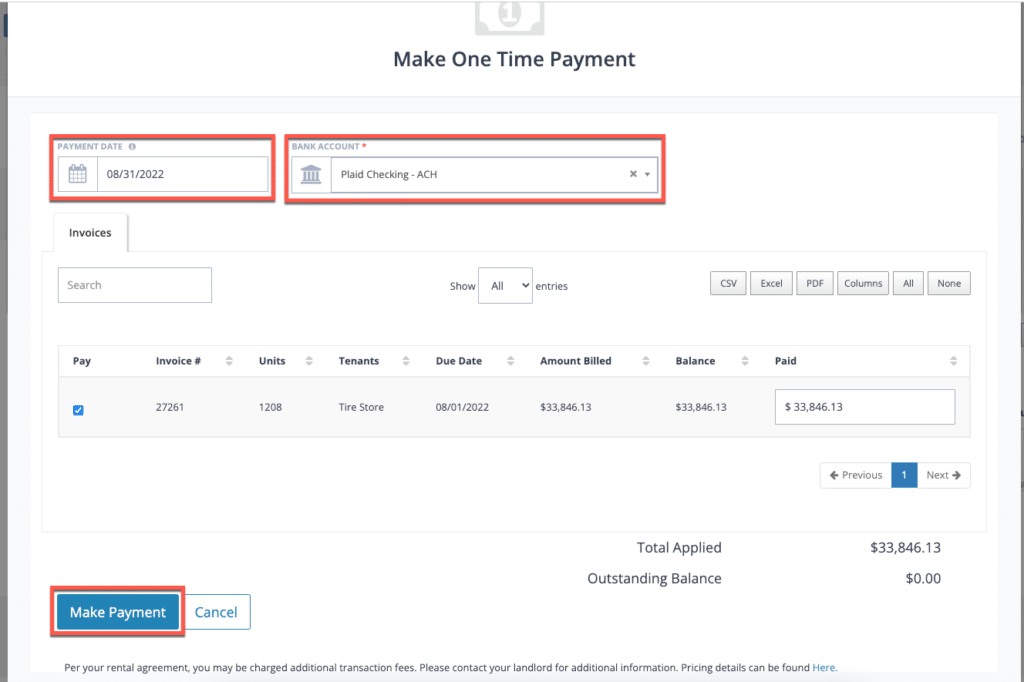
You can see a historical view of all your one-time payments on the One-Time Payments tab.
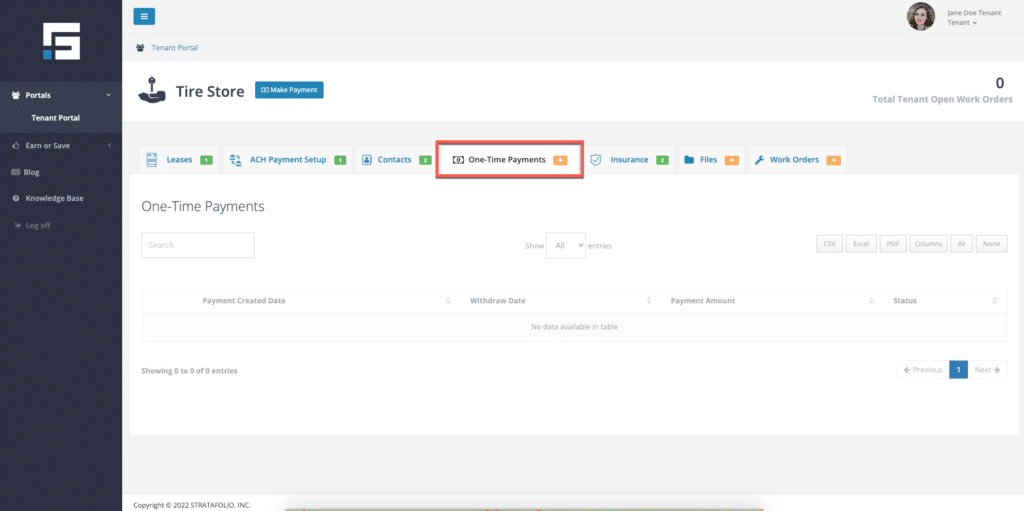
How Much Will This Cost Me?
There may be fees for making ACH payments. Please ask your landlord for more information if you are unsure of the fees.