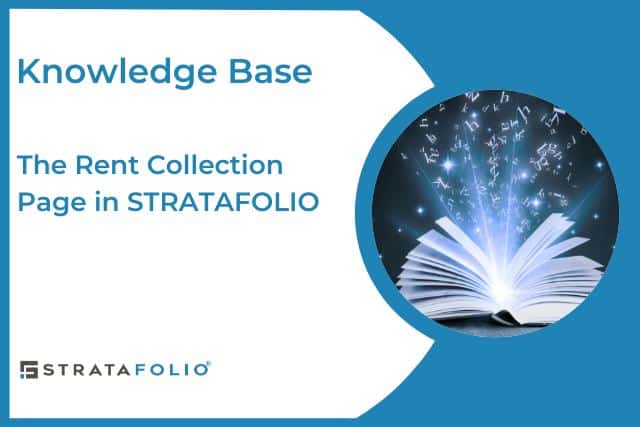The Rent Collection page contains a lot of information regarding Invoices, Payments, and Rent Roll. It includes the ability to sort, filter, and search for invoices across all of your STRATAFOLIO tenants and leases in one easy-to-use location.
This article will give an overview of the Rent Collection page and provide links to other helpful articles in our Knowledge Base for detailed information on invoicing, adding payments, and running reports.
Navigate to the Rent Collection Page
Navigate to the Rent Collection page by clicking on Operations, then Rent Collection in the left-hand navigation panel.
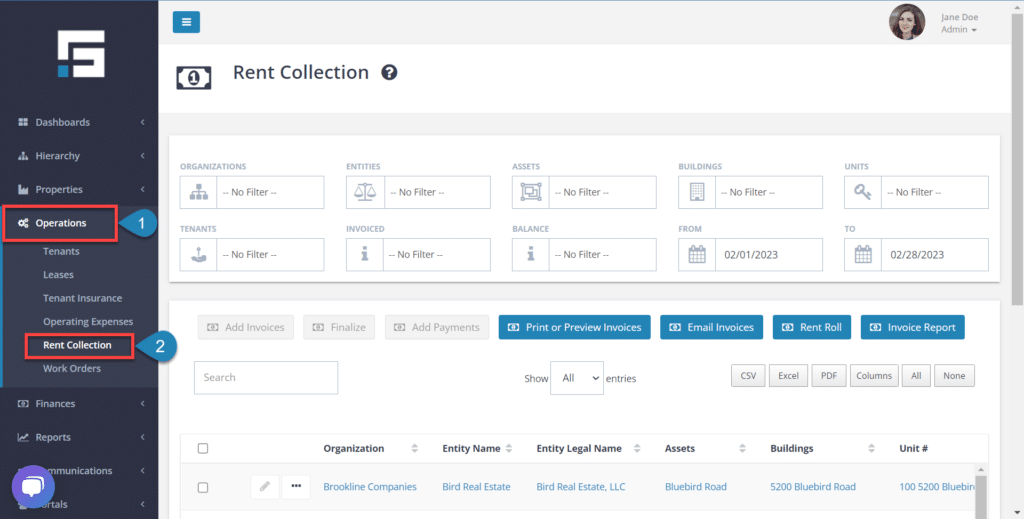
Overview of Rent Collection Page
The Rent Collection page is packed full of useful information and search options. The sections below provide an overview.
Filter by Organization, Entities, etc.
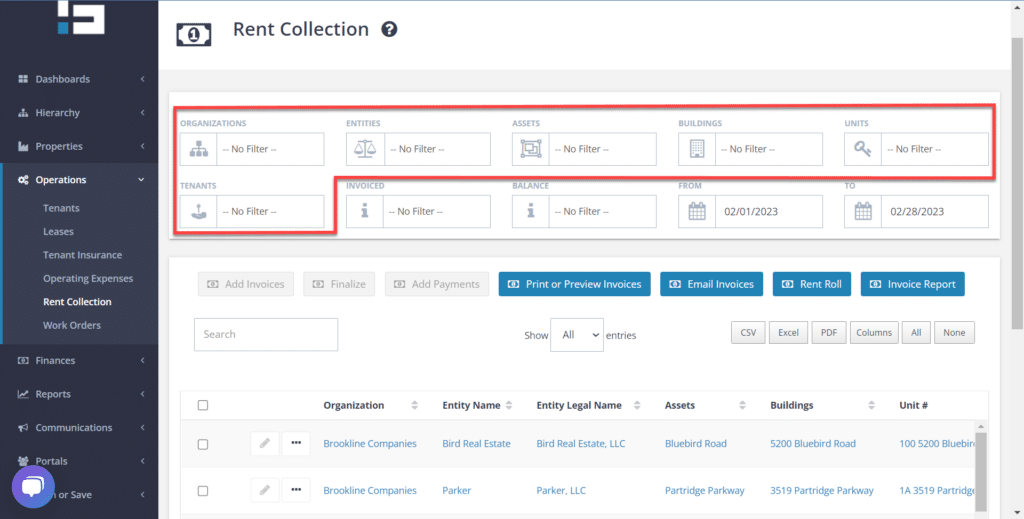
The top section of the Rent Collection page allows you to filter the invoices by different categories. Also, you can choose one or more options within each category. For example, under Units, you can select Units 100, 200, & 103. If you have a large portfolio, these filter options are a quick and easy way to drill down to the information you need.
- Organizations
- Entities
- Assets
- Buildings
- Units
- Tenants
Filter on Invoices (invoice status and balance)
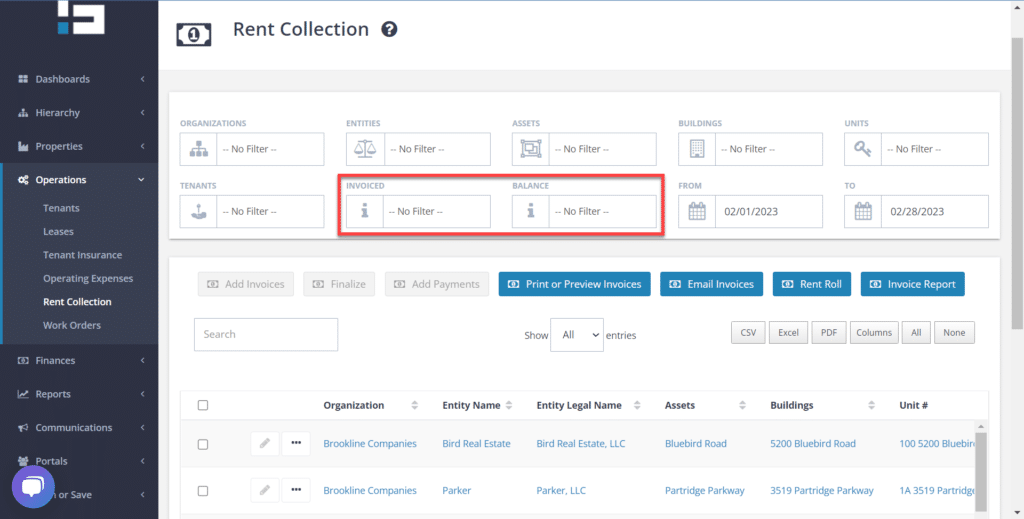
Want to see just the unpaid invoices? Or just the invoices that still have a balance? The Invoiced and Balance filters allow you the flexibility to find these invoices, within the selected period, with just a couple of clicks. The options for these two filters are in the table below.
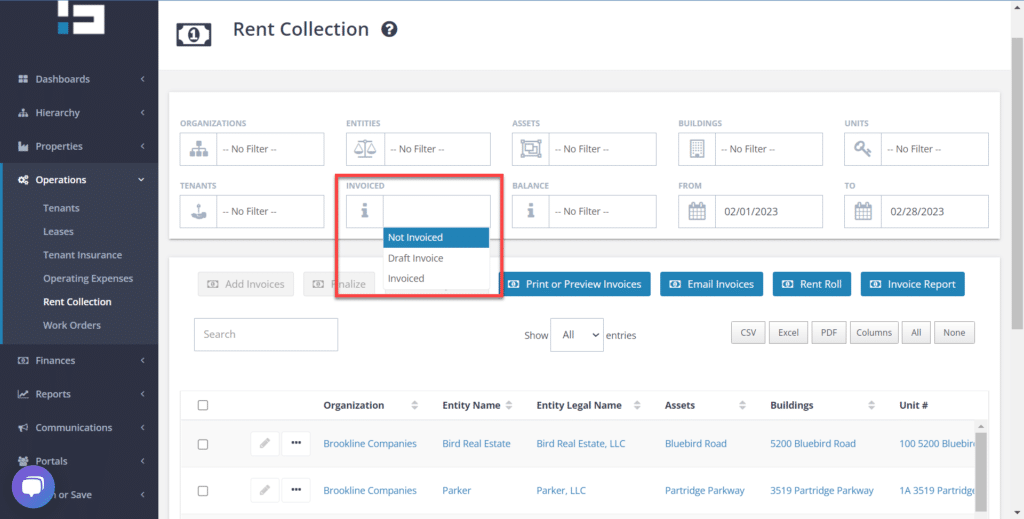
| INVOICED | BALANCE |
| Not Invoiced | Overdue |
| Draft Invoice | Current |
| Invoiced | Credit |
The Rent Collection page also shows the balance due for each invoice. Click on the Invoice number to open a detailed view of the invoice. For more information on how to quickly view paid and overdue invoices in STRATAFOLIO, click here.
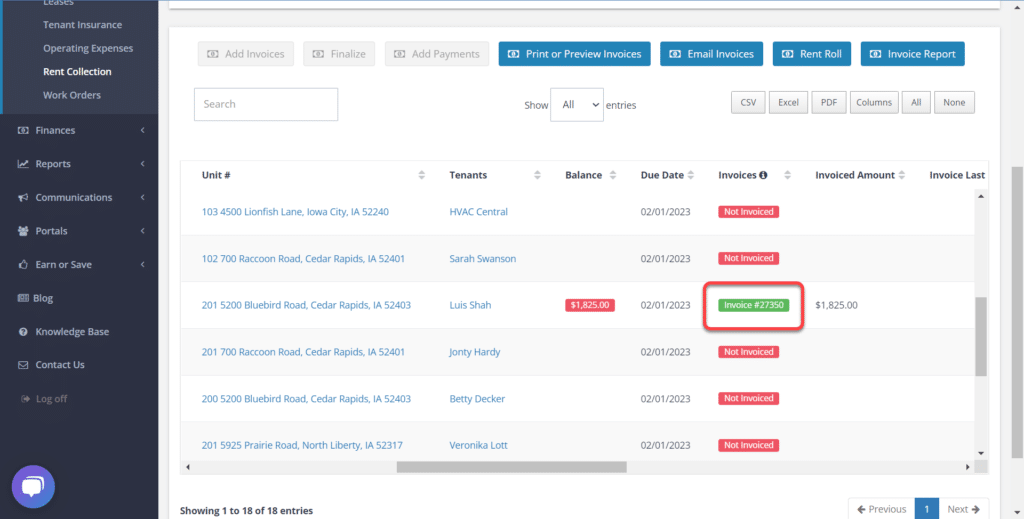
Filter by Date
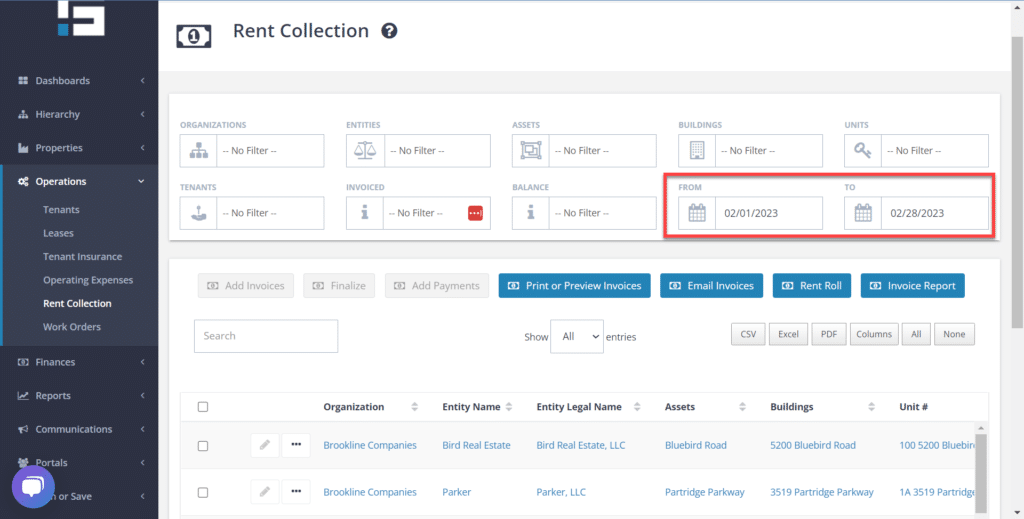
Be sure to double-check the date range when you are working on this page. Selecting the correct date range helps narrow or expand your search. Please note that the default date range will display the next month starting on the 16th of the current month.
Download Your List
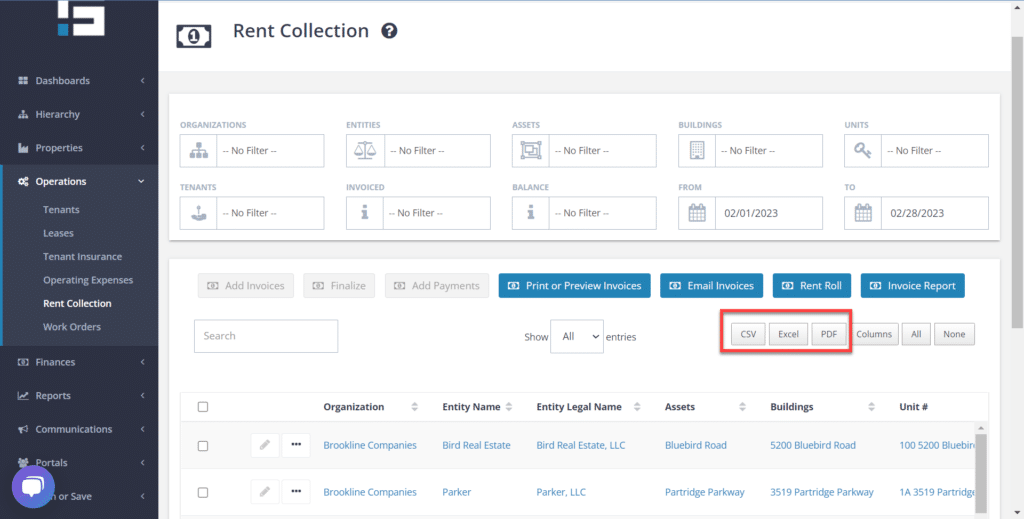
Once you have selected the desired filtering and date range, the buttons outlined in red above allow you to download & save the list of invoices. You can download the list as a CSV file (Comma-separated values), download it as an Excel file, or download it to a PDF file. Downloading it as an Excel file allows you the flexibility to make additional notes and formats if desired.
Invoicing, Payments & Reports
The Rent Collection page includes several options that are accessed by clicking the blue buttons in the middle of the page. Information about each of these functions is provided in the sections, below.
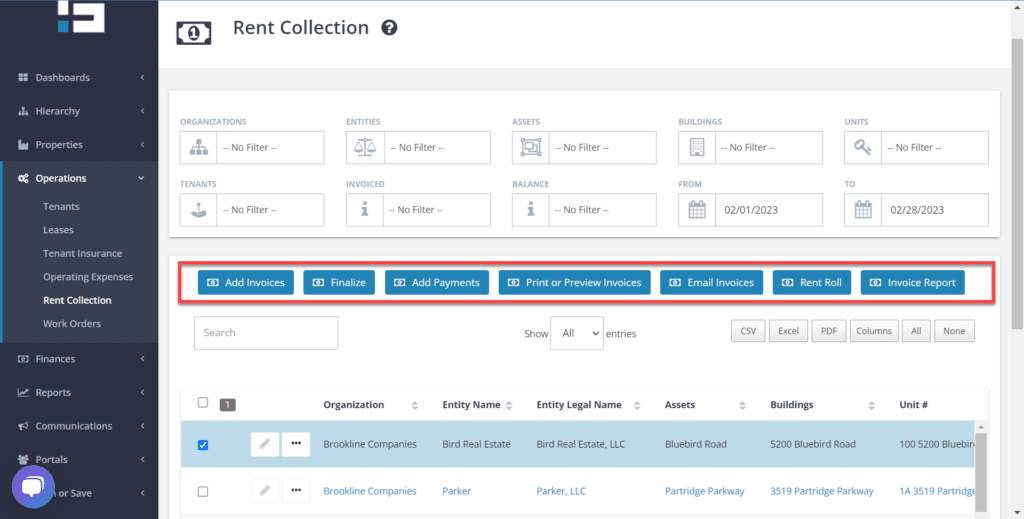
Invoicing
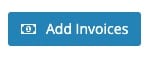 | 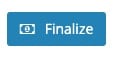 | 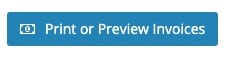 |
| Select the unit(s) to add an invoice(s) to, then click the Add Invoices to add details and save the invoice(s). Also, see Creating Invoices in STRATAFOLIO. | Use the Finalize button to finalize draft invoices. Also, see Creating Invoices in STRATAFOLIO. | With the Print or Preview Invoices button, you can select a single invoice or a set of invoices to download and print in a format that is suitable for mailing to tenants. Also, see All About INVOICES in STRATAFOLIO. |
Payments
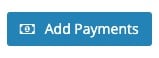 |
| The Add Payments button is used to record payments received from tenants. Payment recorded in STRATAFOLIO will be posted to your QuickBooks Account. Also, see Adding Invoice Payments in STRATAFOLIO. |
Reports
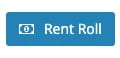 | 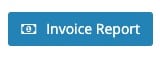 |
| A Rent Roll is a detailed list of tenants, rent rates, and vacancy status for each unit. To run a Rent Roll, select the Rent Roll button, and then you can select the assets, buildings, etc. that you would like to include for a particular month. Also, see How to Run a Rent Roll – STRATAFOLIO. | An Invoice Report summarizes the invoices for each asset and then rolls all the information up into a summary page at the end. Use this report to see any of the assets, buildings, and tenants in the date range that you want to include in the report. This will show both the Draft and Finalized invoice. Also, see All About INVOICES in STRATAFOLIO. |
Would you like to learn more about what STRATAFOLIO can do to help you manage your Commercial Real Estate Properties? Contact us today to schedule your demo.