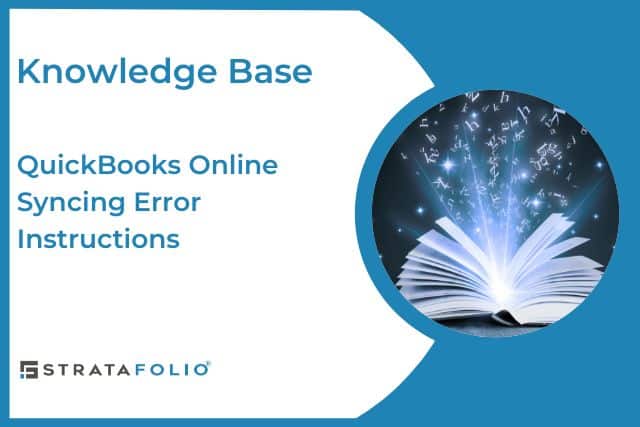One or more of your QuickBooks Online accounts has stopped syncing with STRATAFOLIO, and you have an error message. This can happen for a variety of reasons, such as your QuickBooks Online administrators have changed, passwords have changed, Intuit has changed the integration certificates, or any other number of reasons. This does not happen often, but when it does, a simple reconnection of the account(s) is needed.
How to know if you need to reset the integration
On the Integration tab in the main Organization view in STRATAFOLIO, you will see a red bell to alert you that something needs to be looked at. After selecting the tab, you will see if there is an issue with account mapping or the integration syncing. If the red alert is due to unconfirmed accounts, you will need to update the mapping of your accounts. You can find the information on How To Map A New QuickBooks Account in STRATAFOLIO Knowledge Base article.
For syncing issues, you will see the red Failure in the Status column and more information in the Error Message column.
If there is a yellow button saying Outdated, there is no need to do anything. This will happen if there has been no movement in your QuickBooks Online account for more than 72 hours. If you believe that you are receiving this message by mistake, please complete a transaction in QuickBooks Online to verify the integration. It should refresh in a few minutes. If it has been longer than an hour, please use the Contact Us button on the left-hand navigation bar for assistance.
How to resync an integration
Select the appropriate integration by clicking on the “i” for more information.
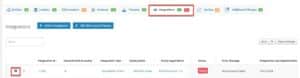
Inside the integration, select the Setup tab. This should show you the QuickBooks Online syncing error message if there is one. The most common errors are “Authorization has expired,” “Authorization denied,” “Unauthorized,” and “Authorization failed.”
Inside the Setup tab, there will be a green button Connect to QuickBooks. Selecting this will open up your QuickBooks account in your browser.
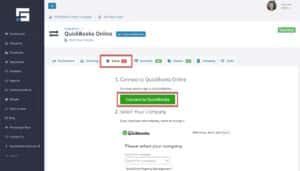
Select the proper QuickBooks Online account to reconnect. It is crucial to connect the same account previously linked to ensure correct mapping in STRATAFOLIO.
If any accounts have been added since the last successful sync, you may need to confirm any new additions, such as general ledger accounts or classes. See our Knowledge Base articles for more information on how to map Accounts, Classes, and Loans in STRATAFOLIO.
Repeat this process for any integrations with red Failure as the status in the Integrations tab.
Note: If you have a QuickBooks Desktop account, you will need to follow the directions for Updating Web Connector for QuickBooks Desktop as these instructions are very different.