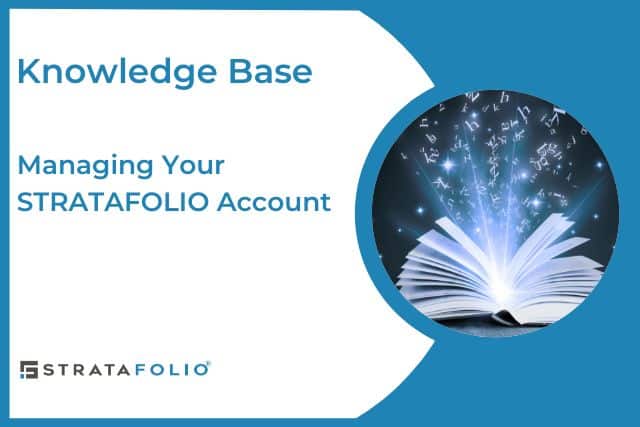Your STRATAFOLIO profile allow you to manage important security features like your password and two-factor authentication (2FA/MFA). Both of these can be accessed by clicking on your profile in the top right corner of the screen.
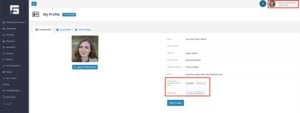
Reset Your Password
- Click on your profile name in the top right corner.
- Select My Profile.
- Under the Personal Info tab, click Change my password.
- Enter your current password and your new password.
For security, new passwords must include:
- At least 12 characters
- One lowercase letter (a-z)
- One uppercase letter (A-Z)
- One numeral (0–9)
- One special character (e.g., !#$%^&*)
Click Change password to confirm. If you forget your current password, use the Forgot Password option on the login screen to reset it via email.
Set Up or Recover Two-Factor Authentication (2FA/MFA)
Two-factor authentication (2FA/MFA) adds an extra layer of security to your STRATAFOLIO account.
To manage 2FA:
- Click on your profile name in the top right corner.
- Select My Profile.
- Under the Personal Info tab, look for the Two-Factor Authentication (2FA) section.
- Enable 2FA if it is not already turned on.
If you lose access to your 2FA method, contact your organization’s admin to reset it.
⚠️ Important: Disabling 2FA is strongly discouraged. In most cases, STRATAFOLIO organizations enforce mandatory 2FA. Only an admin can disable 2FA, and this should only be done in special circumstances.
Best Practices for Account Security
To get the most out of your STRATAFOLIO account while keeping your data secure, follow these best practices:
- Always use strong, unique passwords. Reusing passwords across multiple systems puts your organization at risk. Use a password manager to generate and store secure credentials.
- Update your password regularly. Consider changing it every 90 days, or sooner if you suspect suspicious activity.
- Enable 2FA for every user. STRATAFOLIO strongly recommends that all users protect their accounts with two-factor authentication. This extra step significantly reduces the risk of unauthorized access.
- Recover lost access quickly. If you misplace your 2FA device or can’t log in, contact your admin immediately. Do not attempt to create duplicate accounts to bypass the security process.
- Do not disable 2FA unless required. Even if you are an admin, avoid disabling 2FA for yourself or others. Doing so lowers security standards for your entire organization.
- Review your profile. Check periodically that your contact information and email are correct so you always receive important alerts and recovery emails.
- Educate your team. Remind all users that account credentials are personal and must never be shared, even with colleagues or managers.