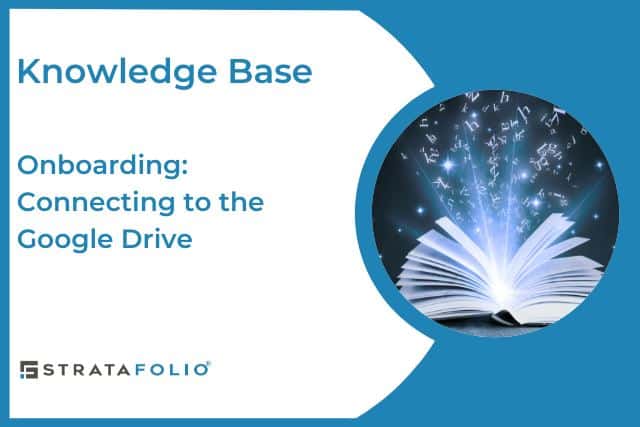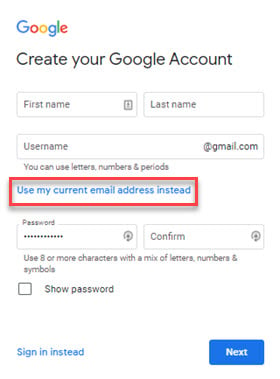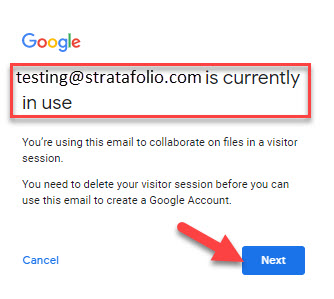At STRATAFOLIO we strive to make the onboarding process as easy and efficient as possible for our customers. As you may suspect, onboarding requires extensive exchange of information. In addition, as we navigate through your paperwork and input your information into STRATAFOLIO we will often have questions that need clarification from you, our customer. To best facilitate this exchange of information in a secure environment, we use Google Cloud Drive.
IMPORTANT NOTE: To upload files to the Google Cloud Drive, the email account that you give STRATAFOLIO must be associated with a Google account. Without a Google account, you will be able to view files on the Google drive, but you will not be able to add files. Steps to verify that your email is associated with a Google account are below.
Invitation to Collaborate
Shortly after your onboarding kick-off meeting, we will send you an Invitation to Collaborate via e-mail. The e-mail will come from one of our Onboarding Specialists via Google Drive. In it, you will find a link to a shared folder on Google Drive where you will be able to upload files that are needed for onboarding.
TIPS
- Watch your e-mail for the Invitation to Collaborate as link in the invitation must be used within a limited time period.
- If you don’t receive this invitation, be sure to check your spam email folder and add STRATAFOLIO.com to your trusted contacts.
- Bookmark this folder! Once you get into the STRATAFOLIO shared folder on your Google Drive you should bookmark this folder or add it to your favorites as you will be coming back to it frequently during the onboarding process.
When you receive the e-mail, simply click on the blue Open button and follow the prompts to verify your account and connect to your STRATAFOLIO folder on Google Drive.
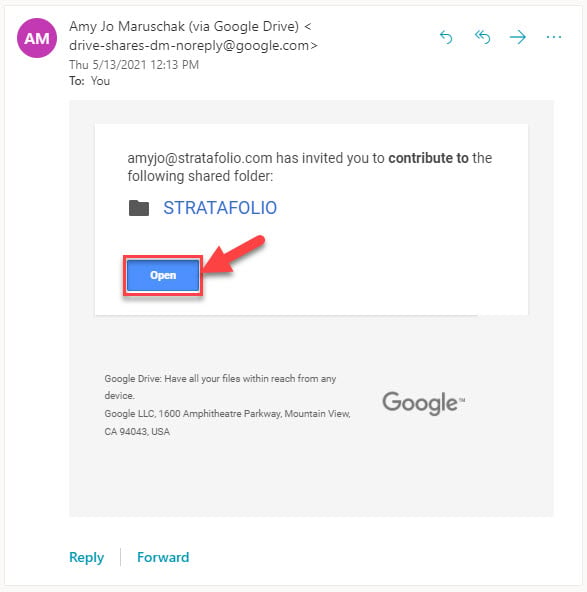
Verify Your E-mail is Associated with a Google Account
Prior to beginning the Onboarding process, it is helpful to verify that your e-mail is associated with a Google account. You probably already have a Google account if:
- You use an Android smartphone or tablet.
- You have a Gmail account.
- You use Google for email, a calendar, or if you use the Google Drive, Google Docs, Google Sheets, etc.
To verify that the e-mail you are using with STRATAFOLIO is connected to a Google account, enter your email address at this link: Google Account Recovery.
Email IS Linked to Google
If the email is associated with a valid Google account you will see something like this:
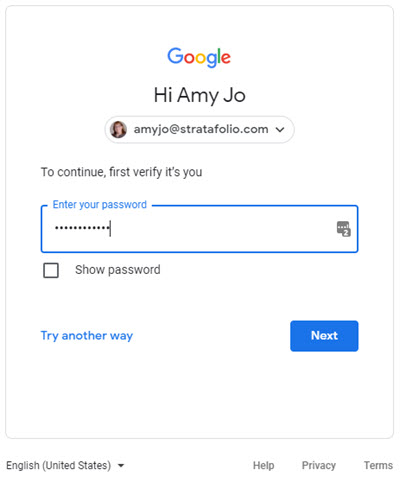
If your email IS associated with a Google account you are all set! STRATAFOLIO will send you an email with a link to collaborate on Google Drive after your first Onboarding meeting.
Email IS NOT Linked to Google
If the email is not associated with a valid Google account you will see something like this:
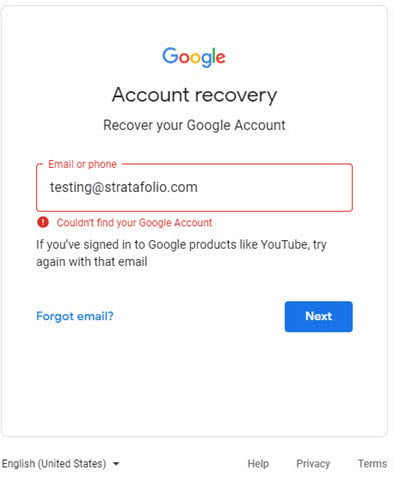
If your e-mail IS NOT associated with a Google account, you will need to:
Sign Up for a new @gmail.com email address
or
Link your current email address to a Google account
Continue reading below for further instructions.
Create a Google Account
If your email is not linked to a current Google account, you have the choice to either sign up for a new e-mail address through Google or link your existing email address to a Google account.
NOTE: When linking your current e-mail to a Google account, if you receive a popup that says “[email protected] is currently in use”, keep reading the information below and we will outline the steps to resolve the issue. You may encounter this message if you have ever accessed the Google Drive as a Visitor (with view only access). For instance, if you clicked the link in the Invitation to Collaborate, but your email is not associated with a Google account, Google will log you in as a Visitor and allow you to view the Google Drive. However, you are not allowed to Add or Edit files if you are a Visitor.
Option 1: Sign Up for a New @gmail.com Email Address
To create a new Google account with an @gmail.com email address, click this link: Create Your Google Account. Enter the required information and follow the prompts.
Option 2: Link a Current Email Address to a Google Account
To connect your current email to a Google account, click this link Create Your Google Account then follow the link for Use my current email address instead.
Follow the prompts to set up your Google account.
Once you have completed setting up your Google account, try the link in the Invitation to Collaborate (see above). If you cannot access the STRATAFOLIO folder, e-mail your Onboarding Specialist and ask them to resend the link.
NOTE: If you have ever connected to Google as a Visitor with your email address, after you verify your email address, you will get a message that says your email address is currently in use. If you get this message, continue to the steps below.
Email is Currently in Use Message
After verifying your email address, if you receive a pop-up that says your email is currently in use, it means that at one time or another, you connected to Google Drive as a visitor, and Google has you logged in with a visitor session.
To delete this visitor session and continue creating a Google account with your existing email, click NEXT and follow the prompts to permanently delete the visitor session for your email address.
Once your visitor session is deleted, continue to follow the prompts to input your information and accept the terms and conditions. When you are finished creating your account, Google will take you to a Welcome page.
After you have completed setting up your Google account, e-mail your Onboarding Specialist and ask them to resend the Invitation to Collaborate.
If you have additional questions about using Google Drive, ask your STRATAFOLIO Onboarding Specialist or email us at [email protected]. We look forward to collaborating with you!