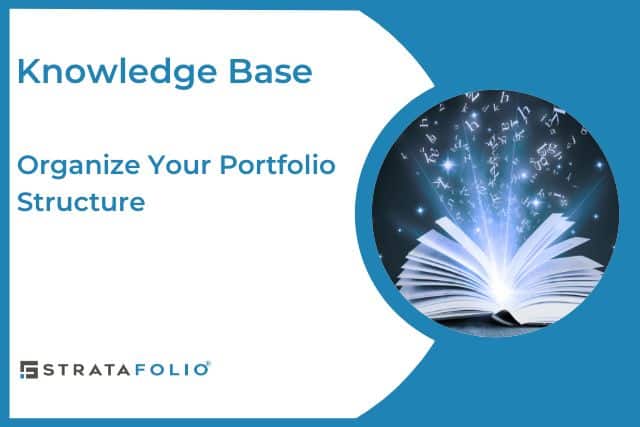Managing commercial properties becomes much easier when you keep your portfolio well-structured. STRATAFOLIO gives you the tools to build an organized hierarchy of entities, assets, buildings, and units so your financial and operational data stay accurate and easy to access. When you use real estate portfolio management software like STRATAFOLIO, you save time, reduce errors, and gain better insights into performance across your entire organization. In fact, STRATAFOLIO was named STRATAFOLIO because of the goal of helping owners and managers manage multiple stratas within their portfolio, allowing them to be more strategic.
This guide explains how to organize a property portfolio STRATAFOLIO step by step.
Why Portfolio Structure Matters
A clear structure benefits both day-to-day tasks and long-term planning. With a well-organized portfolio, you can:
- Align your financial data with your QuickBooks accounts.
- View reports by entity, asset, building, or unit.
- Assign tenants to the correct spaces without confusion.
- Track valuations, expenses, and income accurately.
- Give the right team members access to the right information.
Without this structure, reports become harder to trust, leases may not link to the correct unit, and financial reconciliations take longer than they should. STRATAFOLIO eliminates these problems by guiding you through a logical setup.
The Portfolio Hierarchy in STRATAFOLIO
STRATAFOLIO uses a hierarchy that mirrors how commercial real estate ownership and operations usually work:
- Organization: Your overall company account in STRATAFOLIO. This is often referred to as the parent company. This does not have to be a true legal organization. It is a way to group all the entities within a property portfolio.
- Entities: Ownership groups, investors, or LLCs tied to QuickBooks files.
- Assets: Real estate properties such as office buildings, shopping centers, or warehouses.
- Buildings: Structures within the assets. Some assets may contain one building, while others may contain multiple.
- Units: Individual spaces you lease to tenants.
By following this hierarchy, you can always drill down from the top level to the most detailed unit view.
Step 1: Add Entities
Start with your entities. Each entity represents a company or ownership group. Link each entity to the correct QuickBooks file so transactions flow seamlessly. If you manage properties for multiple investors, create a separate entity for each investor group. This ensures reporting stays accurate and prevents confusion when reconciling financials. Learn more about why you should separate legal entities.
Step 2: Add Assets
After you create entities, add your assets under the correct entity. An asset represents a property, such as an office park or industrial building. Include important details such as parcel numbers, addresses, and purchase information. Upload supporting files like surveys, floor plans, and appraisals into the asset record so your documents stay centralized. Plus, everyone on your team that you give access to within STRATAFOLIO (who has the appropriate access role), will have access to the same documents.
Step 3: Add Buildings
Next, add buildings within each asset. For a simple property, the asset and building may be the same. For larger assets such as a shopping center or business park, you may need multiple buildings. This will vary based on the specifics of the purchase.
Step 4: Add Units
Units are the most detailed level in STRATAFOLIO. Each unit represents a space you lease to a tenant. When you add units, include square footage and other lease-related details. You will link tenants and leases directly to these units, which keeps invoicing, escalations, and reporting aligned. Learn how to add tenants and give them access to the tenant portal to make your workflows easier.
Best Practices to Stay Organized
Follow these tips when you organize a property portfolio within STRATAFOLIO:
- Use consistent naming conventions. Name entities, assets, and buildings in a standard way so reports are easy to read.
- Match entities to QuickBooks files. Keep each QuickBooks integration aligned with the right entity.
- Update records promptly. Enter new assets, buildings, or units as soon as they are acquired, including purchase date and amount
- Track valuations over time. Keep your valuation tab updated so analytics reflect current property values.
- Assign roles wisely. Use user permissions to give team members access only to the features and sections relevant to their roles.
Organize Today for Long-Term Success
When you use STRATAFOLIO as your real estate portfolio management software, you gain more than just digital recordkeeping. You gain a powerful system that keeps your portfolio structured for growth. By building your entities, assets, buildings, and units correctly from the start, you save time and prevent costly errors later.
Take the time now to organize your portfolio structure, and you’ll create a foundation for accurate reporting, smoother tenant management, and stronger financial performance.