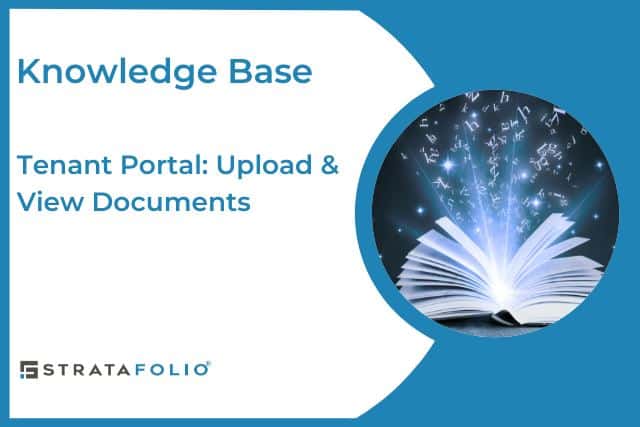The Tenant Portal in STRATAFOLIO offers tenants a place to view lease information, set up ACH payments, and view or upload files. This article will focus on the tenant’s access to view, edit, delete or upload files.
As a Tenant, you will only be able to view the documents your landlord has shared with you. You can also upload documents to share with your landlord. Uploading documents can be handy if your lease requires you to submit a document periodically – like a Certificate of Insurance.
Shared files are all located under the Files tab on the Lease Details page of the Tenant Portal.
Navigate to Tenant Portal/Files Tab
First, log into your STRATAFOLIO Tenant Portal account and click on the View Details button. Note: If you have more than one lease, select which lease to add/view files.
NOTE: In order to access the Tenant Portal in STRATAFOLIO, your landlord must first send you an invitation.
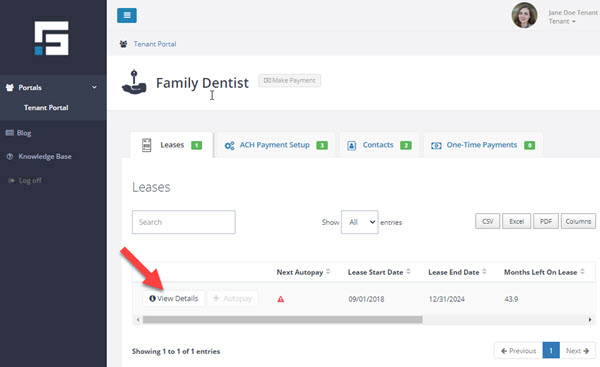
Next, select the Files tab on the lease information page.

On the Files tab, you may see a list of files that the landlord has shared with you. If you do not see any files, your landlord has either not uploaded any files to STRATAFOLIO or has not selected any files to share with you at this time.
Uploading Files in the Tenant Portal
To upload a file, click on the blue 
- Gray Drag & Drop Rectangle – In the Upload a File popup, you can drag or drop files into the gray rectangle or click in the rectangle to browse for the file on your computer.
- Upload Description – You can add a description in this section if needed.
- File Upload Restrictions – Hover your mouse pointer over the “i” to see limitation details on the types of files that can be uploaded. In general, files may be no more than 30MB and should be standard file types such as: .jpg, .pdf, .docx, .xls, etc.
After you have selected the file(s) to upload, click Upload File at the bottom of the popup and wait for the page to refresh. The file(s) you uploaded will appear at the bottom of the file list.

Accessing Files in the Tenant Portal
On the Files tab you will see a list of files that you have uploaded or files that the landlord has selected to share with you. For each file, the landlord can restrict access to the files. Access levels and how to download & view files are discussed below.
Download & View a File from the Tenant Portal
To view a file in the Tenant Portal, click on the download button 

File Access Levels in the Tenant Portal
The landlord can set the following access levels for each file in STRATAFOLIO, including the tenant upload files. File access levels are described below. When a tenant initially uploads a file to STRATAFOLIO, the tenant will have full access to view, edit & delete the file.
NOTE: The landlord can change the access level for files that the tenant uploads
1. View
View access allows a tenant to download and view the file only. The tenant cannot edit the file description or delete the file.

2. View and Edit
View and Edit access allow a tenant to download and view the file and edit the file description. However, the tenant cannot delete the file.
To edit the file description, click the Edit button 

3. View, Edit, and Delete
View, Edit, and Delete access allows a tenant to download and view the file, edit the file description and delete the file.
To edit the file description or delete the file, click the Edit button 
4. Hide
If the landlord has selected to hide access to a file, the tenant will not see the file in their list in the Files tab of the Tenant Portal.