Keeping track of Certificates of Insurance (COIs) from tenants is an important part of risk management in commercial real estate. STRATAFOLIO makes it easy to store, monitor, and update COIs so you know every tenant meets their insurance requirements.
This article explains how to track and manage tenant COIs within STRATAFOLIO.
Why Tracking Tenant COIs Matters
Tenant COIs protect both you and your tenants by confirming that proper insurance coverage is in place. If a policy lapses or coverage limits are not met, you could face unnecessary risk. By centralizing COIs in STRATAFOLIO, you ensure policies stay current, documents are organized, and you get alerts before coverage expires.
Where to Manage COIs as a Landlord
You can manage tenant COIs directly from the lease record in STRATAFOLIO. Each lease has an Insurance tab where you can upload, review, and update COI information.
To get to the Insurance tab for a specific lease:
In the left sidebar, go to Operations. Click Leases. Find the lease you want to update (use the search or dropdown filters if needed). Click the i (info) icon for that lease to open the Lease page and see the lease’s details. This will open the Lease Abstract view.
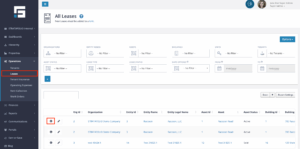
Select the Insurance tab at the top of the page.

On the Insurance tab, you can Add a COI or Add Insurance Requirement, adjust visible columns and save report views from Report Settings, and export the table to Excel/CSV/PDF.
Adding a COI
- From the Insurance tab, click Add a COI. Upload the COI document provided by the tenant.
- Enter key details such as:
- Insurance provider
- Policy type and limits
- Effective and expiration dates
- Insurance provider
Once saved, the COI record becomes part of the tenant’s lease profile.
Monitoring Policy Expirations
STRATAFOLIO helps you stay ahead of expiring policies with built-in tracking. Each COI entry includes the expiration date, and the system highlights upcoming expirations so you know when to follow up with tenants. This proactive tracking helps you avoid lapses in coverage.
You can customize your alerts so you receive multiple notifications ahead of a policy expiring. To do this, go to your Profile in STRATAFOLIO.
Open the Alert Settings tab, and turn on Insurance Alerts. Make sure to click on Save Changes. Once enabled, you’ll get timely reminders before the policy expiration date, giving you plenty of time to request updated COIs from tenants.
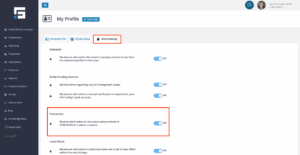
For step-by-step instructions, see our Knowledge Base article: How to Change Your Alert Settings in STRATAFOLIO.
Encourage Tenant Portal Use
To simplify COI tracking, we recommend giving your tenants access to the Tenant Portal. Once tenants have access, they can view their lease information, make payments, and respond to insurance reminders directly in STRATAFOLIO. For directions, see our Knowledge Base article: How Do I Give a Tenant Access to Their Portal.
Tenants can also upload their own COIs securely through the portal. This ensures you receive the latest documents quickly, without relying on back-and-forth emails. Learn more in our article: Uploading and Viewing Documents in the Tenant Portal
By encouraging tenants to use the portal, you reduce administrative work, improve compliance, and maintain a complete record of insurance documentation inside STRATAFOLIO.
Reporting on COIs
Use STRATAFOLIO’s reporting tools to see COI compliance across your portfolio. The Tenant Insurances Report provides a portfolio-wide view of tenant coverage, expiration dates, and compliance status. This makes it simple to identify tenants who need follow-up.
Accessing the Tenant Insurances Report
To open this report, go to the left-hand navigation bar, select Operations, then click Tenant Insurance. This brings you to the Tenant Insurances Report page.
At the top of the report, you will see filter dropdowns for Organizations, Entities, Assets, Buildings, Units and Tenants. Use these filters to focus only on the insurance records you want to review. For example, you can filter by a single building or view insurance data for your entire organization.
Customizing Your Report View
Click the Report Settings button in the upper-right corner of the page to adjust what data appears in your report. Within Report Settings, you can:
- Show or hide columns using checkboxes.
- Rearrange columns by dragging them into a new order.
- Save multiple report views for different purposes (e.g., one for your property managers, another for your compliance team).
- Update or reset saved reports as needed.
- Set a default view so your preferred setup loads automatically each time.
Encourage your team to create and save custom report profiles. You can save a significant amount of time when running recurring COI compliance checks.
Once your report is set the way you want, download the data into Excel, CSV, or PDF. The exported file will match the columns and the order you applied on screen.
Best Practices
- Require tenants to submit updated COIs before their existing policy expires.
- Review COIs regularly to confirm coverage limits meet lease requirements.
- Use reports to share compliance status with property managers or ownership groups.
- Keep all COI documents in STRATAFOLIO to avoid lost or misplaced files.
- Remember that some owners may also need to show proof that tenants maintain proper insurance. Tracking COIs in STRATAFOLIO helps owners work more efficiently and proactively with their own insurance providers.
Summary
With STRATAFOLIO, tracking and managing tenant COIs becomes straightforward. You can upload documents, monitor expirations, update records, and run compliance reports all in one platform. By centralizing COIs, you reduce risk, stay compliant, and save time managing insurance requirements across your portfolio.

