Now, you can send messages and share files with all your tenants simultaneously! With just a few clicks, you can send announcements and emails to one or all of your tenants across your portfolio.
With the new Tenant Announcement Feature, you can:
- Have a variety of filtering capabilities to select the right tenants to message
- Send a single message or attach a file
- Select which tenant’s contact to send the announcement to
- Tenant’s Portal will receive uploads of the attachments
Variety of Filtering Capabilities
There are many different filters that you can use to make it easier to get the message out to the correct tenants fast. Sort using any or all of the following:
- Organization
- Entities
- Assets
- Buildings
- Units
- Lease Type
- Lease Status
- Tenants
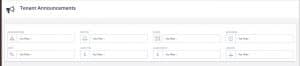
Send a Single Message or Attach a File
Select the tenant or tenants that you would like to email an announcement. Then select Send Communication.
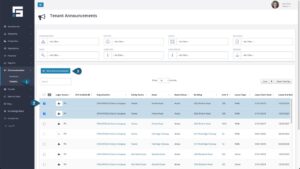
From here, you can choose to upload a file as an attachment, send an email only, or send an email and upload a file. Add a Subject and Message to Send. If you want to attach a file, drag and drop it or click on the Drag and Drop Files box to press a file from your computer. You have the option to add a File Description, select the Tenant Permissions for viewing the file, and also select a File Type. Then press Send.
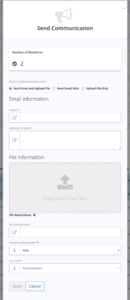
Tenant Announcements to their Contacts
Since you have already entered the tenant’s contacts into STRATAFOLIO, you do not need to add them again. Once they are in your portfolio, you will send the tenants’ announcements and invoices to the designated recipients you have already entered.
Keep in mind that this is a one-way communication. The email originates from a donotreply email address that is not monitored.
Files Get Uploaded to the Tenant’s Portal
Once you have emailed the tenant, the attachment will be added to the tenant’s portal. If the tenant has login access in STRATAFOLIO, they will receive an email with a link to the attachment. They will also be able to see it in the Tenant Portal in the Files tab.
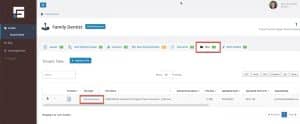
**NOTE: Only the attachment is saved to the tenant’s files. The email is not saved in STRATAFOLIO.
File and Email Restrictions
When sending emails with attachments, please keep the following limits in mind:
- File Attachments:
- You can upload up to 10 files at a time.
- Each file must be 30 MB or smaller.
- Email Body:
- The content of your email (the message itself, not including attachments) is limited to 10 MB, roughly 6 thousand pages of text using regular font and margins.
Note: Attachments are not sent through regular email channels, so the only restriction is the size of each file and the total number of files.
Want to learn more?
Would you like to learn more about what STRATAFOLIO can do to help you manage your Commercial Real Estate Properties? Watch our prerecorded 10-minute demo to learn how we can reduce your time and effort by 80%.
Do you want to talk to us directly about how we can help your organization-specific needs? Schedule a 1:1 demo tailored specifically to your organization’s individual goals and needs.



