Easily see a Rent Roll for the whole organization, a specific entity, asset, or month. There are different options and ways to customize what you see on the Rent Roll, and it is as easy as a few clicks. You can see your portfolio on one professional-looking Rent Roll to give to lenders or investors any time you need to.
Navigate to Rent Collection
Go to the navigation bar on the left-hand side. Open the Operations, then Rent Collection. For more information about the Rent Collection View and the options on it, see our Knowledge Base article, The Rent Collection Page in STRATAFOLIO.
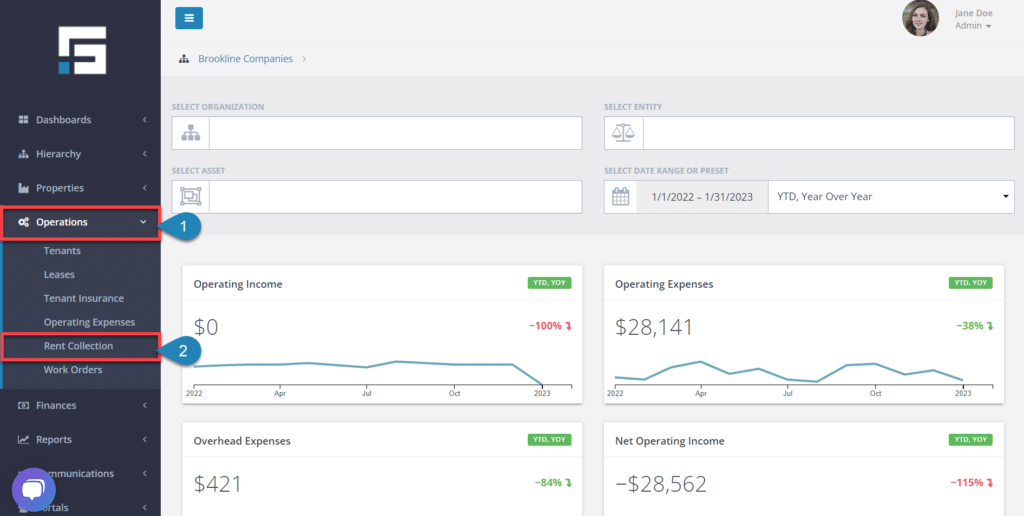
Select the Rent Roll button.
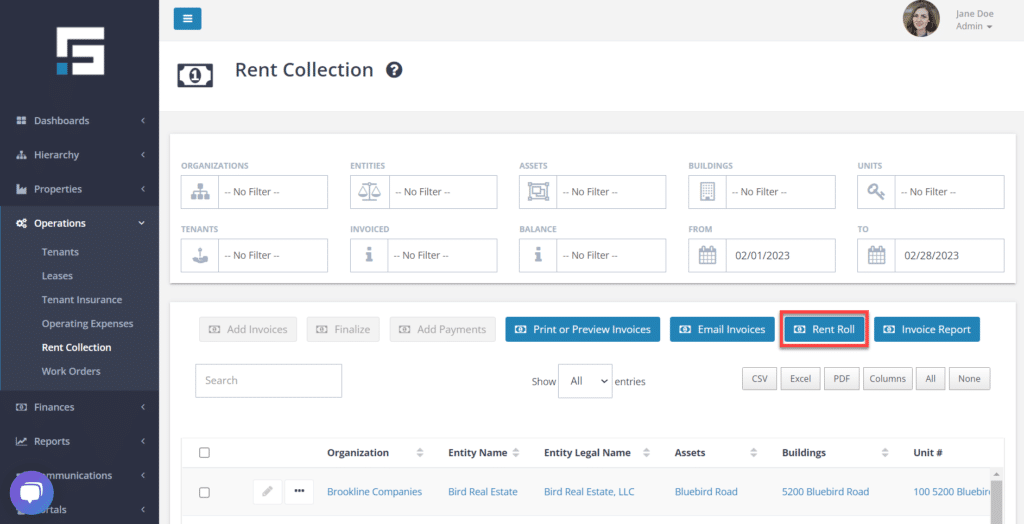
Enter the information to include in the report. The following filters can be selected when you run a Rent Roll. The entire portfolio will be included in the one report if nothing is selected.
- Entities
- Assets
- Buildings
- Units
- Tenants
- Month
Then select Run Report.
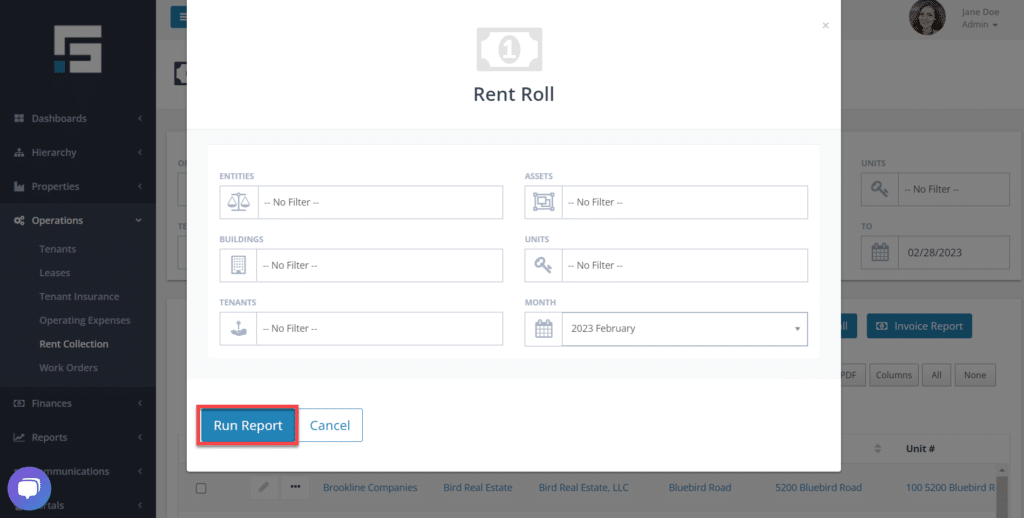
A report will be generated in a PDF format allowing you to see a concise overview of the operations of your properties.
On the bottom of each of the buildings on the Rent Roll is the vacancy calculations. This is reported in vacancy by Units and by the Rentable Square Footage.
The very last pages of the Rent Roll provide a consolidated view. Depending on the filters that you selected, you will get a consolidated report for the Entities. Assets, Buildings, or Tenants that you picked. This part of the Rent Roll also includes a consolidated vacancy report that shows the vacancy based on units or square footage.
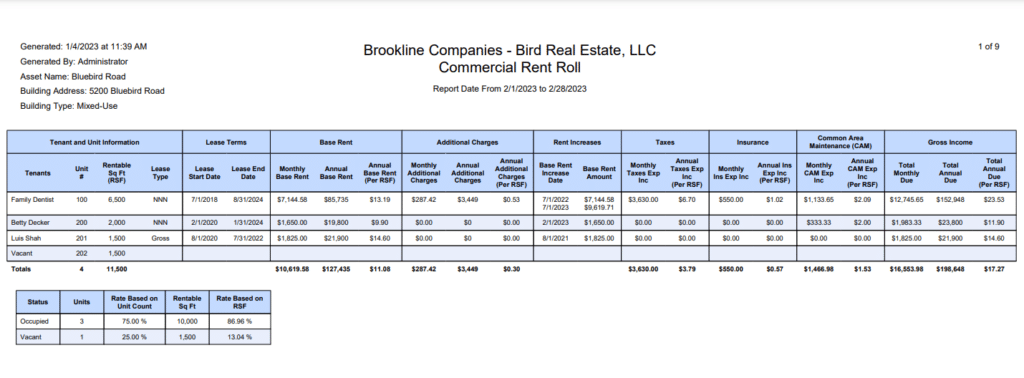
Running a professional Rent Roll is easy with STRATAFOLIO. You can also run additional Static Reports and create Dynamic Reports in STRATAFOLIO. Additional reports are also found on the Rent Collection Page.
Would you like to learn more about what STRATAFOLIO can do to help you manage your Commercial Real Estate Properties? Schedule a 1:1 demo tailored specifically to your organization’s individual goals and needs.



