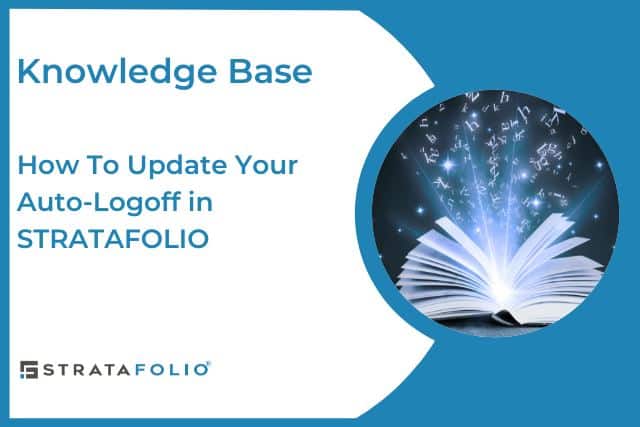Having sensitive data always available increases the risk for unauthorized users to gain access to it.
At STRATAFOLIO, your security is very important to us, so we provide your Organization with additional security features to keep your data secure. We also understand no two Organizations are the same, so having flexibility is important.
How we keep you safe
Once an organization is created, the default Auto-Logoff is set as a default time of 30 minutes. This means if a user is logged into your Organization and that user becomes inactive for 30 minutes, the Auto-Logoff will engage, and that user will be logged out from their active session. This will help prevent unauthorized users from gaining access to your data.
The amount of time to Auto-Logoff someone is configurable, and it can also be disabled. We understand some users may want to opt out of this feature.
How To Update Your Auto-Logoff
This setting is located in your Organization’s settings. To update this setting, you need to have an Admin Role in your organization.
If you are an admin, and you are logged in STRATAFOLIO then: Expand the Hierarchy menu -> Click on Organizations -> Then click on the Edit Organizations Details.
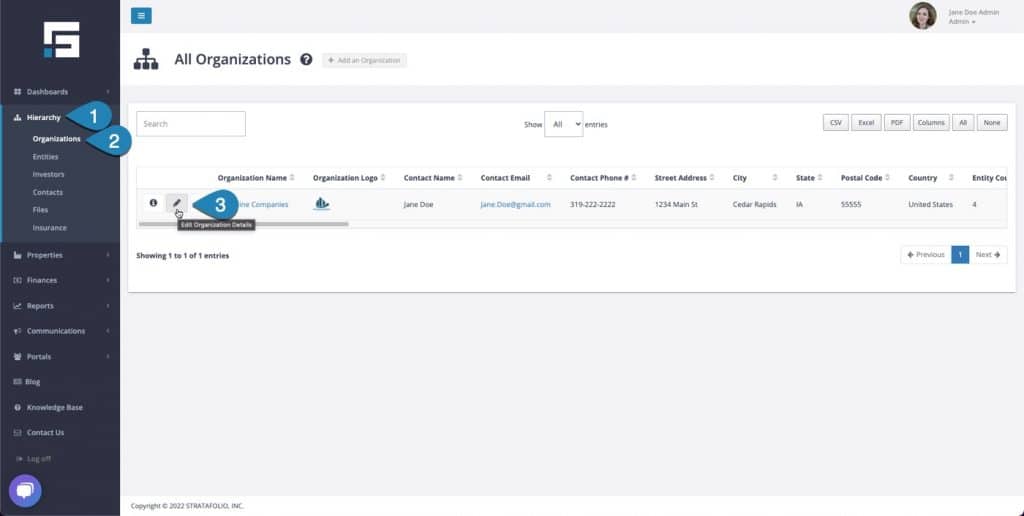
Once you are in the edit view, scroll all the way to the bottom of the page -> Select your desired Sign Out Time -> Click on the Save Changes button to save your settings.
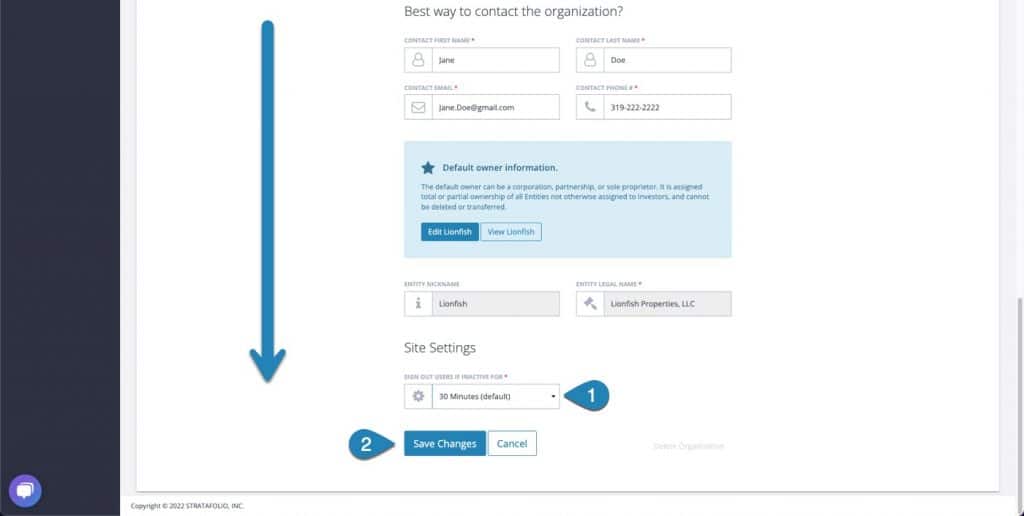
Once you click on the dropdown menu, you’ll have multiple options to select from.
- 3 Minutes
- 15 Minutes
- 30 Minutes (default)
- 1 Hour
- 2 Hours
- 3 Hours
- 4 Hours
- Never
We strongly advise against selecting Never. This option will disable this feature.
If you are an admin in multiple Organizations and you want all your organizations to behave the same way, you will need to repeat this process for each one of your organizations.